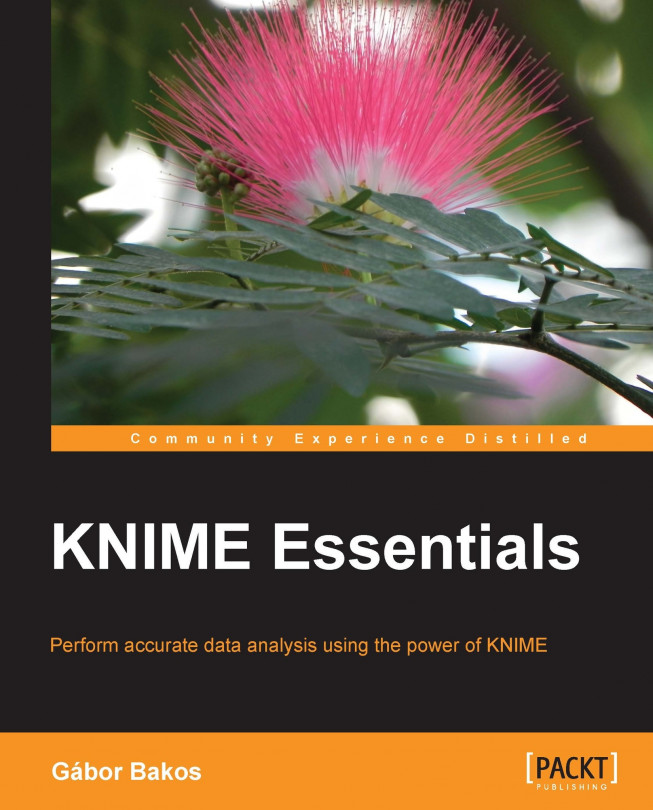Data preprocessing usually takes a lot of time to set up, because you have to take care of lot of different formats or sources. In this chapter, we will introduce the basic options to not only read and generate data but also to reshape them. Changing values is also a common task, and we will cover that too.
It is a good practice to keep checking certain constraints especially if you have volatile input sources. This is also important in KNIME. Finally, we will go through an example of workflow from import to preprocessing. In this chapter, we will cover the following topics:
Data import
From database
From files
From web services
Regular expressions
Transforming tables
Transforming values
Generating data
Constraints
Case studies