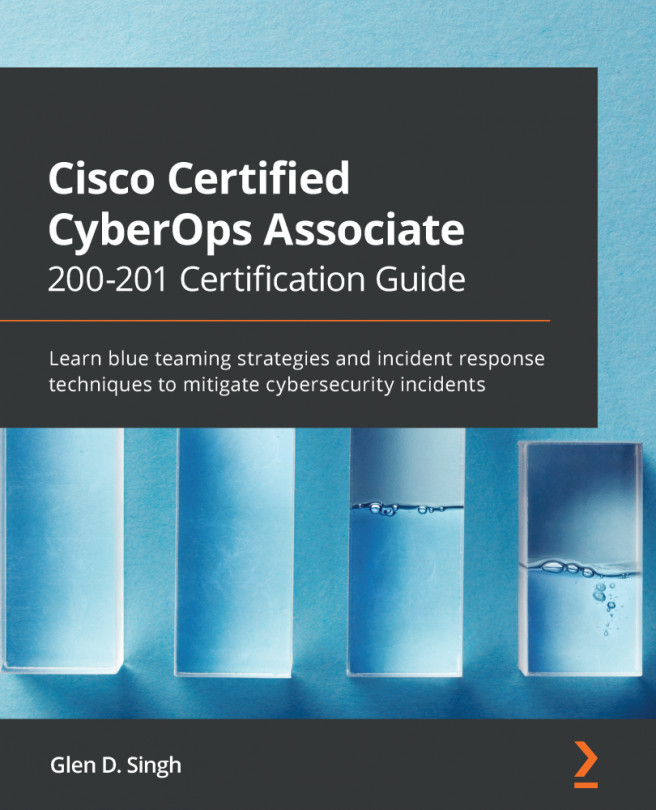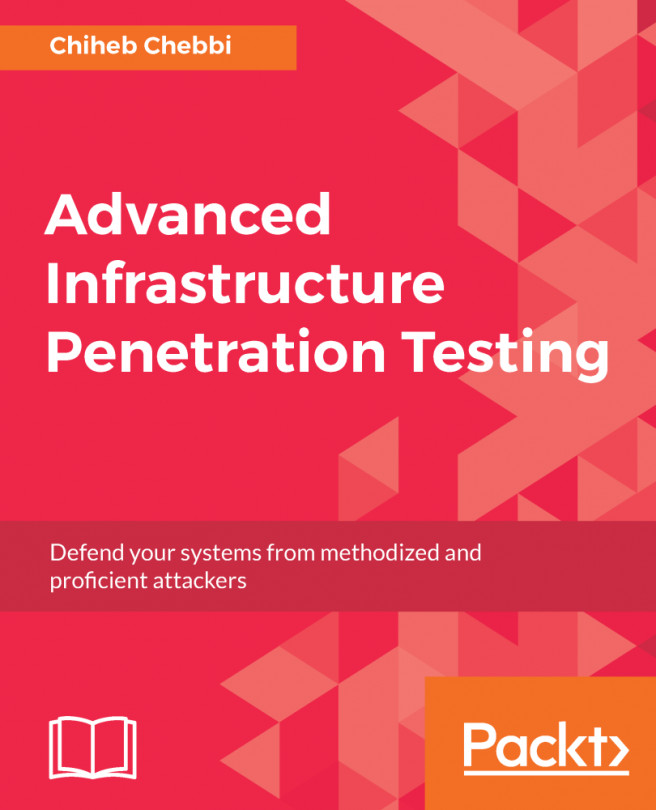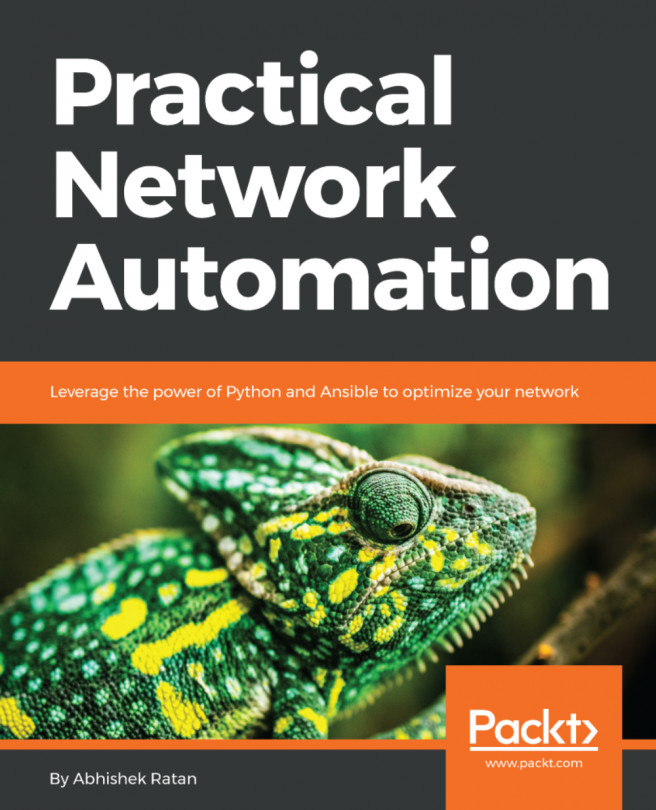Lab – Configuring IPv6 on a Windows computer
Now that you have learned how to manually configure an IPv6 address on a Cisco router, let's take a look at how to manually configure an IPv6 address on a Microsoft Windows computer.
To get started with this task, use the following steps:
- Open the Windows Control Panel and go to Network and Sharing Center.
- On the left, click on Change adapter settings.
- Right-click on your corresponding network adapter and select Properties.
- Click on Internet Protocol version 6 (TCP/IPv6) and then click on Properties:
Figure 3.52 – Network adapter properties
- Use the following setting to assign the IPv6 address, network prefix, and default gateway configurations to the PC:
Figure 3.53 – IPv6 settings on PC
The DNS server settings can be adjusted to your preference. I am using a Cloudflare IPv6 DNS server as my DNS server.
- Click OK to save your settings.
- To check your configurations, open the Command...