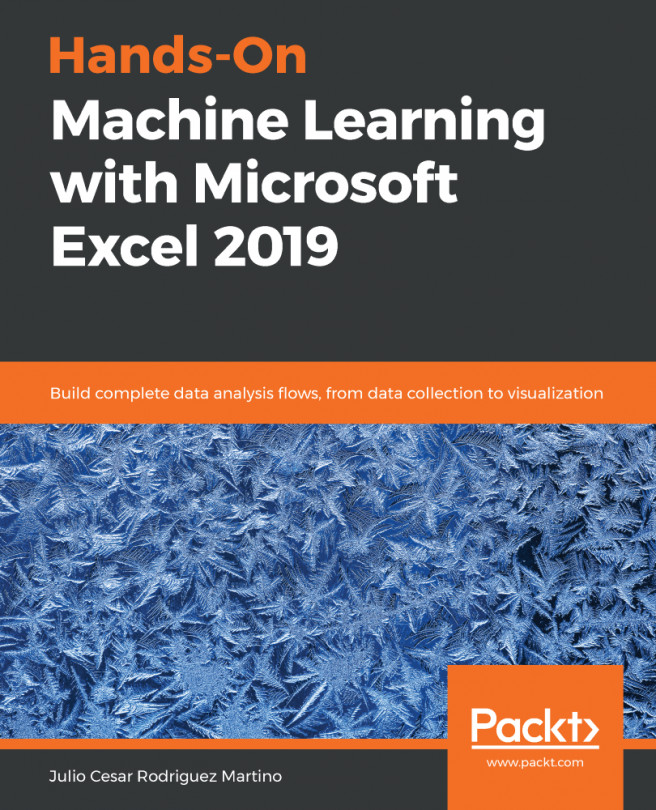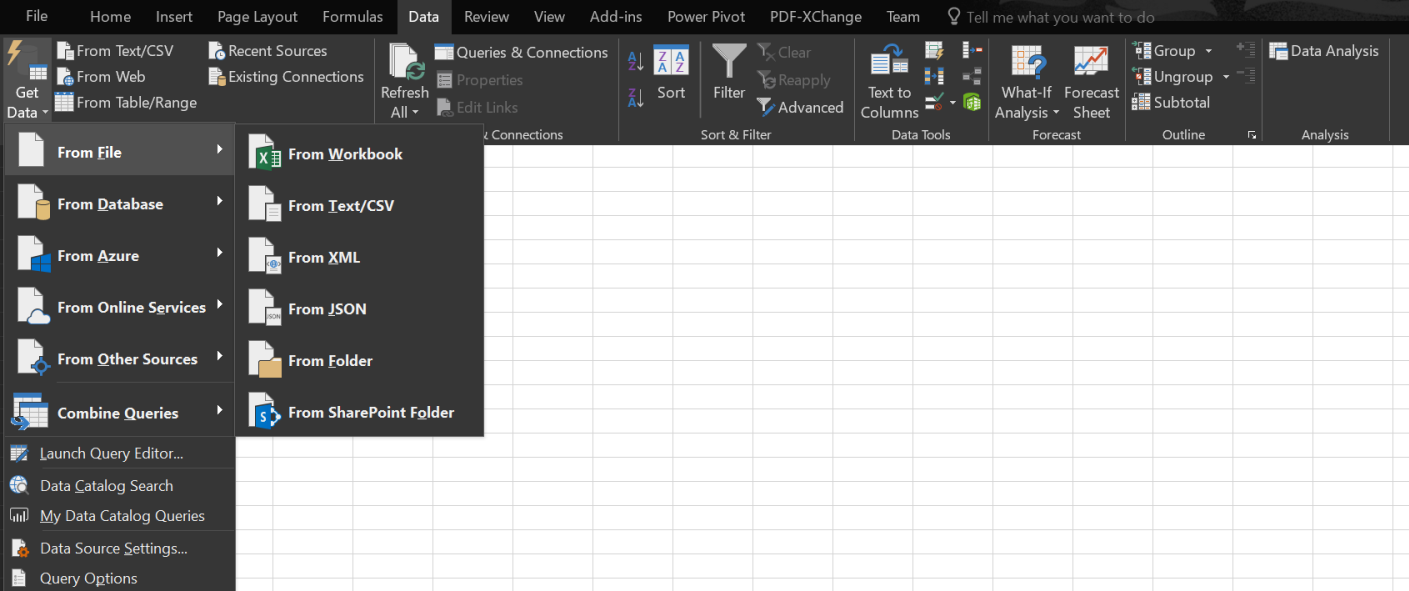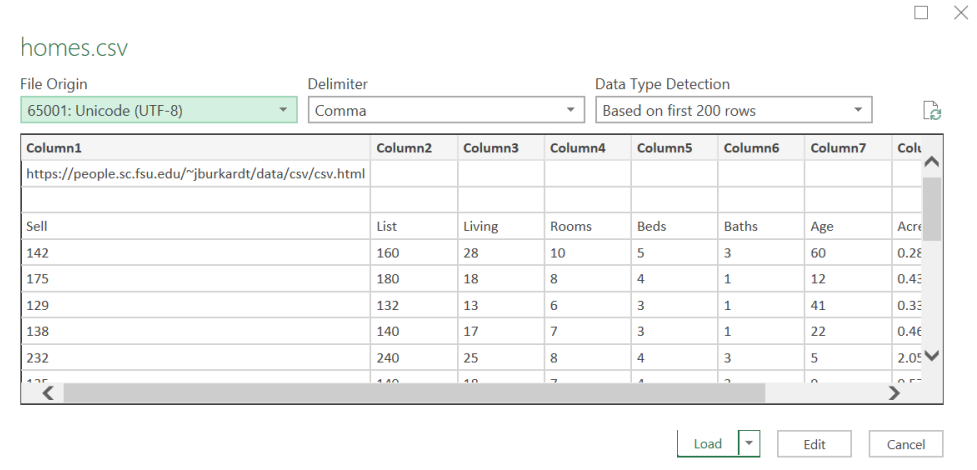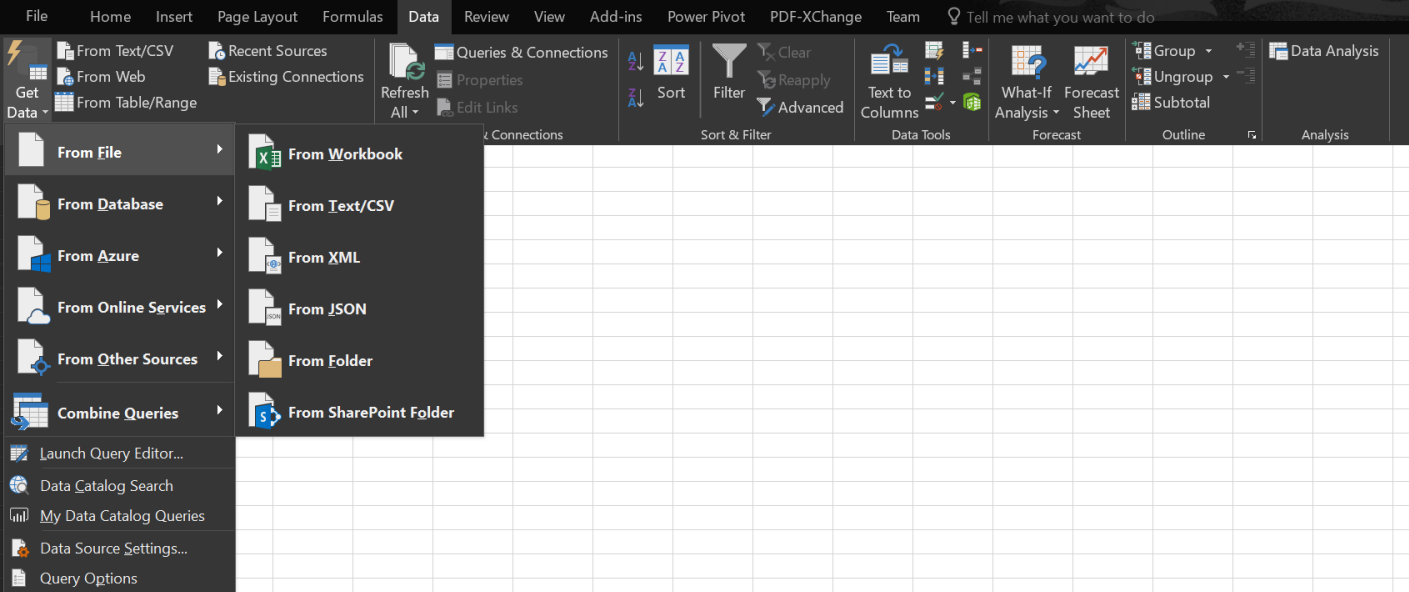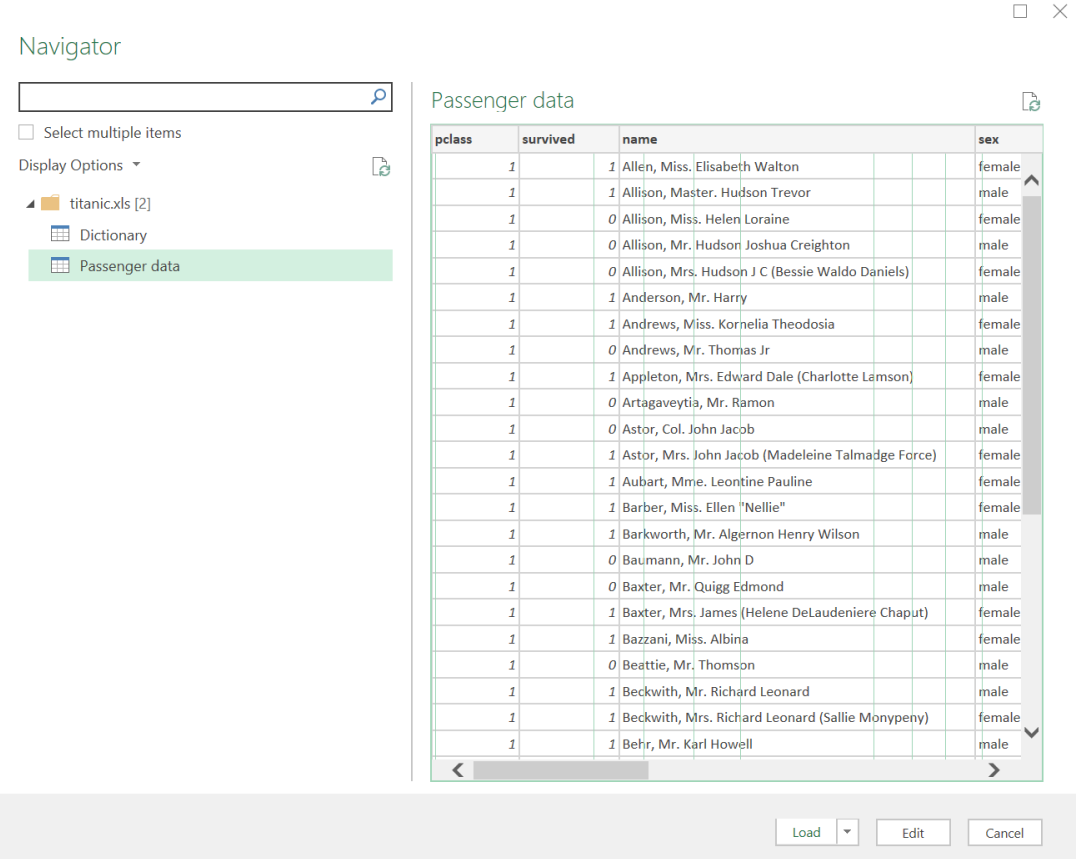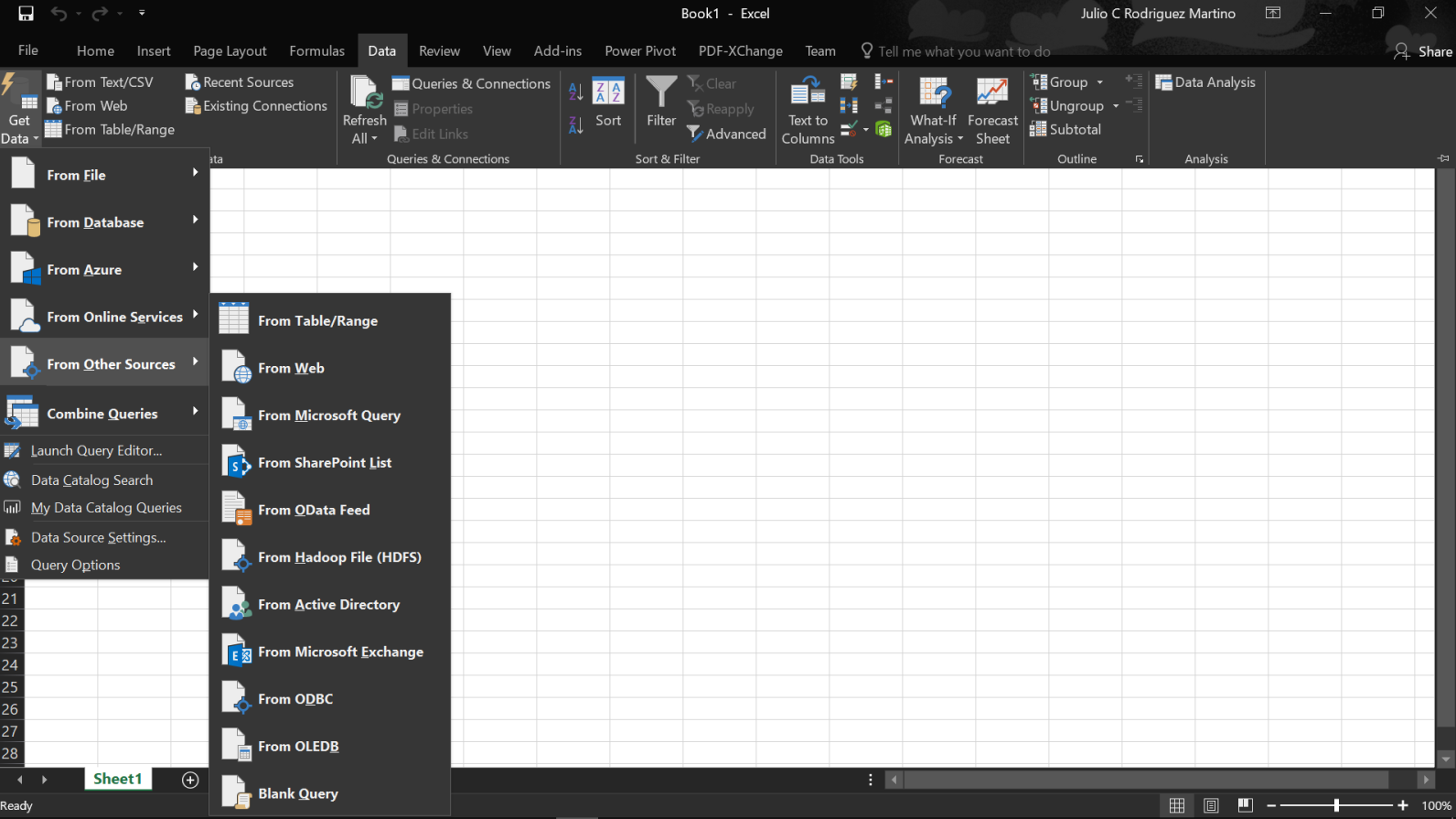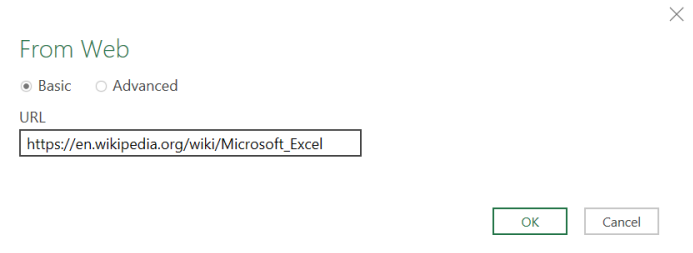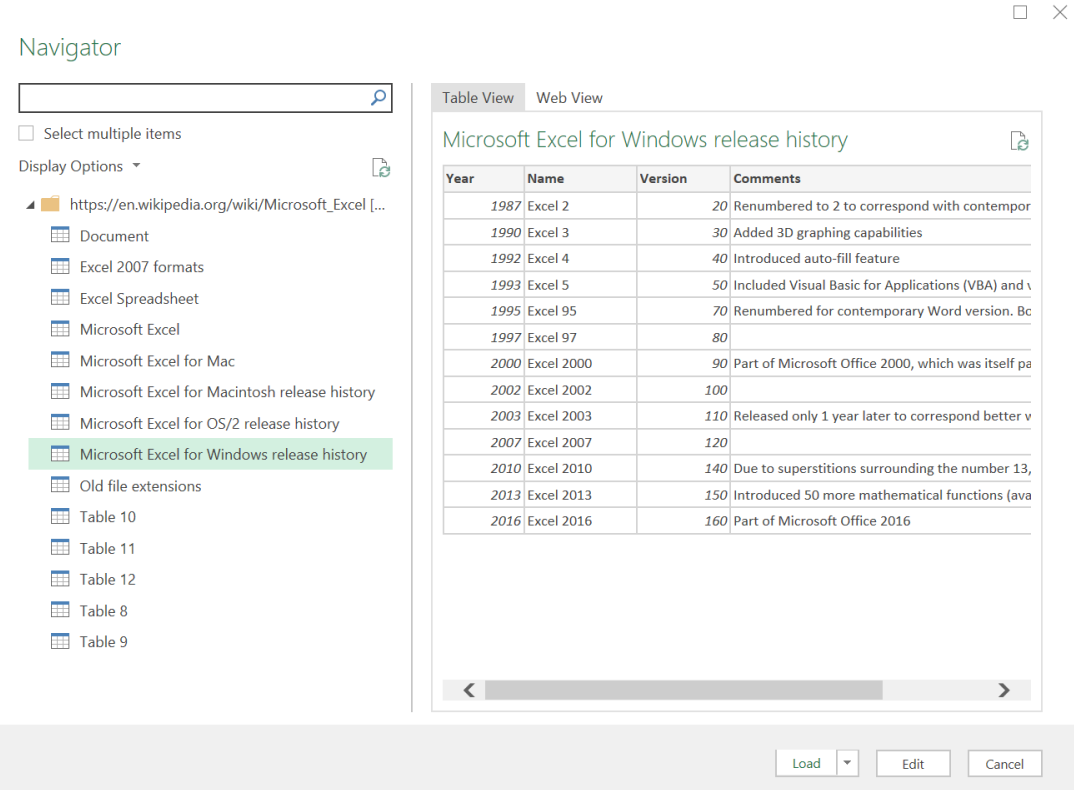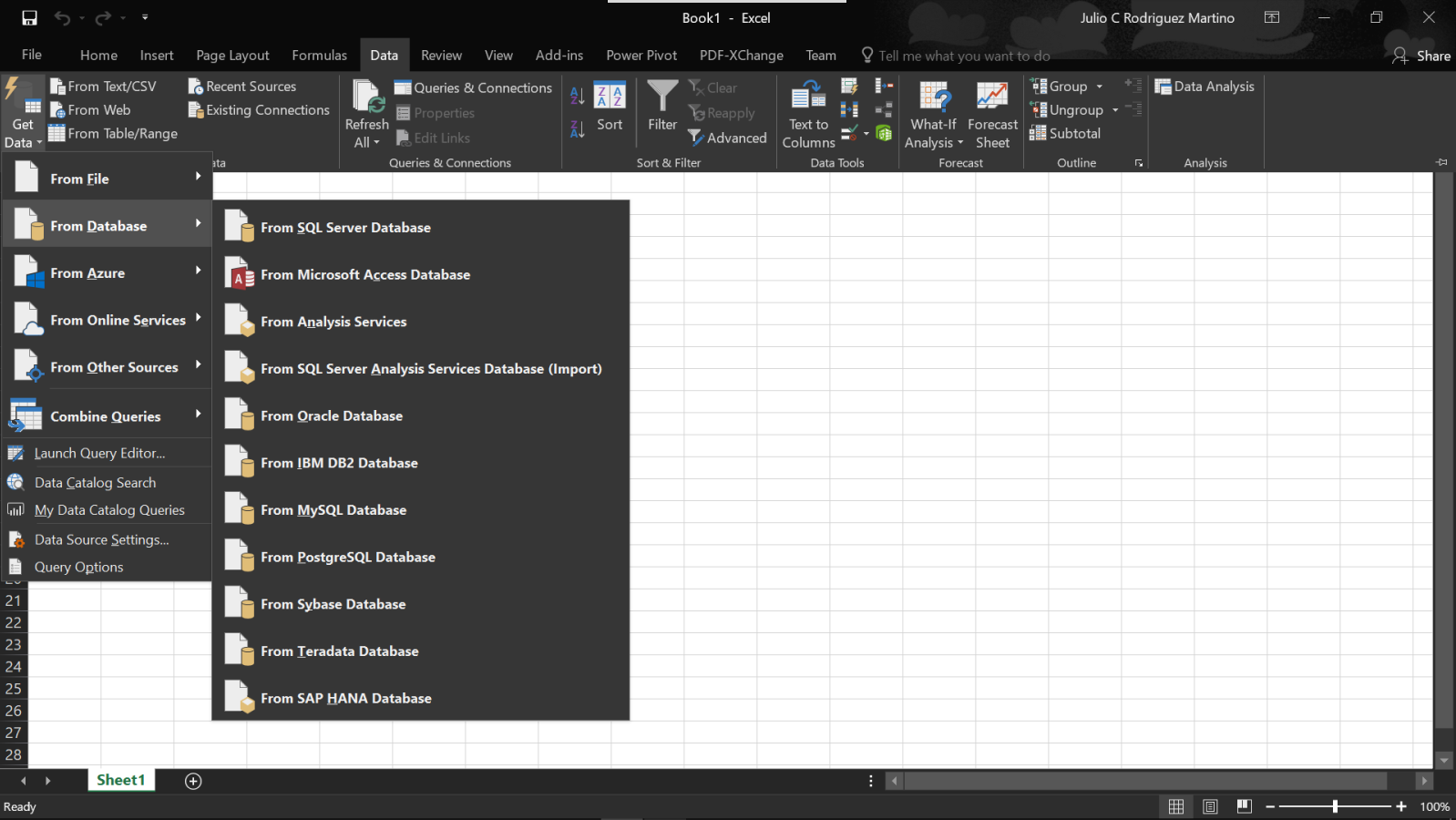Serious data analysis and machine learning cannot be done by using hand-typed data. Data sources come in different flavors and sizes, and Excel can handle many of them. This chapter deals with how to import data from different sources, which is the first step of any analysis.
Get & Transform (known as Power Query in Excel versions before 2016) is a powerful tool that you can use to load data from different sources and transform it. These transformations are necessary so that you have a clean data sample that you can then use to train and test any machine learning model.
If you are running Excel 2010 SP1 or Excel 2013, you need to download and install Power Query. Refer link https://www.microsoft.com/en-us/download/details.aspx?id=39379 for instructions on how to install it.
In this chapter, we will cover the following topics...