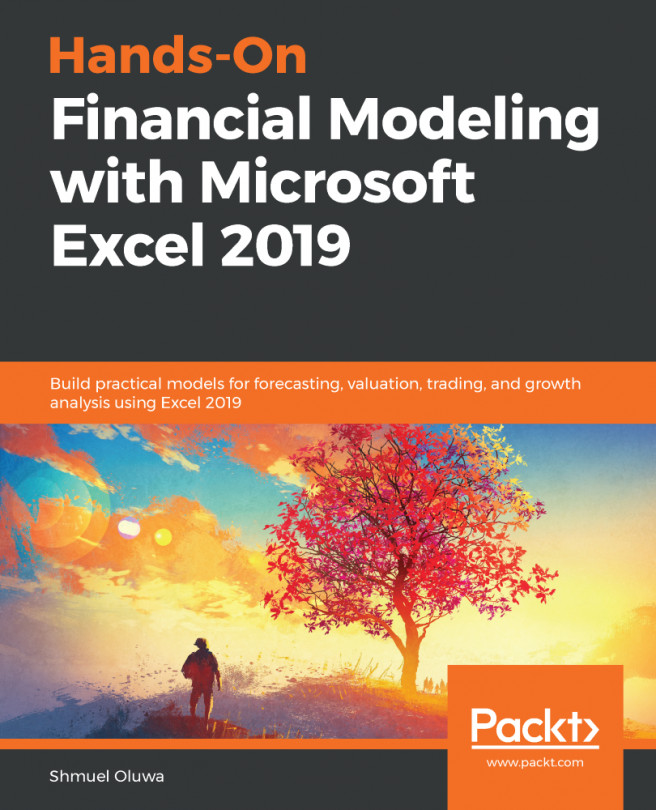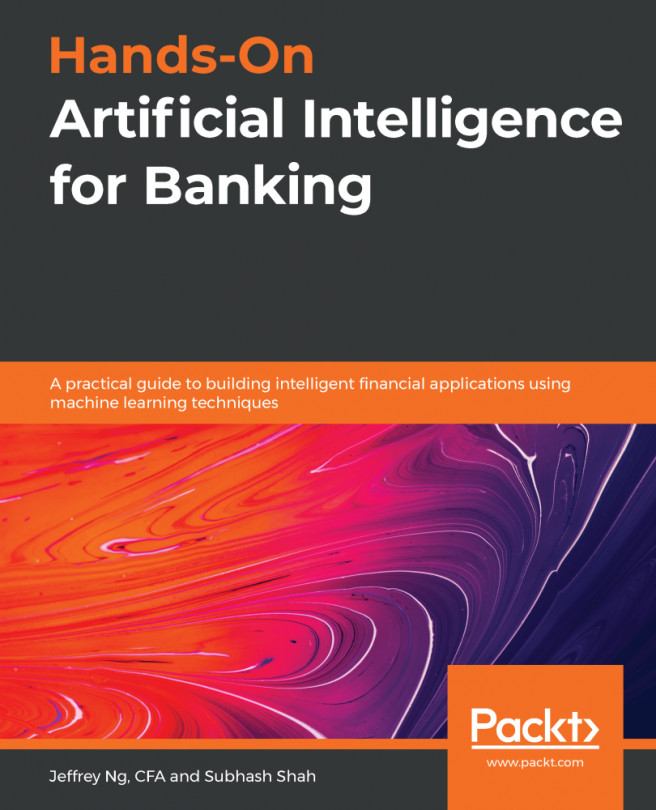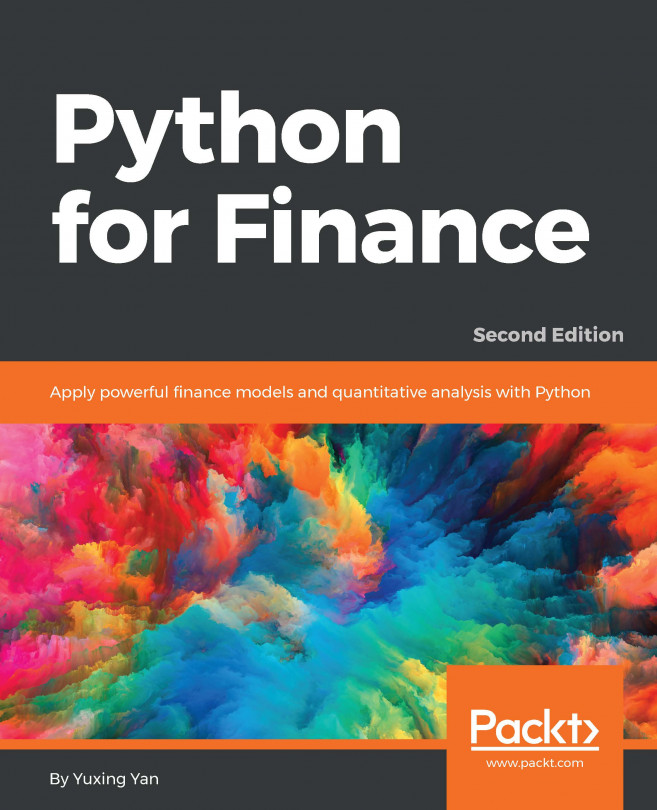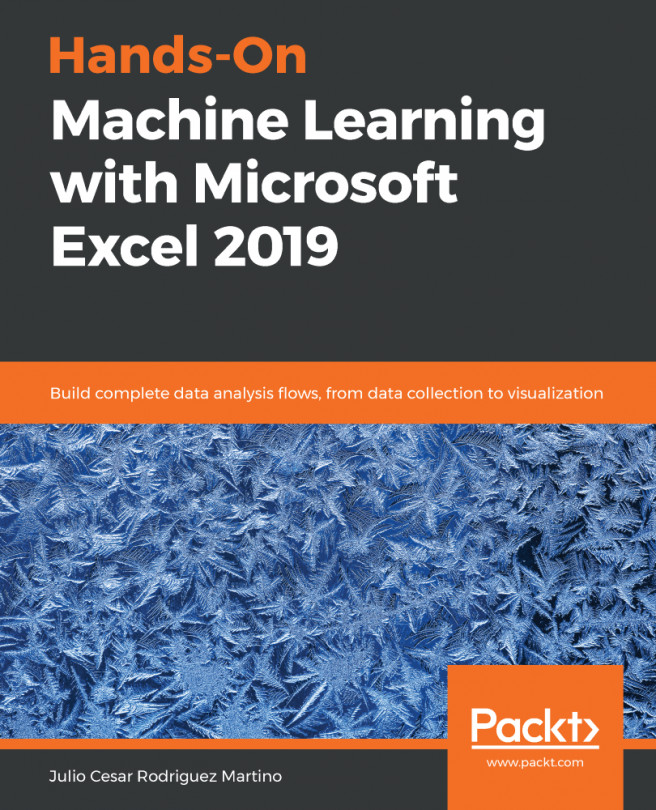The following features make Excel the ideal tool for any data:
- Understanding data: No other software mimics human understanding the way Excel does. Excel understands that there are 60 seconds in a minute, 60 minutes in an hour, 24 hours in a day, and so on to weeks, months and years. Excel knows the days of the week, months of the year, and their abbreviations, for example, Wed for Wednesday, Aug for August, and 03 for March! Excel even knows which months have 30 days, which months have 31 days, which years have 28 days in February, and which are leap years and have 29 days. It can differentiate between numbers and text, it also knows that you can add, subtract, multiply, and divide numbers, and we can arrange text in alphabetical order. On the foundation of this human-like understanding of these parameters, Excel has built an amazing array of features and functions that allow the user to extract almost unimaginable detail from an array of data.
- Navigation: Models can very quickly become very large, and with Excel's capacity, most models will be limited only by your imagination and appetite. This can make your model unwieldy and difficult to navigate. Excel is wealthy in navigation tools and shortcuts, it makes the process less stressful and even enjoyable. The following are examples of some of the navigation tools:
- Ctrl + PgUp/PgDn: These keys allow you to quickly move from one worksheet to the next. Ctrl + PgDn jumps to the next worksheet and Ctrl + PgUp jumps to the previous worksheet.
- Ctrl + Arrow Key (→↓←↑): If the active cell (the cell you're in) is blank, then pressing Ctrl + Arrow key will cause the cursor to jump to the first populated cell in the direction of the cursor. If the active cell is populated, then pressing Ctrl + Arrow key will cause the cursor to jump to the last populated cell before a blank cell, in the direction of the cursor.