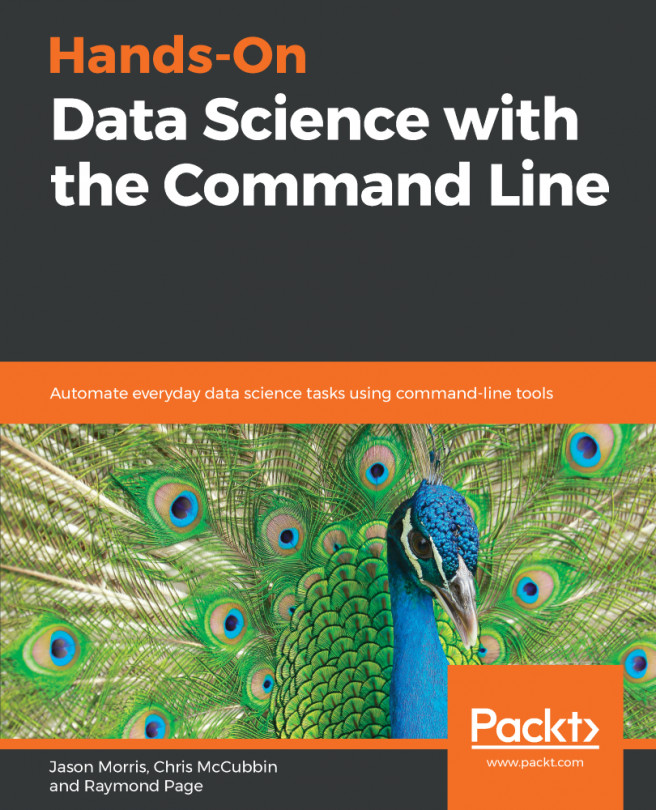In this chapter, we're going to work on an actual dataset and do some basic analysis. We'll learn how to download files straight from the command line, determine what type of file it is, and parse the data using a number of commands. We'll also cover how to perform non-interactive detached processing and review some common terminal multiplexers that enable us to prettify the command line as well as organize detached processing.
In this chapter, we'll cover the following topics:
- How to download a dataset using the command line
- Using built-in tools to inspect the data and its type
- How to perform a word count in bash
- Analyzing a dataset with some simple commands
- Detached processing
- Terminal multiplexers