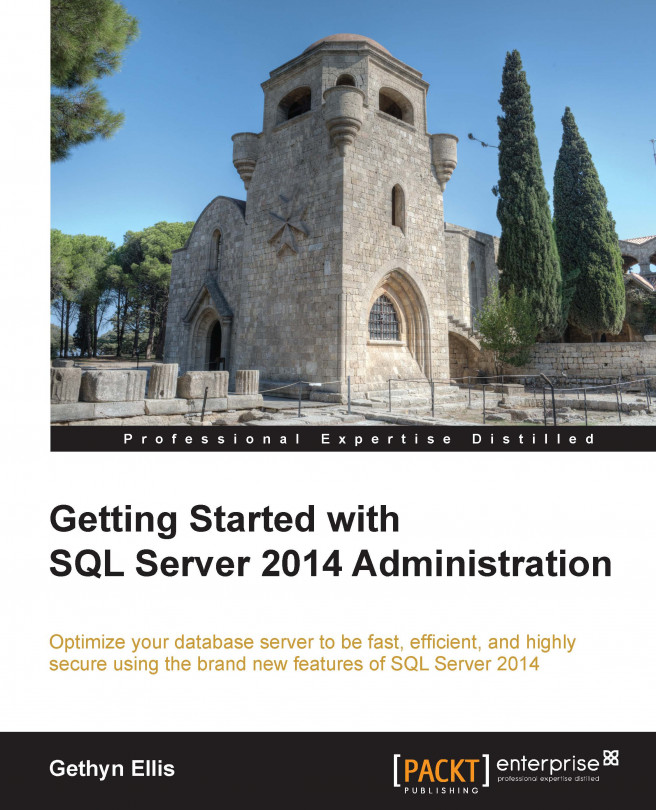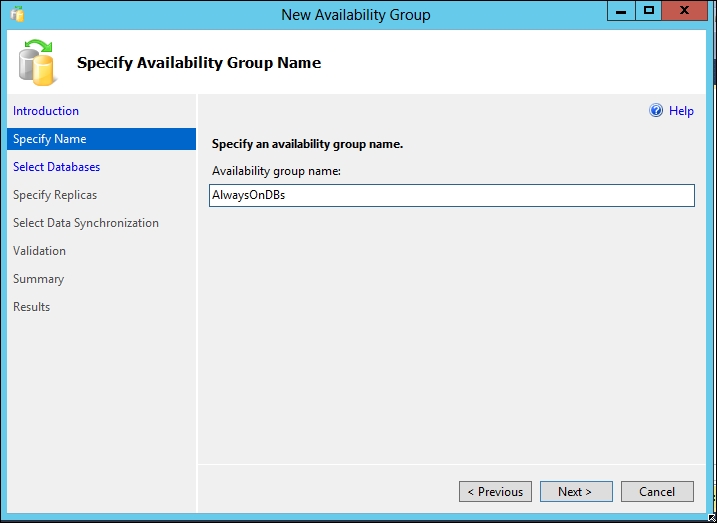AlwaysOn Availability Groups was a new feature in SQL Server 2012 and was a major factor in certain shops while making the decision to migrate to SQL Server 2012. In SQL Server 2014, there have been some major enhancements and improvements in AlwaysOn Availability Groups. This includes allowing a replica to reside on Microsoft Azure Virtual Machine to help maintain replicas across different data centers, which have built-in disaster recovery as well, thus making use of the cloud, and also expanding the number of replicas that can be included in your Availability Group.
In this chapter, you will learn about:
Availability Group enhancements in SQL Server 2014, including the fact you can have an eight node Availability Group
Using Microsoft Azure Virtual Machines as replicas
Troubleshooting Availability Groups
Creating a hybrid Availability Group