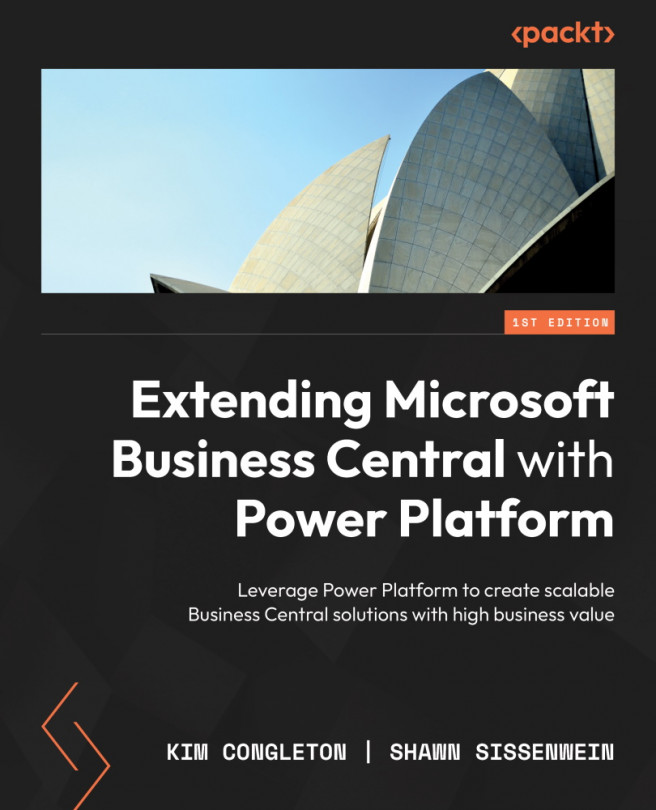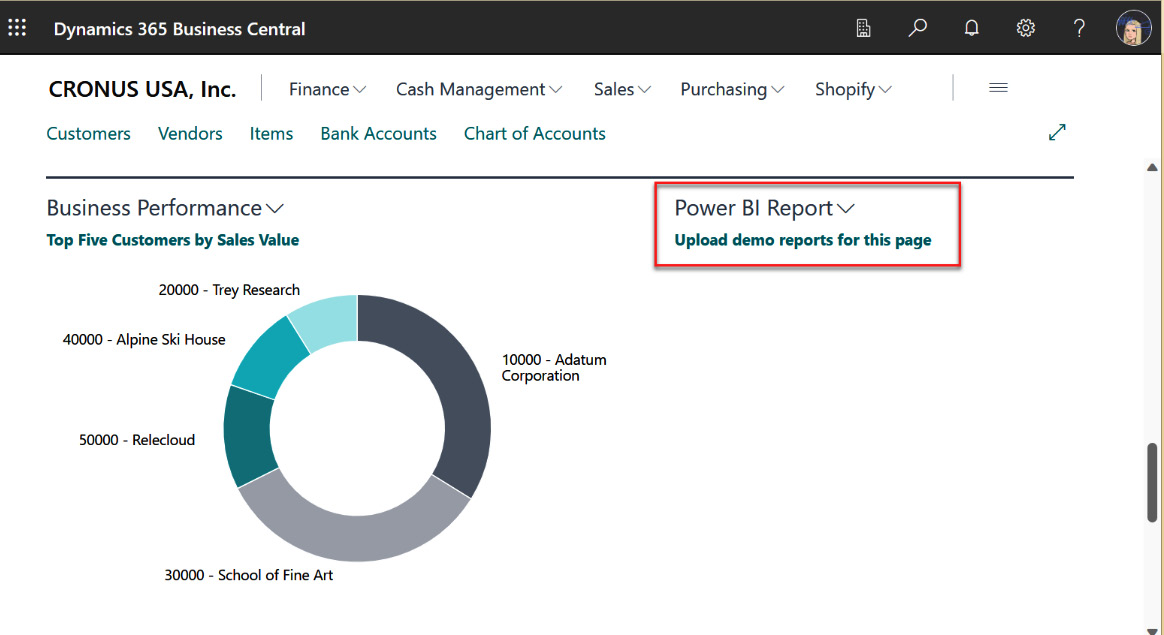Connecting Power BI for Business Central Data
In this chapter, you’ll use the skills you learned in Chapter 2 on connecting to Business Central and out-of-the-box APIs to connect data to Power BI. In addition, we will walk through connecting Power BI to an Excel file. Finally, we will review setting up parameters in the report to connect to different databases and companies, along with basic best practices in data modeling. In this chapter, we will use Power BI Desktop and publish it to a workspace and Business Central.
Lastly, we will review different visuals and give hints on which visuals to use for what story you are trying to tell. It is essential to have clean data and excellent data modeling skills, and you will want your report to tell a story and make sense to the report consumers. Knowing your audience is critical in this process.
In this chapter, we’re going to cover the following main topics:
- Enabling Power BI reports within Business Central ...