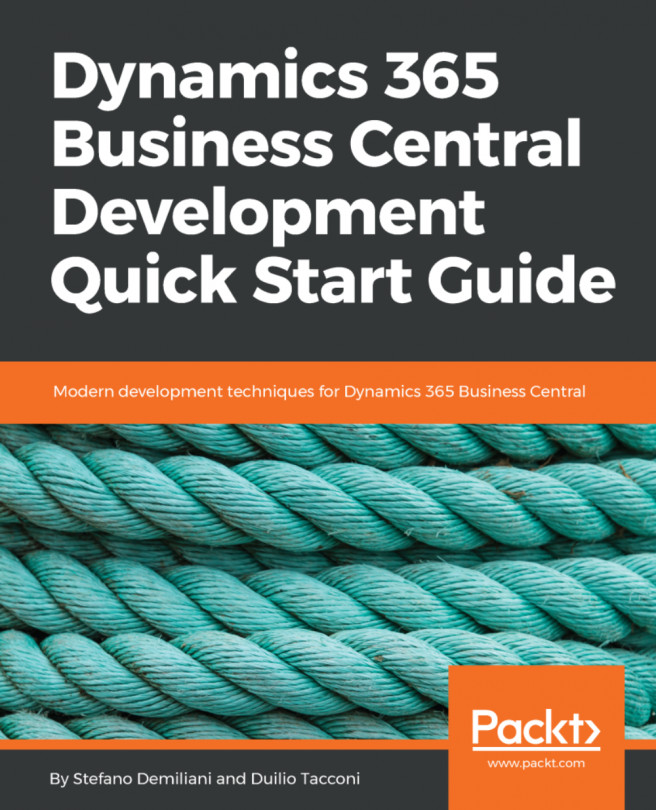InChapter 6, Deploying Extensions, we saw how to deploy an extension to Dynamics 365 Business Central (sandbox or production environments) and how to debug our deployed code.
In this chapter, we'll see how we can integrate Dynamics 365 Business Central with external applications and how we can use some Azure-powered services in order to create serverless business processes. Here, you will learn the following:
- How to integrate with Dynamics 365 Business Central by using APIs and web services
- How to use Azure Functions and .NET code with Dynamics 365 Business Central
- How to interact with Microsoft Flow and Microsoft PowerApps to build serverless workflows