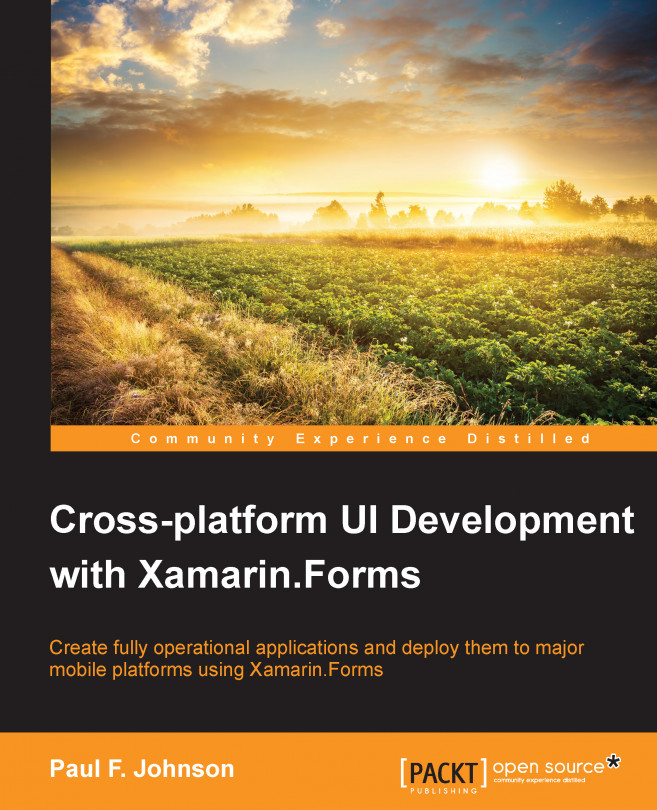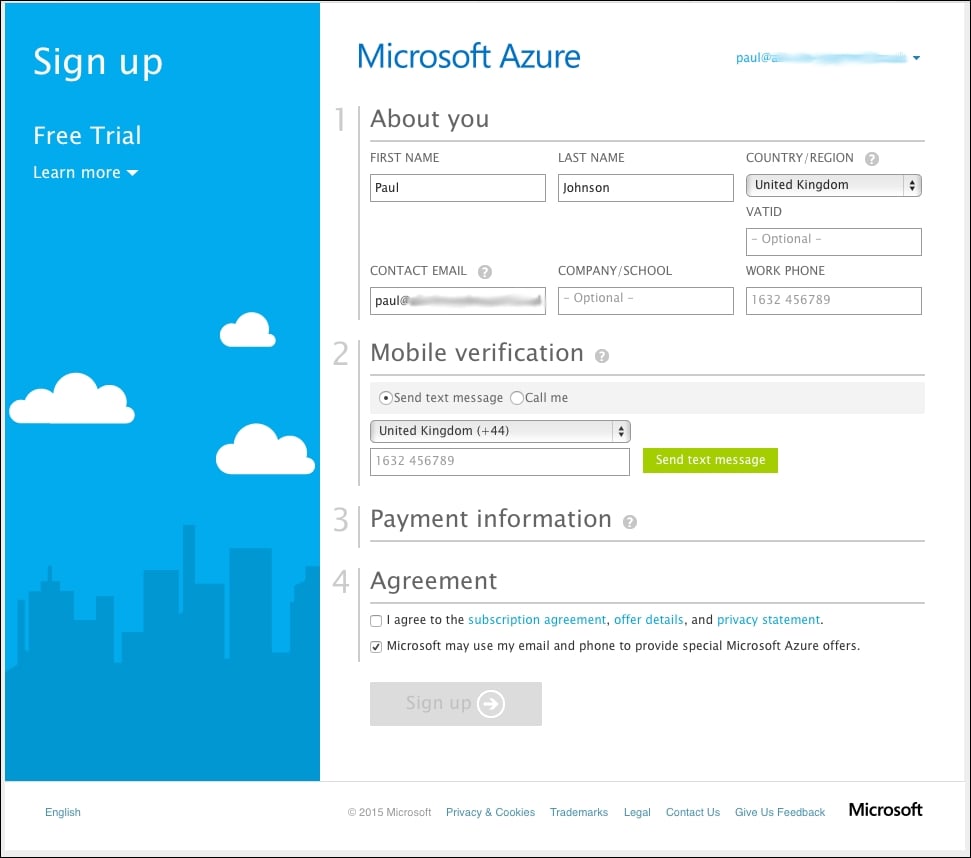From developing mobile apps to using the Xamarin Forms library, we've looked at a variety of aspects until now. Everything has been done for a purpose: to show you how simple it can be to develop something effective with very little effort for three different mobile platforms. This is fine, but as with so many TV series around, there has been an overlooking arc, and this is the case here as well.
In this chapter, we will:
Learn how to set up Azure for mobile and storage
Take a look at the parts we've covered so far and may be missing from your application