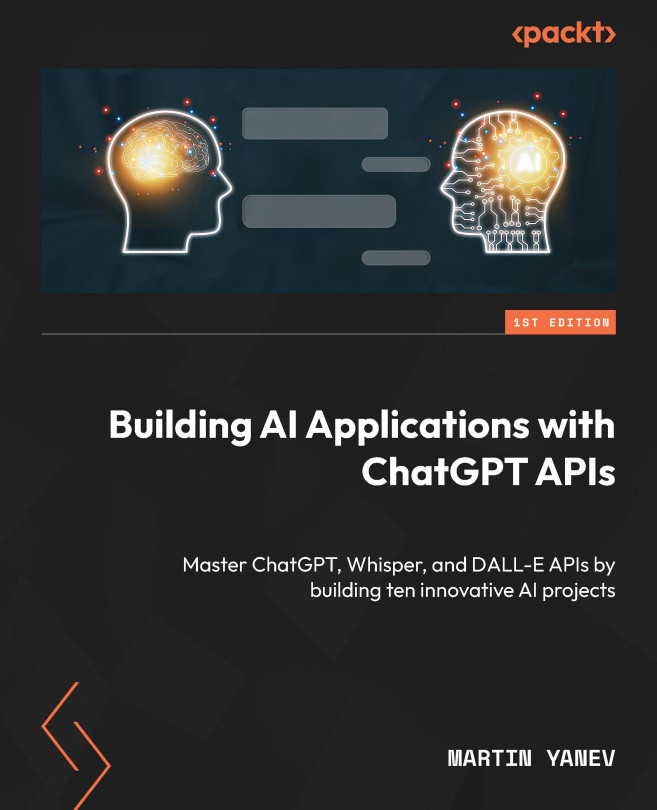Language Translation Desktop App with the ChatGPT API and Microsoft Word
In today’s globalized world, language translation has become an essential tool for businesses and individuals to communicate effectively across borders. Fortunately, with the advancement of natural language processing (NLP) and machine learning technologies, language translation has become more accurate and accessible than ever before. In this chapter, we will explore how to build a language translation desktop app using the OpenAI ChatGPT API and Microsoft Word.
In this chapter, you will learn how to create a desktop application that can translate text in real time using the powerful ChatGPT API. We will walk through the process of integrating the API with Microsoft Word, enabling users to upload Word documents and translate them into a variety of languages. We will also cover how to build a simple user interface using the Python Tkinter library, allowing users to select their target language and view...