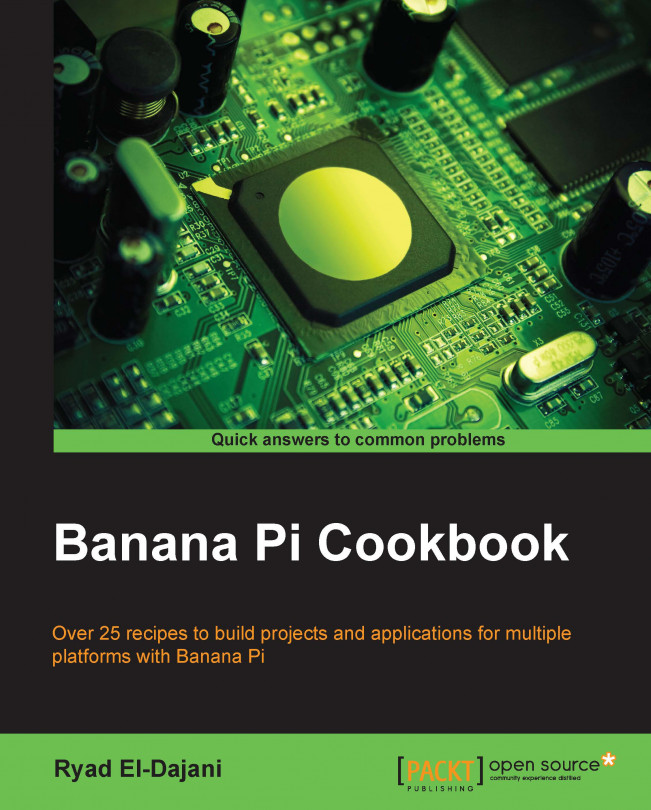Ryad El-Dajani is a software engineer and passionate technology enthusiast. He developed an interest in computers when he was 10 years old. Soon thereafter, he began to learn his first programming languages. After he had completed his training as an IT specialist, he worked on several e-commerce Internet projects. Currently, he is studying business computing and works for a big IT company in Germany, realizing various IT projects based on Java or .NET technologies. Besides the classic application development, he has professional experience in realizing projects based on web frameworks such as Spring, Play, Symfony, eZ Publish, and Magento. Moreover, he has been excited about all kinds of Unix-like embedded systems since the revolutionary SheevaPlug.