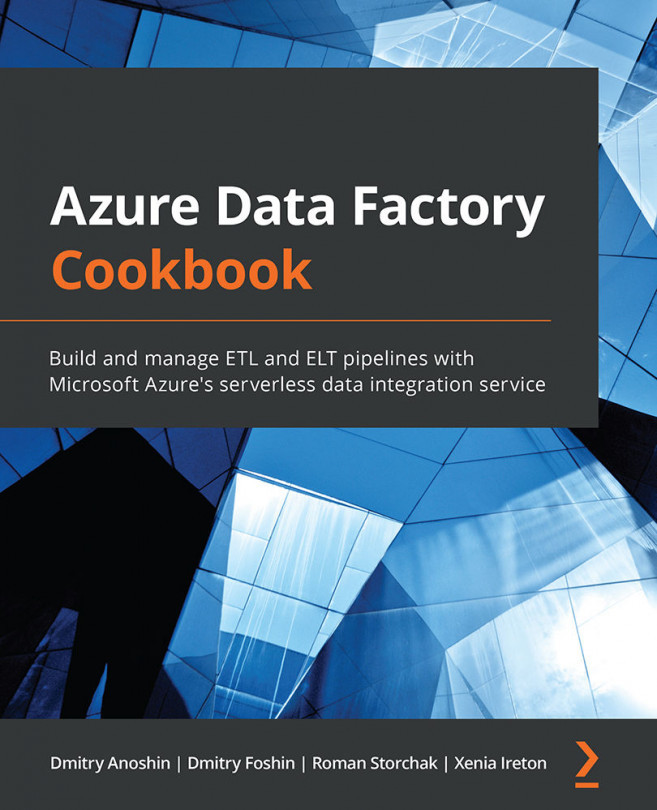Chapter 3: Setting Up a Cloud Data Warehouse
This chapter will cover the key features and benefits of cloud data warehousing and Azure Synapse Analytics. You will learn how to connect and configure Azure Synapse Analytics, load data, build transformation processes, and operate pipelines.
You will navigate Azure Synapse Analytics and learn about its key components and benefits.
You will also learn how to create an Azure Synapse Analytics workspace, to load and transform data in Azure Synapse Analytics.
Then, you will learn how to develop, execute, and monitor pipelines using Azure Synapse.
Here is a list of recipes that will be covered in this chapter:
- Connecting to Azure Synapse Analytics
- Loading data to Azure Synapse Analytics using SSMS
- Loading data to Azure Synapse Analytics using Azure Data Factory
- Pausing/resuming an Azure SQL pool from Azure Data Factory
- Creating an Azure Synapse workspace
- Loading data to Azure Synapse Analytics using bulk...