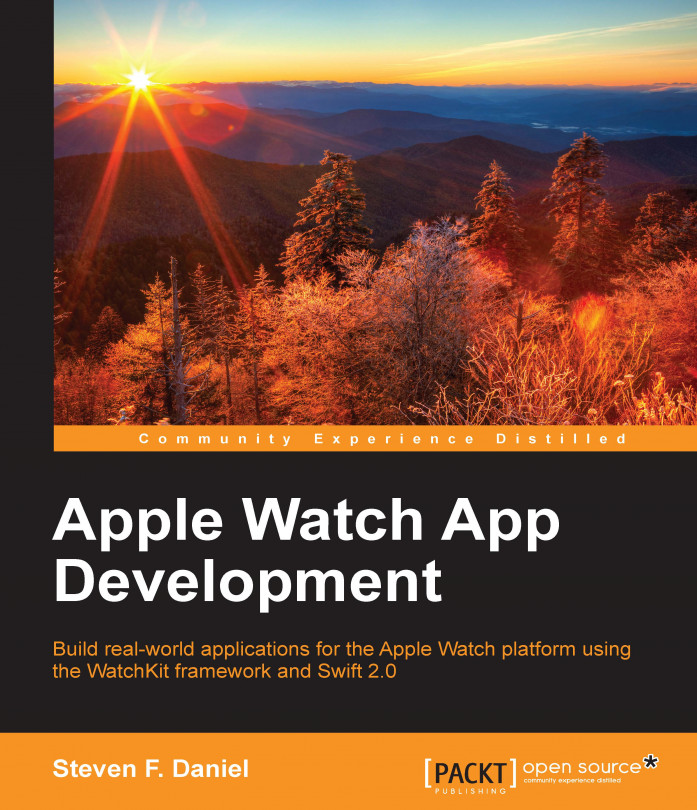You have now successfully built your application, and are ready to release it to the rest of the world. All you need to do is decide how to deploy and market your app.
In this chapter, we will look at what is required to submit your application to the Apple App Store, and share your creations with the rest of the community. You'll also learn how to set up your iOS development team as well as the certificates needed for both development and distribution.
Here, we will also explain how to use the Instruments application that comes with Xcode to effectively profile your application for eliminating performance bottlenecks. In the final sections, you will learn how to create the provisioning profiles for both development and distribution, as well as creating the necessary App IDs for your application, before finally learning how to register your iOS devices.
This chapter includes the following topics:
Creating an iOS development certificate, and setting...