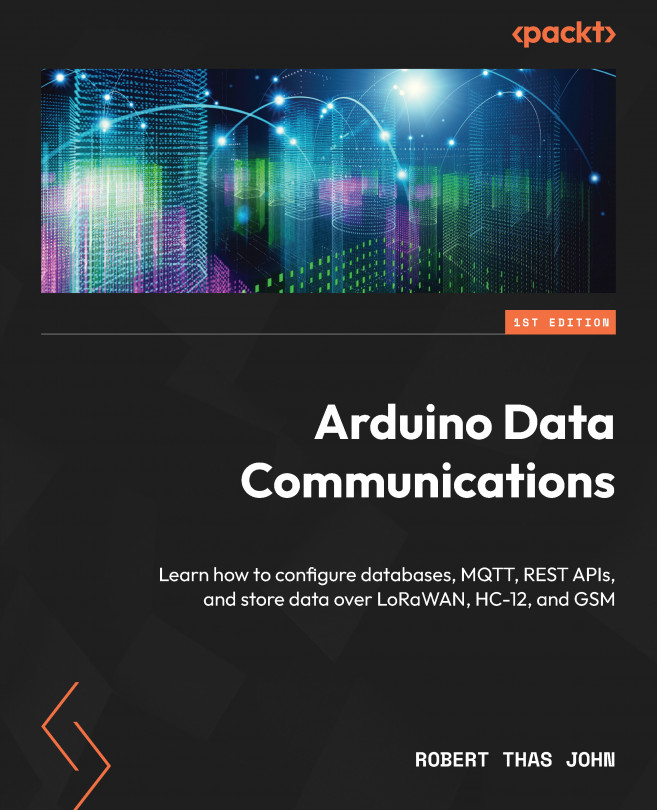REST API for InfluxDB
InfluxDB has an API baked in that makes it possible to make CRUD calls without having to implement a separate application.
Let’s begin by getting some sample data into our instance of InfluxDB.
Getting sample data into InfluxDB
Follow these steps to create a bucket and populate it with some sample data:
- Browse to the URL of the server that hosts your InfluxDB instance. The format of the URL is
http://192.168.68.127:8086/. Ensure that you replace the IP address in the URL with the one for your server. - Sign in with your username and password.
- Use the menu on the left to navigate to the Buckets screen, as shown in the following screenshot:
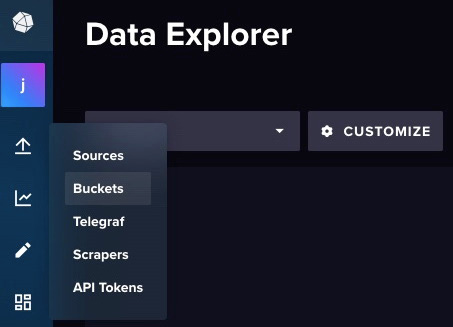
Figure 5.21 – Navigating to the Buckets screen