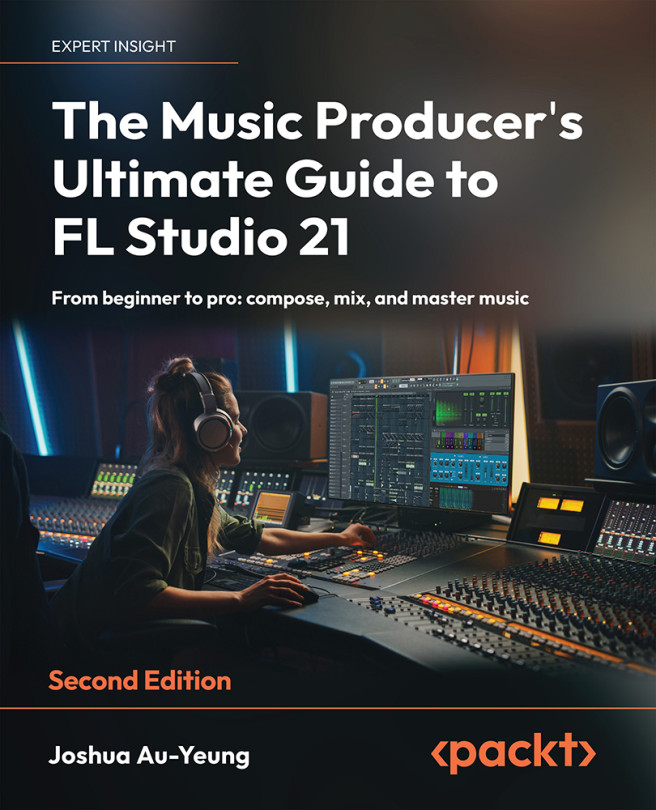Stereo Width (Panning, Reverb, Delay, Chorus, and Flangers) and Distortion
Imagine you’re at a rock concert. The sound feels huge. The stage itself is large. There are echoes and reverberations throughout the theater. It’s an impressive experience. When mixing music for production, we want to recreate that feeling. How can we make our music sound huge when the listener is listening to it in a small environment? If the audience is listening with headphones, the actual space that sound can bounce off is tiny. What we have to do is trick our ears into thinking the sound is in a space much larger than it is.
Stereo width describes the perceived width of a sound. By increasing the stereo width, your sound gains the impression of being in a larger space. This can be done with several tools, which we will explore in this chapter. We will discuss the tools in isolation, but you can and should consider layering these tools on top of each other to increase the stereo width...