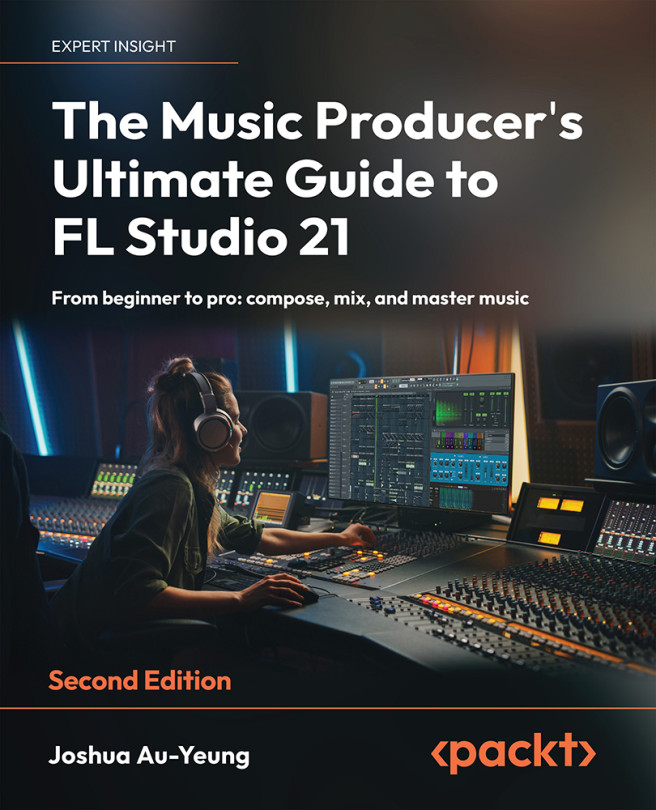Recording Live Audio and Vocal Processing
Vocals are the most recognizable part of a song and can single-handedly determine whether people love it or hate it. You’ll want to devote careful attention to making sure you get the best-sounding vocals possible. In this chapter, we will learn how to record live audio and process vocals.
In the pages ahead, we’ll discuss the setup and preparation you need to take care of before recording. We’ll look at how to record in FL Studio, learn how to mix your vocals, and finally, look at the best practices to apply effects.
In this chapter, we’ll cover the following topics:
- Understanding microphones
- Setting up your recording environment
- Recording audio in FL Studio
- Using pitch correction with Newtone
- Retiming audio samples with Newtime
- Vocals effect processing best practices