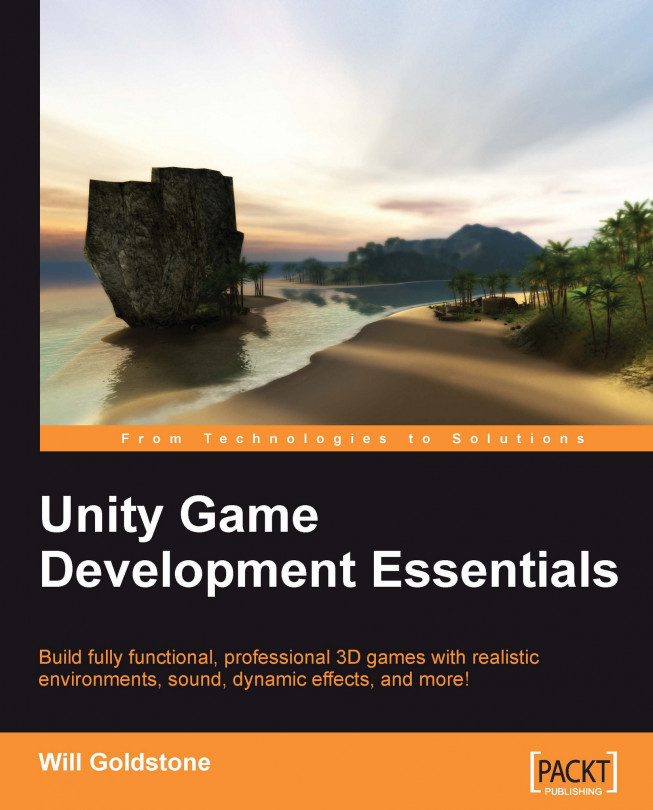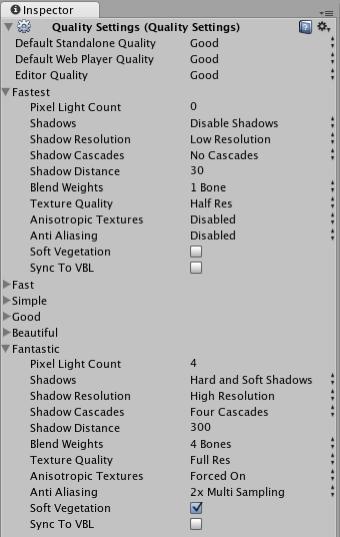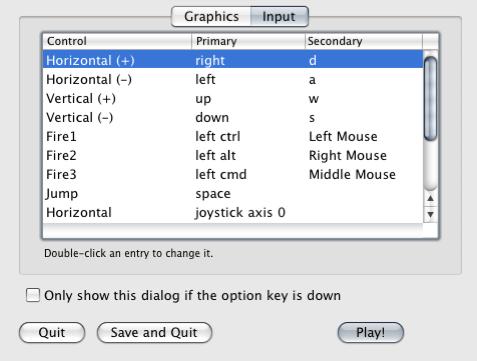In order to take our game from a simple example to something we can share with play testers, we need to consider the various platforms of deployment and how we can adapt the game to be exported to the Web. The best method for you as a developer is to share your work. Unity allows for various scales of the final build of your game and will compress textures and various other assets as appropriate for you. You should also be aware of platform detection for web builds in order to adjust certain settings when deploying online, as opposed to a full standalone desktop build.
The standard Indie and Pro releases of Unity offer you the chance to build for Mac desktop, Windows desktop, as a Widget for Mac OS X's'Dashboard' facility, and as a web browser plugin.
In this final chapter, we'll look at how to customize assets to create a web build and a standalone desktop build. We will cover the following topics:
Working with Build Settings to export your game
Building a web...