Creating custom images
When configuring your provisioning policy, you will be able to choose between gallery images and custom images. This section will describe and show you how to create a custom image for your Windows 365 environment.
Even though a custom image sounds like a good idea at first, always remember to consider the management overhead you will create by using custom images. We recommend using the gallery images because that will simplify the overall management of the Windows 365 environment. The gallery images will be updated monthly after the security patch release schedule of Windows servicing and delivery. The components that will be updated are as follows:
- Windows 10/11 monthly image updates
- Microsoft 365 apps security and feature updates
- Microsoft Teams updates
- WebRTC Redirector Service updates
If the built-in gallery images do not meet your needs and you do need to deploy Cloud PCs with a custom image, don’t worry, we have got...
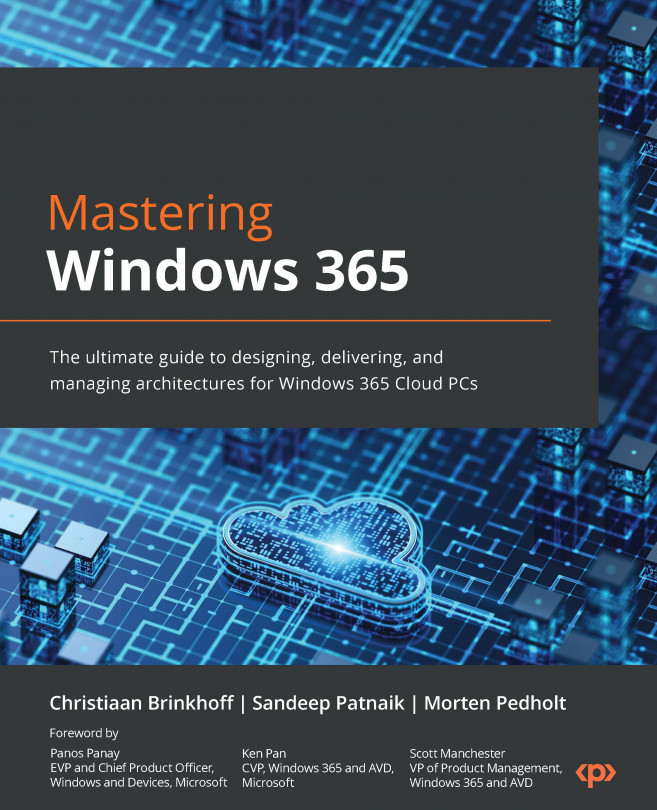



 ...
...