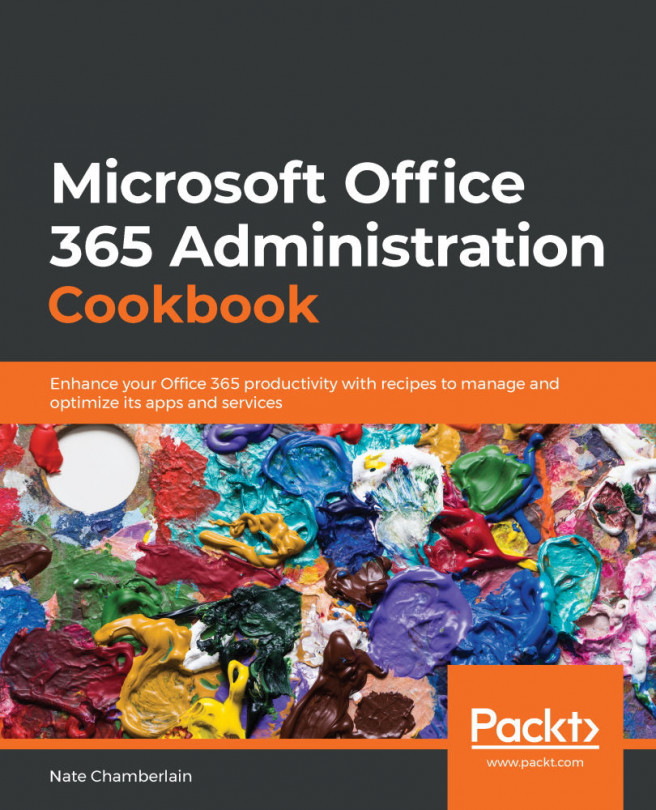Chapter 10: Configuring and Managing Users in Azure Active Directory (Azure AD)
Azure Active Directory (Azure AD or AAD) provides additional functionality and granularity when it comes to managing users, access restrictions, groups, and licensing. It is included by default at the heart of O365 identity and security. We will look at some of the more popular reasons as to why O365 administrators might find themselves in Azure AD.
This chapter includes the following recipes:
- Bulk create users in AAD
- Adding branding to the AAD sign-in page
- Adding a privacy statement to the AAD sign-in page
- Installing and connecting to AAD via PowerShell
- Adding/removing users via PowerShell in AAD
- Creating an access review report in Azure AD
- Allowing/disallowing users from connecting LinkedIn to their account
- Enabling a self-service password reset
- Using SSO to simplify organization-wide sign-in processes