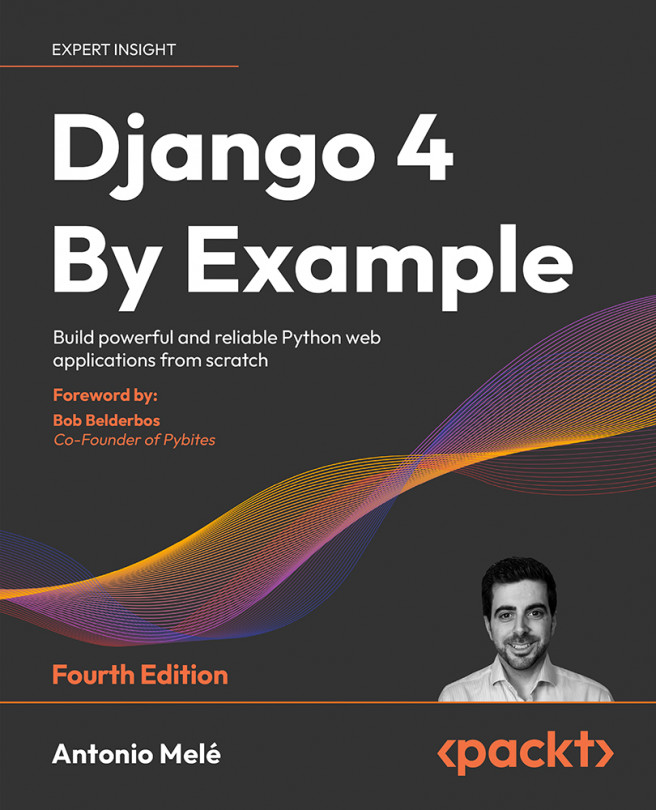Creating an administration site for models
Now that the Post model is in sync with the database, we can create a simple administration site to manage blog posts.
Django comes with a built-in administration interface that is very useful for editing content. The Django site is built dynamically by reading the model metadata and providing a production-ready interface for editing content. You can use it out of the box, configuring how you want your models to be displayed in it.
The django.contrib.admin application is already included in the INSTALLED_APPS setting, so you don’t need to add it.
Creating a superuser
First, you will need to create a user to manage the administration site. Run the following command:
python manage.py createsuperuser
You will see the following output. Enter your desired username, email, and password, as follows:
Username (leave blank to use 'admin'): admin
Email address: admin@admin.com
Password: ********
Password (again): ********
Then you will see the following success message:
Superuser created successfully.
We just created an administrator user with the highest permissions.
The Django administration site
Start the development server with the following command:
python manage.py runserver
Open http://127.0.0.1:8000/admin/ in your browser. You should see the administration login page, as shown in Figure 1.6:
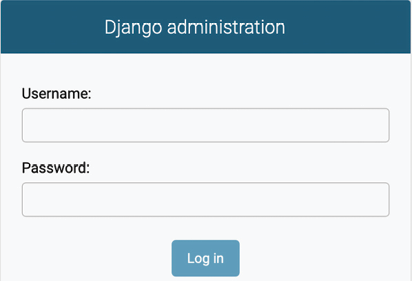
Figure 1.6: The Django administration site login screen
Log in using the credentials of the user you created in the preceding step. You will see the administration site index page, as shown in Figure 1.7:
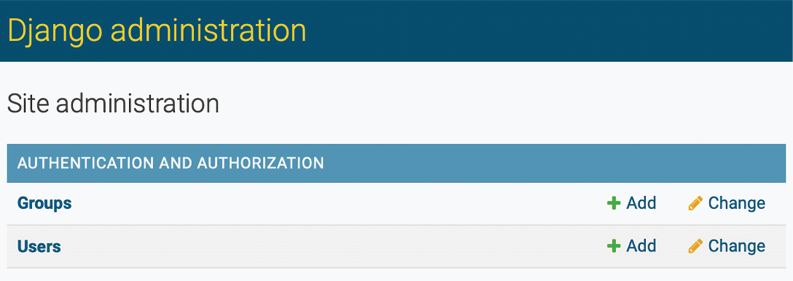
Figure 1.7: The Django administration site index page
The Group and User models that you can see in the preceding screenshot are part of the Django authentication framework located in django.contrib.auth. If you click on Users, you will see the user you created previously.
Adding models to the administration site
Let’s add your blog models to the administration site. Edit the admin.py file of the blog application and make it look like this. The new lines are highlighted in bold:
from django.contrib import admin
from .models import Post
admin.site.register(Post)
Now reload the administration site in your browser. You should see your Post model on the site, as follows:
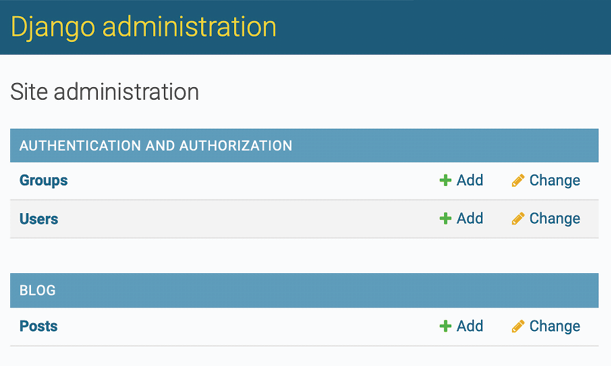
Figure 1.8: The Post model of the blog application included in the Django administration site index page
That was easy, right? When you register a model in the Django administration site, you get a user-friendly interface generated by introspecting your models that allows you to list, edit, create, and delete objects in a simple way.
Click on the Add link beside Posts to add a new post. You will note the form that Django has generated dynamically for your model, as shown in Figure 1.9:
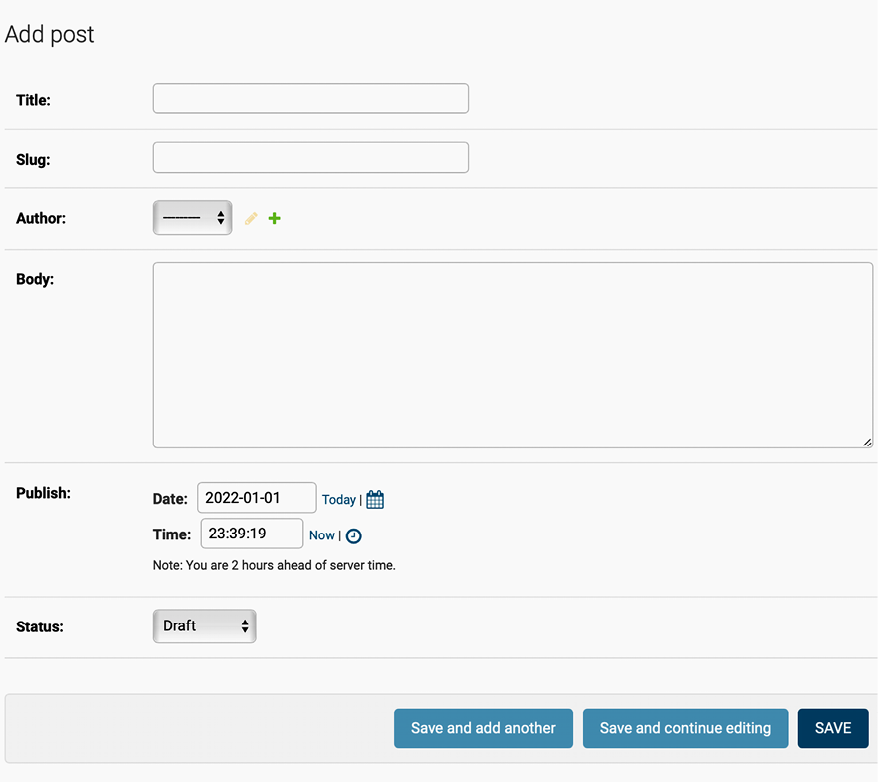
Figure 1.9: The Django administration site edit form for the Post model
Django uses different form widgets for each type of field. Even complex fields, such as the DateTimeField, are displayed with an easy interface, such as a JavaScript date picker.
Fill in the form and click on the SAVE button. You should be redirected to the post list page with a success message and the post you just created, as shown in Figure 1.10:
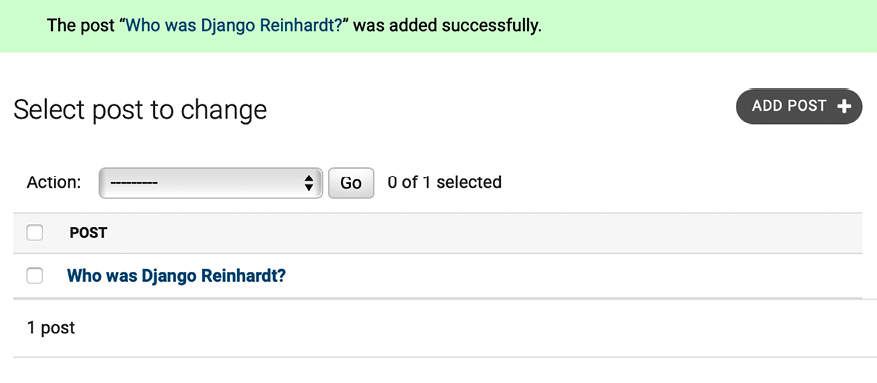
Figure 1.10: The Django administration site list view for the Post model with an added successfully message
Customizing how models are displayed
Now, we will take a look at how to customize the administration site.
Edit the admin.py file of your blog application and change it, as follows. The new lines are highlighted in bold:
from django.contrib import admin
from .models import Post
@admin.register(Post)
class PostAdmin(admin.ModelAdmin):
list_display = ['title', 'slug', 'author', 'publish', 'status']
We are telling the Django administration site that the model is registered in the site using a custom class that inherits from ModelAdmin. In this class, we can include information about how to display the model on the site and how to interact with it.
The list_display attribute allows you to set the fields of your model that you want to display on the administration object list page. The @admin.register() decorator performs the same function as the admin.site.register() function that you replaced, registering the ModelAdmin class that it decorates.
Let’s customize the admin model with some more options.
Edit the admin.py file of your blog application and change it, as follows. The new lines are highlighted in bold:
from django.contrib import admin
from .models import Post
@admin.register(Post)
class PostAdmin(admin.ModelAdmin):
list_display = ['title', 'slug', 'author', 'publish', 'status']
list_filter = ['status', 'created', 'publish', 'author']
search_fields = ['title', 'body']
prepopulated_fields = {'slug': ('title',)}
raw_id_fields = ['author']
date_hierarchy = 'publish'
ordering = ['status', 'publish']
Return to your browser and reload the post list page. Now, it will look like this:
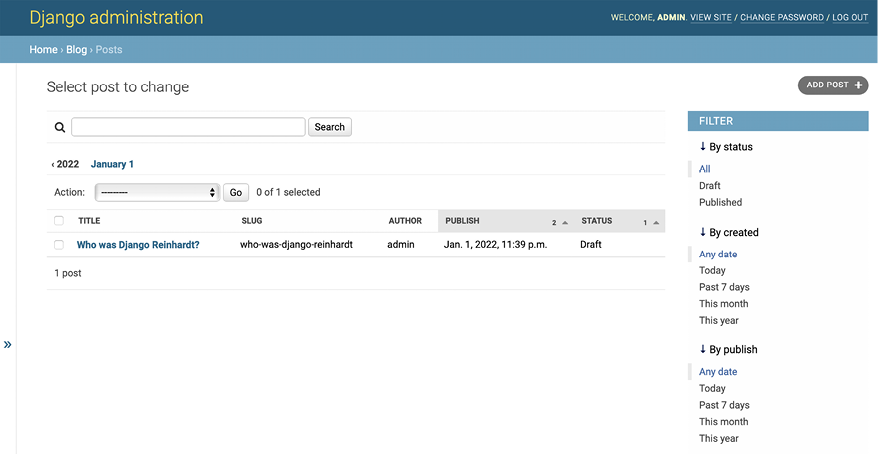
Figure 1.11: The Django administration site custom list view for the Post model
You can see that the fields displayed on the post list page are the ones we specified in the list_display attribute. The list page now includes a right sidebar that allows you to filter the results by the fields included in the list_filter attribute.
A search bar has appeared on the page. This is because we have defined a list of searchable fields using the search_fields attribute. Just below the search bar, there are navigation links to navigate through a date hierarchy; this has been defined by the date_hierarchy attribute. You can also see that the posts are ordered by STATUS and PUBLISH columns by default. We have specified the default sorting criteria using the ordering attribute.
Next, click on the ADD POST link. You will also note some changes here. As you type the title of a new post, the slug field is filled in automatically. You have told Django to prepopulate the slug field with the input of the title field using the prepopulated_fields attribute:
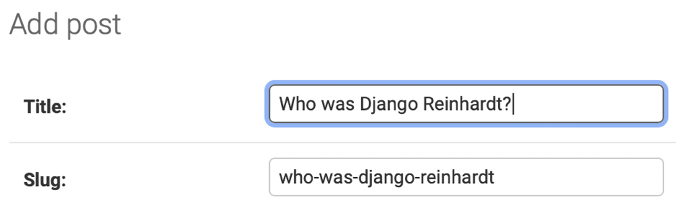
Figure 1.12: The slug model is now automatically prepopulated as you type in the title
Also, the author field is now displayed with a lookup widget, which can be much better than a drop-down select input when you have thousands of users. This is achieved with the raw_id_fields attribute and it looks like this:

Figure 1.13: The widget to select related objects for the author field of the Post model
With a few lines of code, we have customized the way the model is displayed on the administration site. There are plenty of ways to customize and extend the Django administration site; you will learn more about this later in this book.
You can find more information about the Django administration site at https://docs.djangoproject.com/en/4.1/ref/contrib/admin/.