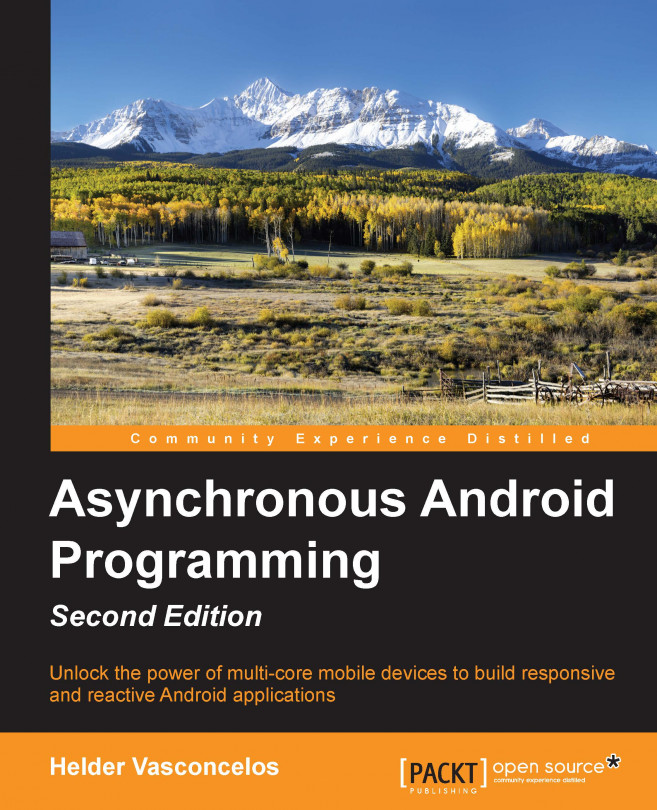Maintaining the responsiveness of foreground apps has been our primary focus throughout this book, and we've explored numerous ways to shift work away from the main thread and run work in the background.
In all of our discussions so far, we wanted to get the work done as soon as possible, so although we moved it to a background thread, we still performed the work concurrently with ongoing main thread operations, such as updating the user interface and responding to user interaction.
In this chapter we will learn how to defer work with AlarmManager to run at some distant time in the future, initiating work without user intervention, and even waking up the device from an idle state if it is really necessary. Meanwhile, we will introduce you to some power saving features introduced with Android Marshmallow 6 and explain how to adapt your application to this new paradigm.
In this chapter we will cover the following topics:
Scheduling alarms with AlarmManager...