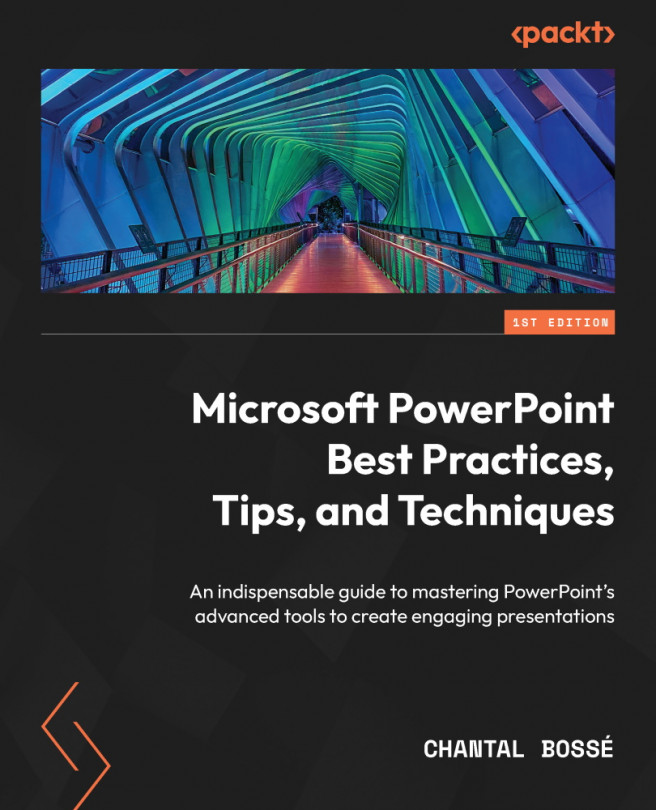Creating and using breakout rooms
There are many scenarios in which you can use breakout rooms during a Teams meeting. And there are many ways to create and use those rooms too! Since I want to keep my focus on how using this feature can be helpful to keep your presentation attendees engaged, I will discuss only one scenario in the following example. If you want to learn more about the various ways to create and use breakout rooms, have a look at the support article listed in Further reading.
Let’s say you are delivering a workshop using Teams meetings. If you were in a room with your attendees, you would probably ask them to work in small groups to discuss a specific topic that each team would present to the whole group after. To reproduce this team exercise from your meeting window, you need to click on the Rooms icon (1) to access the Create breakout rooms pane (2) (Figure 13.6):
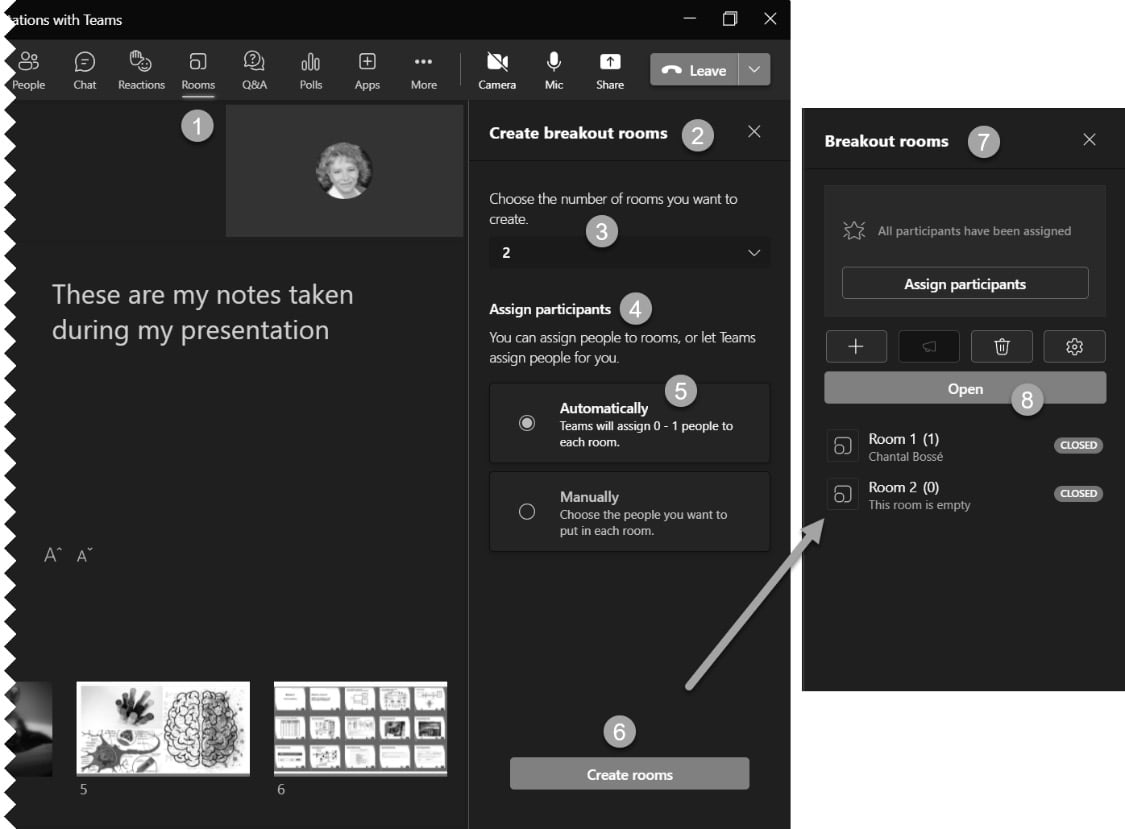
Figure 13.6 – Creating and using breakout rooms in Teams...