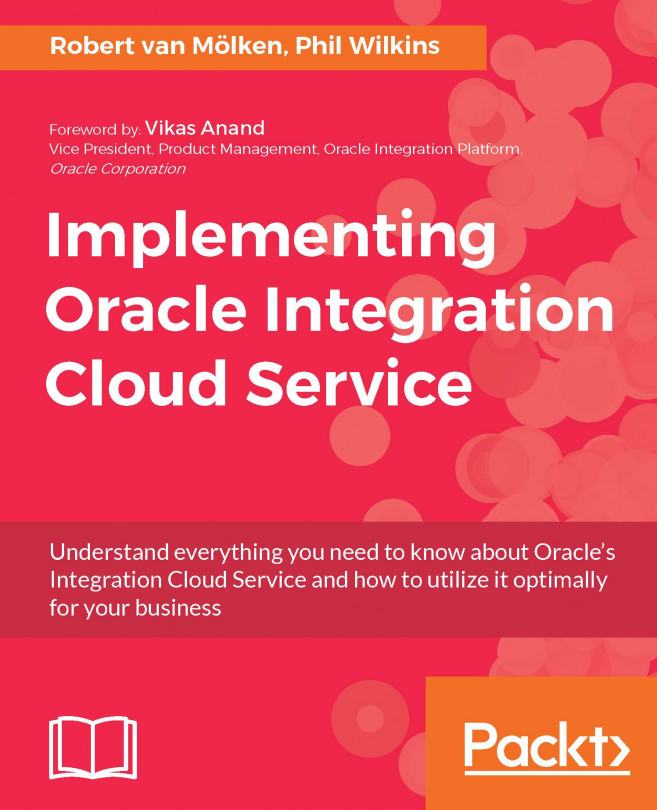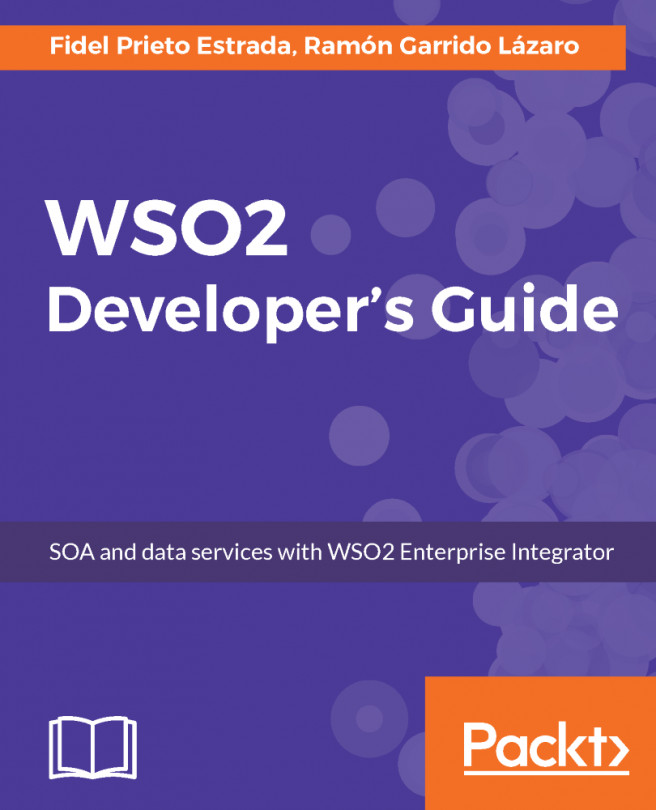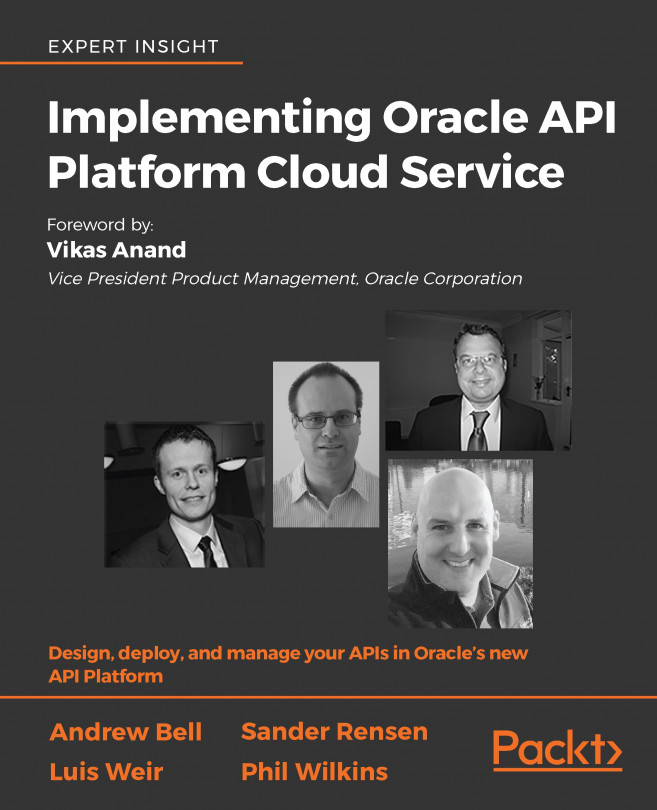Now that the mappings of our integration are finished, we only need to add the tracking fields before we can complete and activate the integration.
At the top-right, click Tracking to open the Business identifiers dialog. In this case, we are going to set two tracking fields: CaseNumber and Product__c. Drag and drop both trigger fields to the list and use CaseNumber as the primary identifier. Change the Tracking Name of the Product__c field to Product Number:
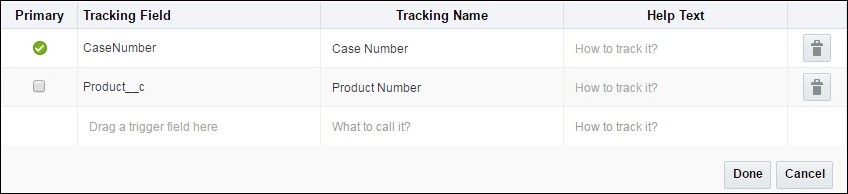
Click Done to save the identifiers, and in the integration canvas, Save and Exit Integration to finish our integration. We are returned again to the list of all integrations. Use the PENDING ACTIVATION button of the integration we just created to make it active. This time, in the Confirmation screen, enable tracing so we can inspect payloads later:
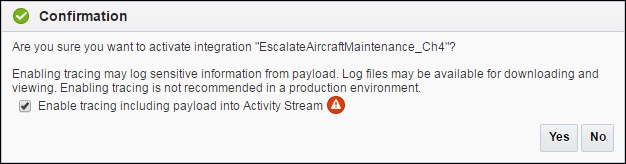
Before testing our solution, we need to change the endpoint URL in Salesforce that our outbound message is send to. Remember that we set it to http...