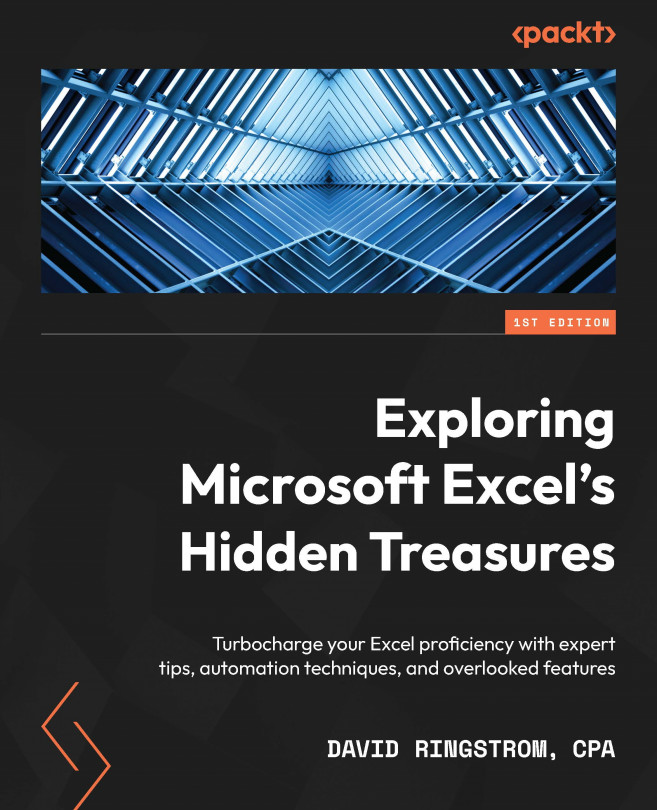Accessibility Reminder add-in
The Accessibility Reminder add-in is a free tool that makes it easy to add comments to spreadsheets to call attention to accessibility issues. To install this add-in, follow these steps:
- Choose Insert | Get Add-ins.
- Type
Accessibilityin the Search field and then press Enter. - Click the Add button next to Accessibility Reminder and then click Continue.
A new Accessibility Reminder tab appears in the Ribbon, as shown in Figure 1.22.
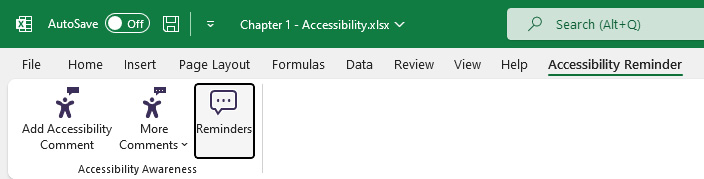
Figure 1.22 – Accessibility Reminder Ribbon tab
The Accessibility Reminder tab offers three commands:
- Add Accessibility Comment: Adds a generic comment that the file has accessibility issues.
- More Comments: Allows you to choose between adding three types of comments: Low Vision, Screen Reader, and Custom. The Custom comment defaults to the same text as Add Accessibility Comment, but you can create a message of your choosing on the Customize tab of the Accessibility Reminder task pane.
- Reminders: Displays an Accessibility Reminder task pane that has three sections, as shown in Figure 1.23:
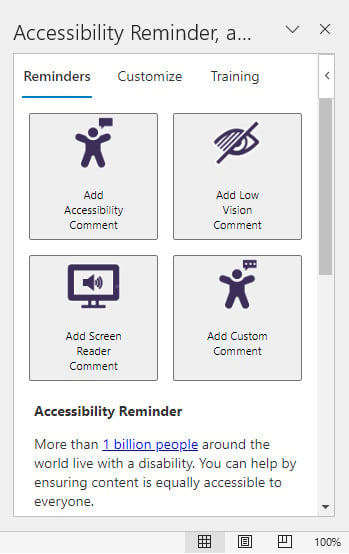
Figure 1.23 – Accessibility Reminder task pane
- Reminders: This section has four buttons that mirror the functionality of the Add Accessibility Comment and More Comments commands on the Accessibility Reminder tab of the Ribbon.
- Customize: This section allows you to create a custom comment that you add to worksheets by choosing the Custom Comment option from the Ribbon or the Reminders section of the task pane.
- Training: This section has three buttons:
- Launch Training: This command connects you to video-based training that discusses accessibility across the entire Microsoft 365 suite
- Watch Video: This command links you to application-specific video-based training, which includes Excel
- View Features: This command takes you to a comprehensive listing of accessibility discussions and resources
Tip
More accessibility training is available at www.section508.gov, which is a website kept by the US General Services Agency. Section 508 refers to the area of the United States Code that codifies the accessibility standards for documents that, by law, all federal government departments must follow.