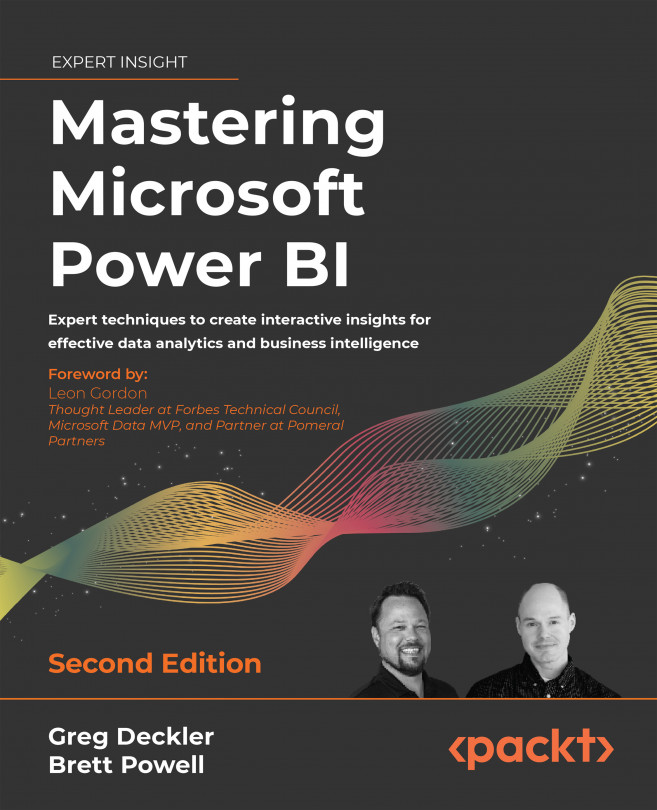Applying Advanced Analytics
The previous two chapters focused on foundational knowledge regarding Power BI report planning, design, and how to create and format visualizations. This chapter builds upon that foundation to demonstrate how the advanced analytical capabilities of Power BI can create an even more compelling user experience and assist users in exploring data to derive insights. This includes a review of artificial intelligence (AI) powered visuals, custom visuals, animation, and other analytics features with Power BI Desktop and the service.
In this chapter, we will review the following topics:
- AI visuals
- ArcGIS Maps for Power BI
- R and Python visuals
- Custom visuals
- Animation and data storytelling
- Analytics pane
- Quick insights/Analyze
- Mobile-optimized report pages