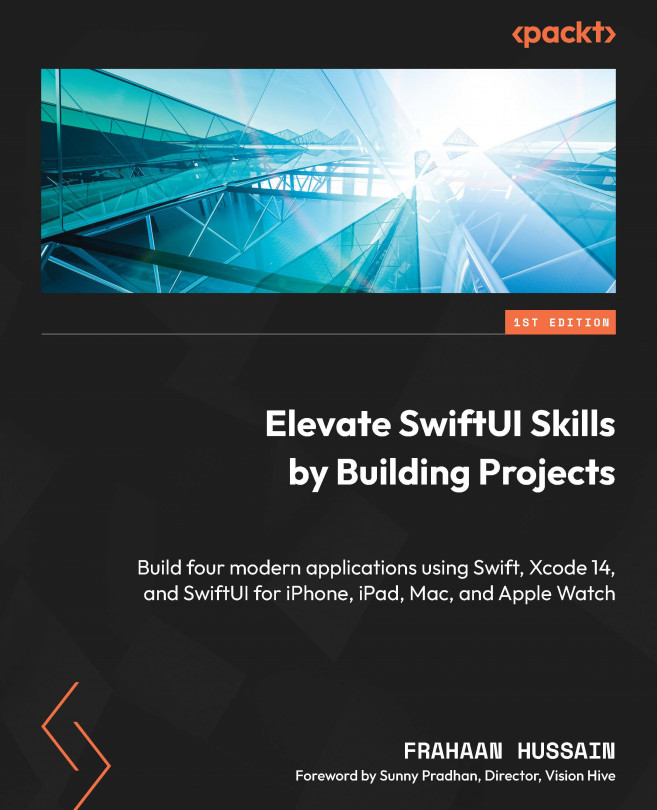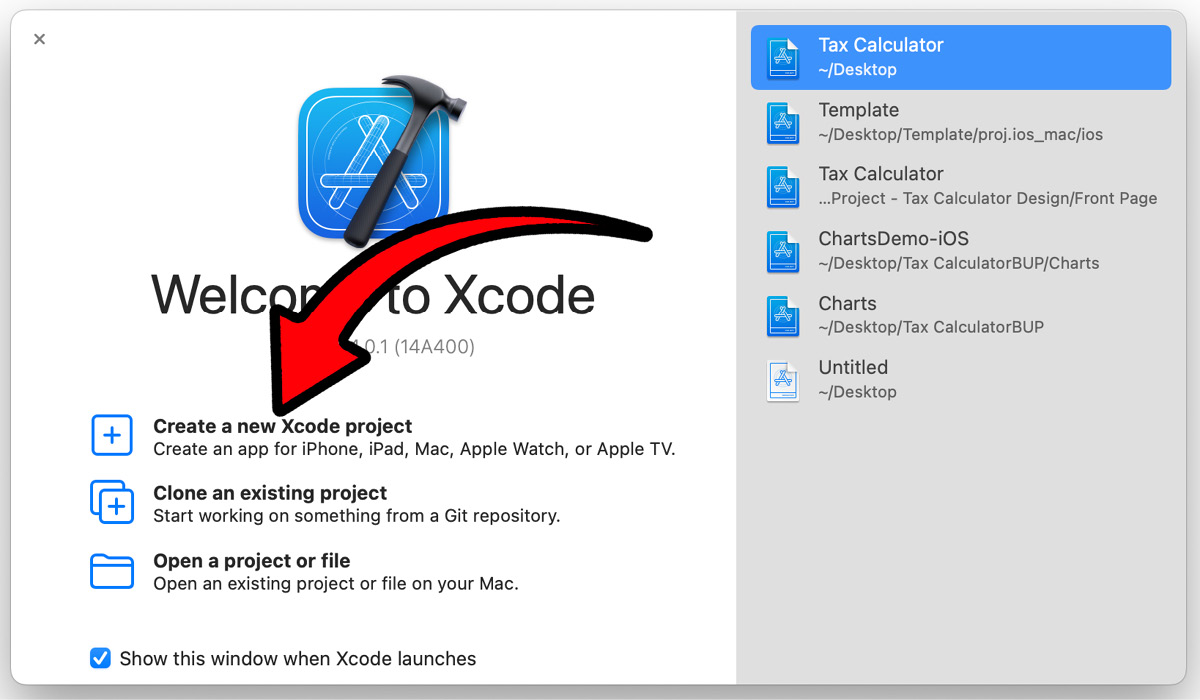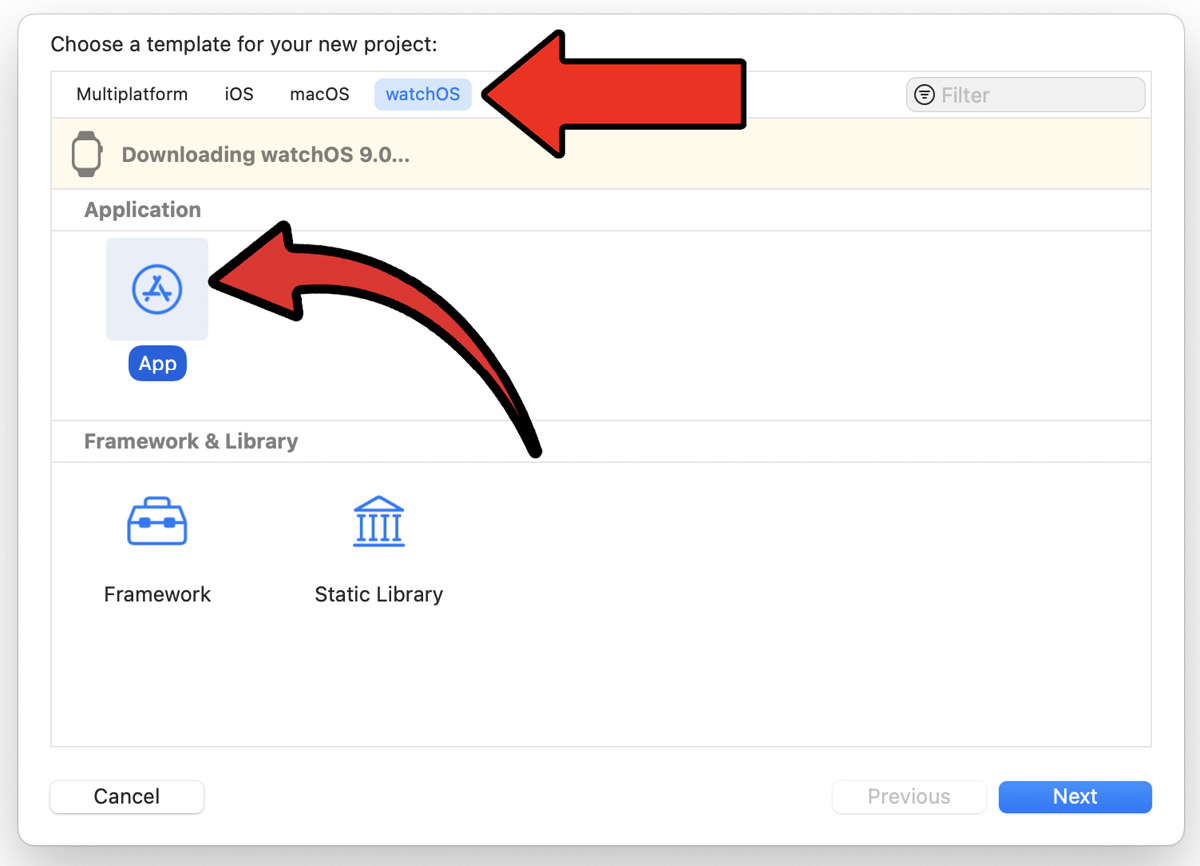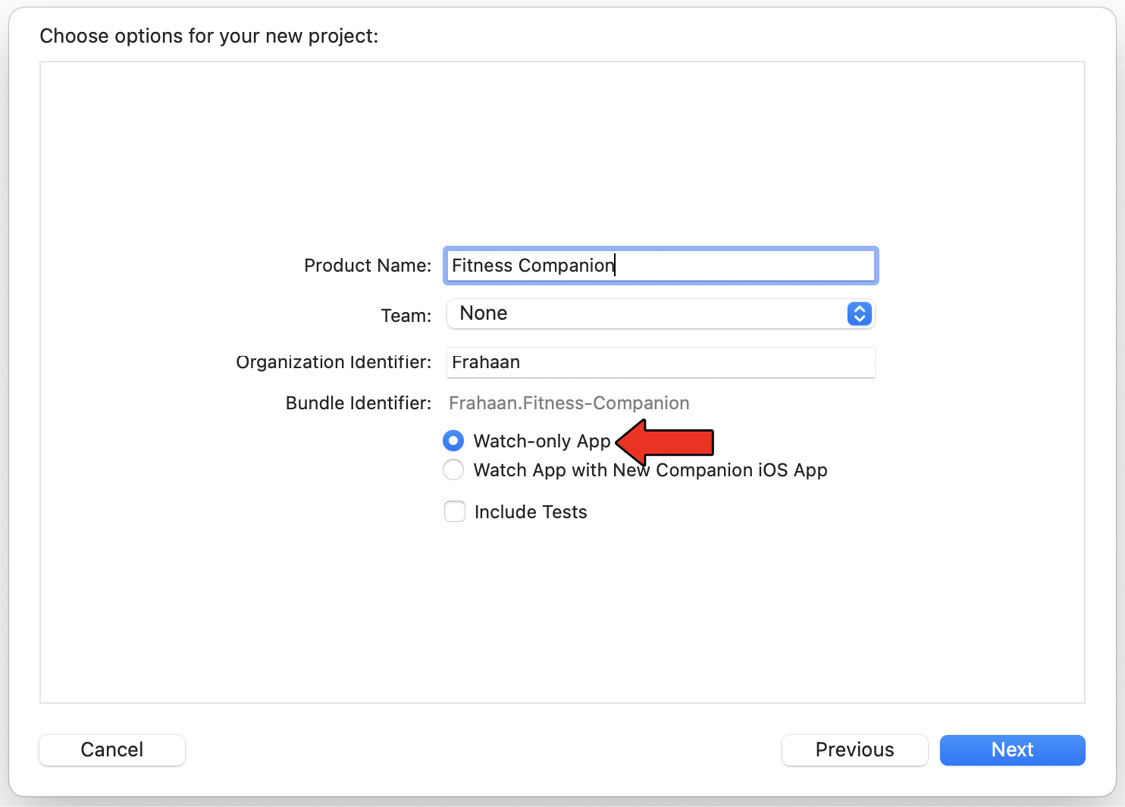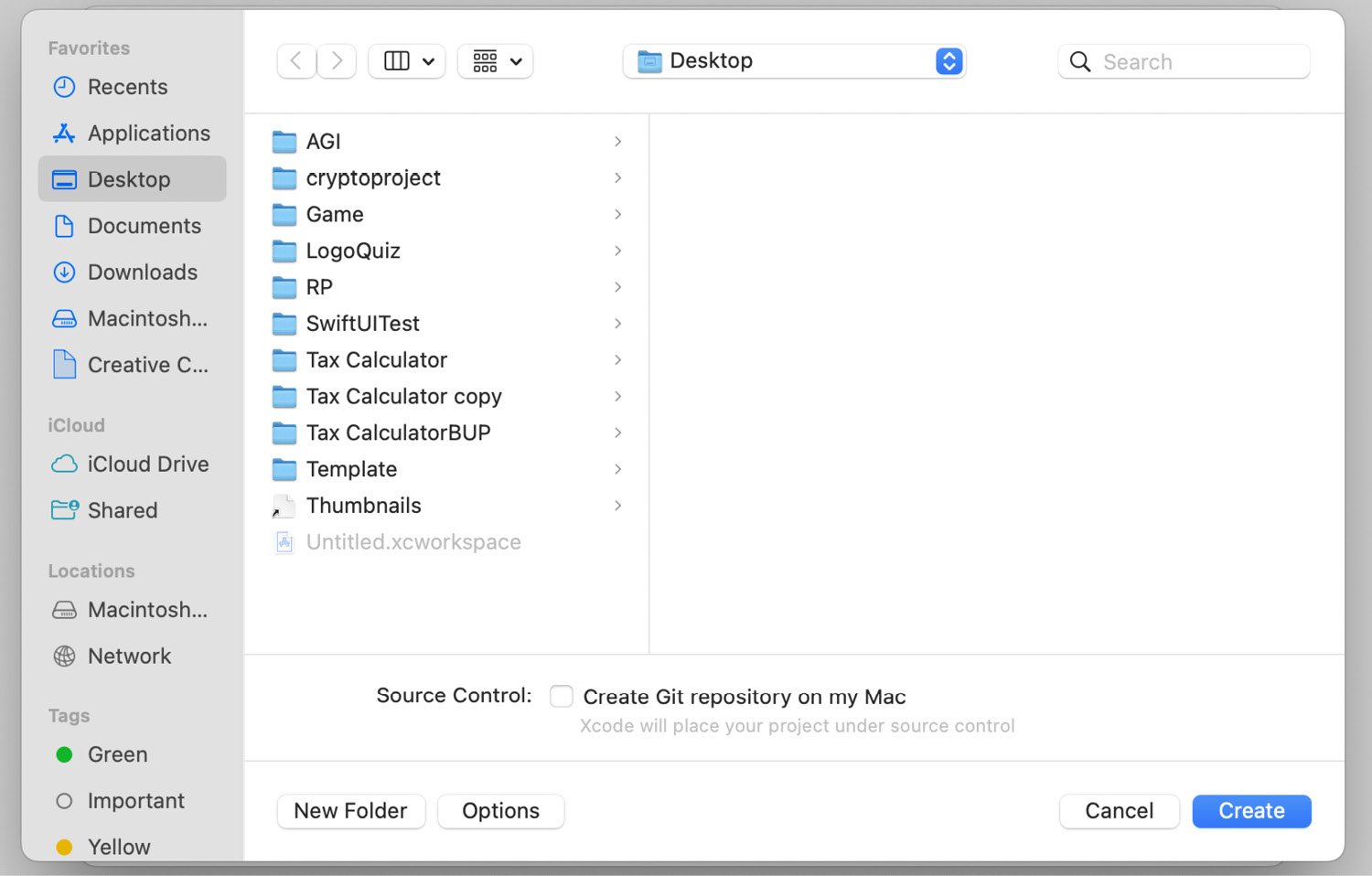Watch Project – Fitness Companion Design
In the previous six chapters, we have created various applications for our Apple devices. These chapters taught us how to set up projects for the iPhone, iPad, and Mac. They also demonstrated the design differences between small and large displays. In this chapter, we will be designing a fitness companion application for the Apple Watch. Due to the small screen size of the watch, we will need to simplify the design. We will assess the requirements and discuss the design specifications before starting the coding process.
Firstly, we will assess the requirements needed for designing a fitness companion application for the Apple Watch. We will then move on to discussing the design specifications, which will give us a better understanding of what is required and how it will all fit together. This will be followed by the coding process, where we will build the fitness app over the course of these two chapters. This project will cover the...