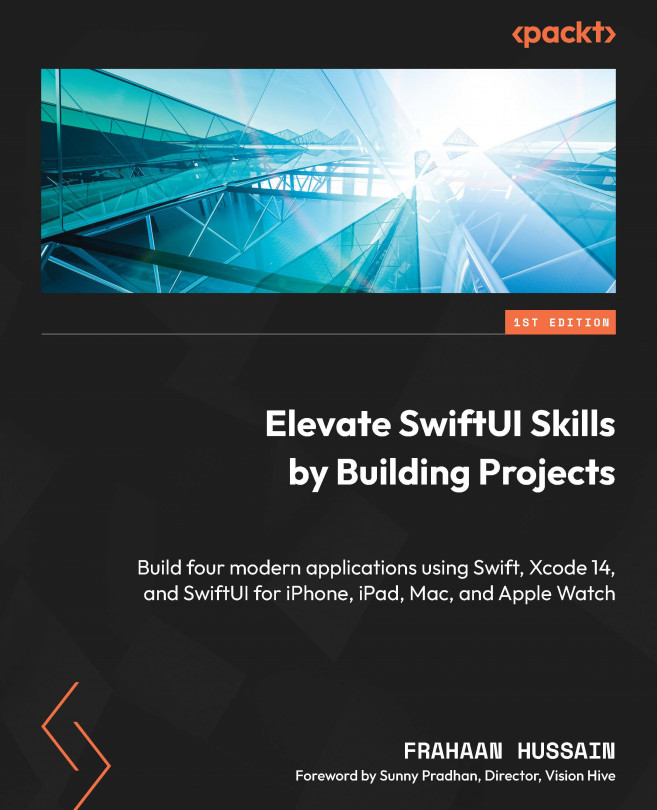iPhone Project – Tax Calculator Functionality
In this chapter, we will work on implementing the tax calculation and page navigation functionality in our first project, the tax calculator. In the previous chapter, we looked at the design of the calculator and broke it down into two views and all the components required. We then implemented all the components using SwiftUI. At the end of the previous chapter, we effectively only had a fancy wireframe. Now, we will implement all the functionality to provide navigation between the two views, calculating the tax breakdown and displaying the calculation.
This chapter will be split into the following sections:
- Navigating from
ContentViewtoResultsView - Input validation
- Calculating tax breakdown
- Extra tasks
By the end of this chapter, you will have created a fully functional tax calculator that can be used as a foundation. I’ll provide exercises as we reach the end of the chapter to implement more...