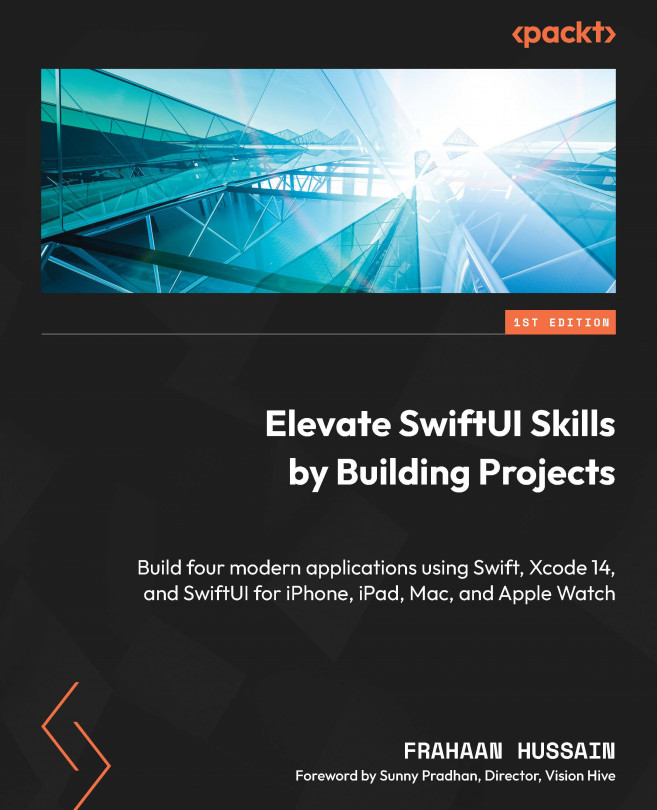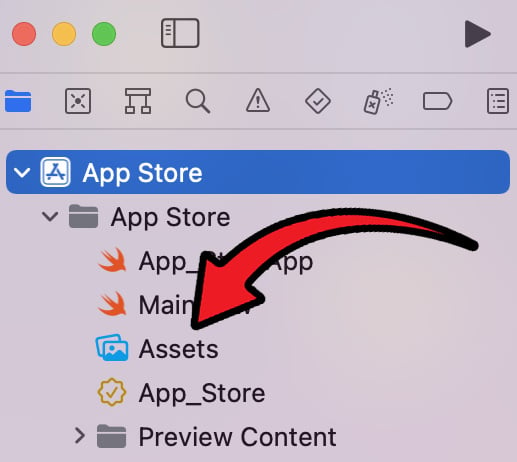Mac Project – App Store Body
In this chapter, we will work on implementing the main body for the App Store project. In the previous chapter, we looked at the design of the App Store and more specifically the SideBar design. Then, we broke the SideBar down into all the necessary components required for our application requirements. We then implemented all the components using SwiftUI. At the end of the previous chapter, we only had a SideBar with some optional event tracking, but no content in the main body. The main section will be scrollable and showcase apps using icons and banners. Now we will analyze the main body, break it down into all the components it comprises, and implement all the components to provide an app store-like feel.
This chapter will be split into the following sections:
- Main body overview
- Implementing the main body
- Extra Tasks
By the end of this chapter, you will have created an app store template with a scrollable view to showcase...