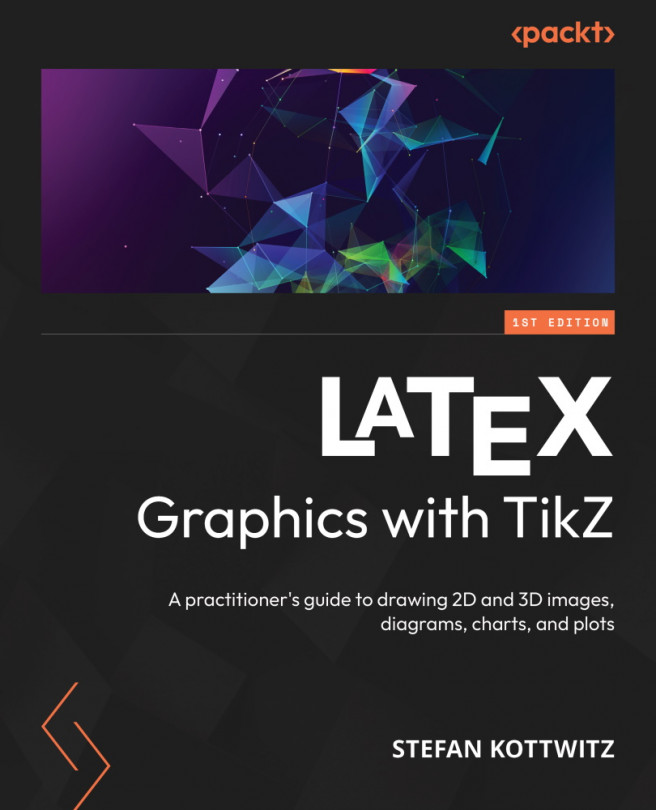Decorating Paths
So far, we have created our drawings with paths consisting of straight or bent lines, various shapes, and text. TikZ offers us tools to make paths fancier. With a few options, we can change the path so that it has a bumpy or wavy appearance or one with a zigzag line. We can add markers such as arrows to paths and let the text flow along paths.
In this chapter, we will work on the following topics:
- Pre- and post-actions for using a path multiple times
- Understanding decorations
- Variations of decoration commands, options, and libraries
- Exploring the available decoration types
- Nesting decorations
- Adjusting decorations
Once you’ve learned the tools of this chapter, you will be able to add fancy details to your drawings and know how to add braces, markers, and curvy text to scientific illustrations.