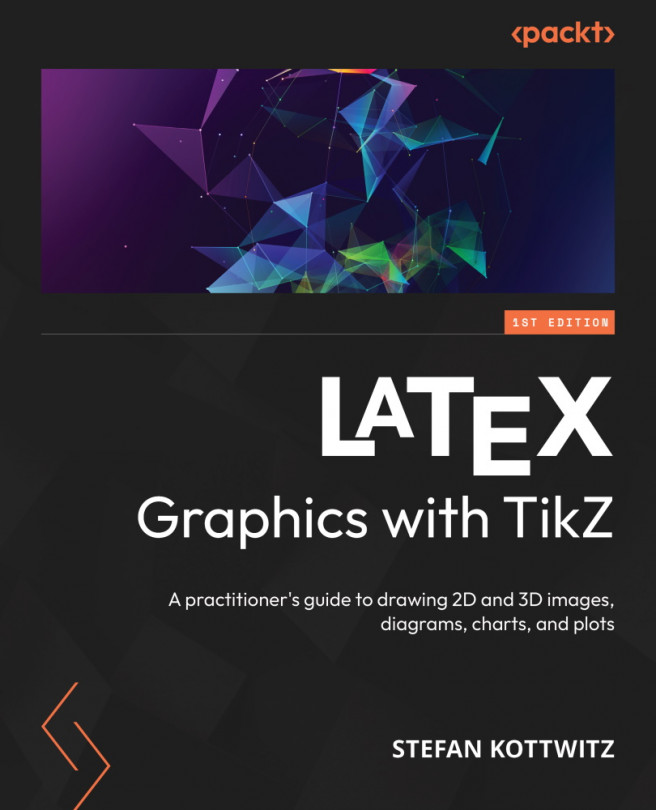Drawing Edges and Arrows
In the previous chapter, we learned how to produce shapes with text called nodes. In this chapter, you will learn how to draw lines with text, called edges, to complete your knowledge about placing text in diagrams.
We will also discuss customizing edges, texts, and arrows.
In this chapter, we will cover the following key topics:
- Connecting nodes by edges
- Adding text to edges
- Diving deeper into edge options
- Drawing arrows
- Using the
tooperation
By the end of this chapter, you will be able to draw colorful diagrams with text, arrows, and edge labels.