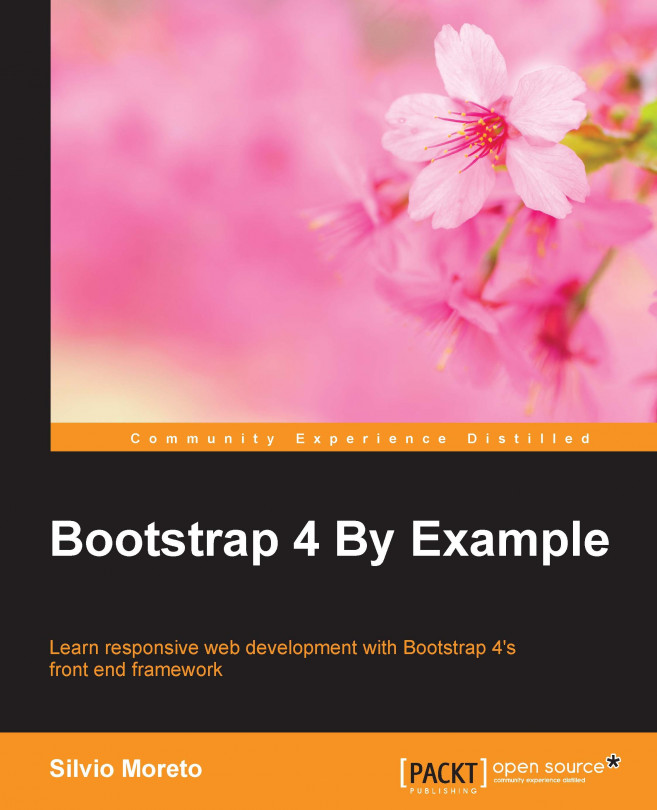Chapter 7. Of Course, You Can Build a Web App!
In this chapter, we will complete the elements of our web app with the use of other Bootstrap elements and components. By the end of this chapter, we will have covered the majority of elements present in Bootstrap, making you almost an expert as well as answering this question from the last chapter: can you build a web app? Of course you can!
We will cover some more complex Bootstrap components and elements. These are the key points of this chapter, and you will learn how to:
Use Bootstrap alerts
Customize alerts
Progress bars
CSS key frames
Navigation components
Tabs
Labels and badges
List groups
Even though these seem to be a lot of key points, they are easy to learn and master. So, I am sure you will be able to nail all of them.
In the last chapter, we did almost everything related to page components. Now we will create some components that interact with the user. To start this, we will introduce alerts, which are very common components of every web app.
In order to learn about alerts, we should create some of them. The pattern for creation is pretty simple; just remember to import Bootstrap JavaScript as we have been doing all throughout the book.
The main class needed to create alerts is .alert. You can just follow this class with some other, regarding the type of alert, such as .alert-success for a success message. There are other classes available as well, such as .alert-info and .alert-danger. Just replace the suffix of .alert with the one that you want to use.
It's time to create our first alert! Keeping the same code of the web app from the last chapter, right before div#main, you must have your ol.breadcrumb. Replace ol.breadcrumb with your .alert, like what is shown in this screenshot...
Waiting for the progress bar
Progress bars are very useful in web applications in cases where, for example, you need to wait for an action to be sent to the server while maintaining a feedback for the user that something is being done in the background.
For instance, we can create a progress bar to present the user that a new tweet is being posted. Likewise, other scenarios can suit well for a progress bar, for example, when you are uploading a file on the server or when the web client is loading some information.
To exemplify this, we will create another alert that will contain a progress bar inside for a new tweet post feedback, subliminally saying "Hey, wait until I finish my task!"
We replace the .alert code that we just created with the new one presented here:
Moving on with our web app example, it is time to create a settings page for the application. We have already created a link for this in the navigation bar, inside the button group. Do you remember?
So, in the same folder as that of the web app HTML file, create another one named settings.html and update the link at the navigation bar:
In this page, we use the same template that we used in the...
In this chapter, we covered a bunch of Bootstrap components. Now you can say that you know all of the most important Bootstrap components, even the new ones in version 4. This chapter was a challenging one, since you had to learn so many details about different components, so congratulations!
First, we started working with alerts. We only used the component alert with data attributes, but in the coming chapters, we will use it as a JavaScript plugin, with more options and animations. Don't worry! This is a glimpse of future chapters.
Next, you learned about progress bars and made use of some customization, and using animations by CSS. With that, we achieved a cool result at the end and are now able to use progress bars when needed.
After that, we switched to the settings page. There, taking advantage of the same web application structure, we changed the layout. We did this by creating a menu using the pills navigator, and created a main component that used tabs.
For tabs, that was the...