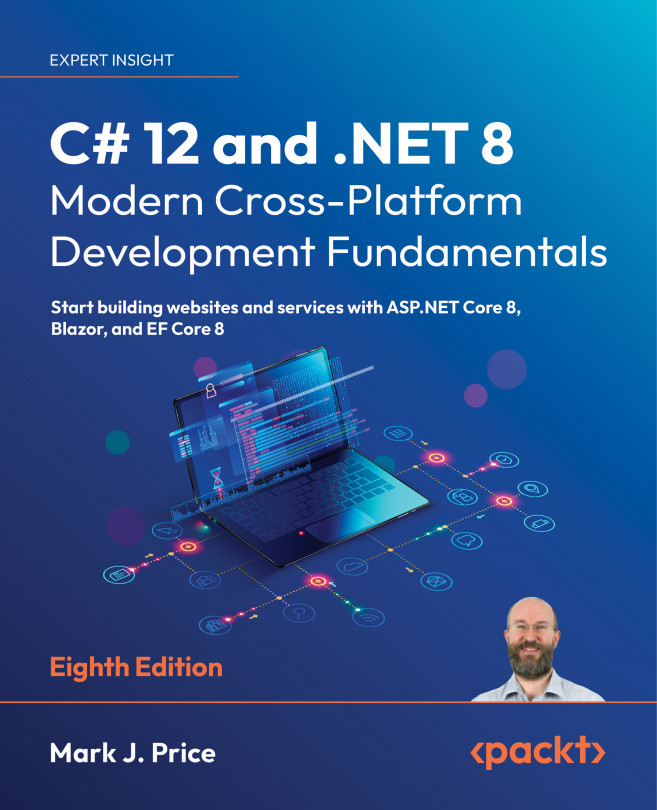Working with variables
All applications process data. Data comes in, data is processed, and then data goes out.
Data usually comes into our program from files, databases, or user input, and it can be put temporarily into variables, which will be stored in the memory of the running program. When the program ends, the data in memory is lost. Data is usually output to files and databases, or to the screen or a printer. When using variables, you should think about, firstly, how much space the variable takes up in the memory, and, secondly, how fast it can be processed.
We control this by picking an appropriate type. You can think of simple common types such as int and double as being different-sized storage boxes, where a smaller box would take less memory but may not be as fast at being processed; for example, adding 16-bit numbers might not be processed as quickly as adding 64-bit numbers on a 64-bit operating system. Some of these boxes may be stacked close by, and some may be thrown into a big heap further away.
Naming things and assigning values
There are naming conventions for things, and it is a good practice to follow them, as shown in Table 2.7:
|
Naming convention |
Examples |
Used for |
|
Camel case |
|
Local variables, private fields. |
|
Title case aka Pascal case |
|
Types, non-private fields, and other members like methods. |
Table 2.7: Naming conventions and what they should be used for
Some C# programmers like to prefix the names of private fields with an underscore, for example, _dateOfBirth instead of dateOfBirth. The naming of private members of all kinds is not formally defined because they will not be visible outside the class, so writing them with or without an underscore prefix are both valid.
Good Practice: Following a consistent set of naming conventions will enable your code to be easily understood by other developers (and yourself in the future!).
The following code block shows an example of declaring a named local variable and assigning a value to it with the = symbol. You should note that you can output the name of a variable using a keyword introduced in C# 6, nameof:
// Let the heightInMetres variable become equal to the value 1.88.
double heightInMetres = 1.88;
Console.WriteLine($"The variable {nameof(heightInMetres)} has the value
{heightInMetres}.");
Warning! The message in double quotes in the preceding code wraps onto a second line because the width of a printed page is too narrow. When entering a statement like this in your code editor, type it all in a single line.
In C# 12, nameof can now access instance data from a static context. You will learn the difference between instance and static data in Chapter 5, Building Your Own Types with Object-Oriented Programming.
Literal values
When you assign to a variable, you often, but not always, assign a literal value. But what is a literal value? A literal is a notation that represents a fixed value. Data types have different notations for their literal values, and over the next few sections, you will see examples of using literal notation to assign values to variables.
More Information: You can read the formal definition of literals in the C# language specification: https://learn.microsoft.com/en-us/dotnet/csharp/language-reference/language-specification/lexical-structure#645-literals.
Storing text
For text, a single letter, such as an A, is stored as a char type.
Good Practice: Actually, it can be more complicated than that. Egyptian Hieroglyph A002 (U+13001) needs two System.Char values (known as surrogate pairs) to represent it: \uD80C and \uDC01. Do not always assume one char equals one letter or you could introduce hard-to-notice bugs into your code.
A char is assigned using single quotes around the literal value, or assigning the return value of a function call, as shown in the following code:
char letter = 'A'; // Assigning literal characters.
char digit = '1';
char symbol = '$';
char userChoice = GetChar(); // Assigning from a fictitious function.
For text, multiple letters, such as Bob, are stored as a string type and are assigned using double quotes around the literal value, or by assigning the return value of a function call or constructor, as shown in the following code:
string firstName = "Bob"; // Assigning literal strings.
string lastName = "Smith";
string phoneNumber = "(215) 555-4256";
// Assigning a string returned from the string class constructor.
string horizontalLine = new('-', count: 74); // 74 hyphens.
// Assigning a string returned from a fictitious function.
string address = GetAddressFromDatabase(id: 563);
// Assigning an emoji by converting from Unicode.
string grinningEmoji = char.ConvertFromUtf32(0x1F600);
Outputting emojis
To output emojis at a command prompt on Windows, you must use Windows Terminal because Command Prompt does not support emojis, and set the output encoding of the console to use UTF-8, as shown in the following code:
Console.OutputEncoding = System.Text.Encoding.UTF8;
string grinningEmoji = char.ConvertFromUtf32(0x1F600);
Console.WriteLine(grinningEmoji);
Verbatim strings
When storing text in a string variable, you can include escape sequences, which represent special characters like tabs and new lines using a backslash, as shown in the following code:
string fullNameWithTabSeparator = "Bob\tSmith";
But what if you are storing the path to a file on Windows, and one of the folder names starts with a T, as shown in the following code?
string filePath = "C:\televisions\sony\bravia.txt";
The compiler will convert the \t into a tab character and you will get errors!
You must prefix it with the @ symbol to use a verbatim literal string, as shown in the following code:
string filePath = @"C:\televisions\sony\bravia.txt";
Raw string literals
Introduced in C# 11, raw string literals are convenient for entering any arbitrary text without needing to escape the contents. They make it easy to define literals containing other languages like XML, HTML, or JSON.
Raw string literals start and end with three or more double-quote characters, as shown in the following code:
string xml = """
<person age="50">
<first_name>Mark</first_name>
</person>
""";
Why three or more double-quote characters? This is for scenarios where the content itself needs to have three double-quote characters; you can then use four double-quote characters to indicate the beginning and end of the content. Where the content needs to have four double-quote characters, you can then use five double-quote characters to indicate the beginning and end of the content. And so on.
In the previous code, the XML is indented by 13 spaces. The compiler looks at the indentation of the last three or more double-quote characters, and then automatically removes that level of indentation from all the content inside the raw string literal. The results of the previous code would therefore not be indented as in the defining code, but instead be aligned with the left margin, as shown in the following markup:
<person age="50">
<first_name>Mark</first_name>
</person>
If the end three double-quote characters are aligned with the left margin, as shown in the following code:
string xml = """
<person age="50">
<first_name>Mark</first_name>
</person>
""";
Then the 13-space indentation would not be removed, as shown in the following markup:
<person age="50">
<first_name>Mark</first_name>
</person>
Raw interpolated string literals
You can mix interpolated strings that use curly braces { } with raw string literals. You specify the number of braces that indicates a replaced expression by adding that number of dollar signs to the start of the literal. Any fewer braces than that are treated as raw content.
For example, if we want to define some JSON, single braces will be treated as normal braces, but the two dollar symbols tell the compiler that any two curly braces indicate a replaced expression value, as shown in the following code:
var person = new { FirstName = "Alice", Age = 56 };
string json = $$"""
{
"first_name": "{{person.FirstName}}",
"age": {{person.Age}},
"calculation": "{{{ 1 + 2 }}}"
}
""";
Console.WriteLine(json);
The previous code would generate the following JSON document:
{
"first_name": "Alice",
"age": 56,
"calculation": "{3}"
}
The number of dollars tells the compiler how many curly braces are needed to become recognized as an interpolated expression.
Summarizing options for storing text
To summarize:
- Literal string: Characters enclosed in double-quote characters. They can use escape characters like
\tfor tab. To represent a backslash, use two:\\. - Raw string literal: Characters enclosed in three or more double-quote characters.
- Verbatim string: A literal string prefixed with
@to disable escape characters so that a backslash is a backslash. It also allows thestringvalue to span multiple lines because the whitespace characters are treated as themselves instead of instructions to the compiler. - Interpolated string: A literal string prefixed with
$to enable embedded formatted variables. You will learn more about this later in this chapter.
Storing numbers
Numbers are data that we want to perform an arithmetic calculation on, for example, multiplying. A telephone number is not a number. To decide whether a variable should be stored as a number or not, ask yourself whether you need to perform arithmetic operations on the number or whether the number includes non-digit characters such as parentheses or hyphens to format the number, such as (414) 555-1234. In this case, the “number” is a sequence of characters, so it should be stored as a string.
Numbers can be natural numbers, such as 42, used for counting (also called whole numbers); they can also be negative numbers, such as -42 (called integers); or they can be real numbers, such as 3.9 (with a fractional part), which are called single- or double-precision floating-point numbers in computing.
Let’s explore numbers:
- Use your preferred code editor to add a new Console App /
consoleproject namedNumbersto theChapter02solution.- For Visual Studio 2022, configure the startup project to the current selection.
- In
Program.cs, delete the existing code, and then type statements to declare some number variables using various data types, as shown in the following code:// An unsigned integer is a positive whole number or 0. uint naturalNumber = 23; // An integer is a negative or positive whole number or 0. int integerNumber = -23; // A float is a single-precision floating-point number. // The F or f suffix makes the value a float literal. // The suffix is required to compile. float realNumber = 2.3f; // A double is a double-precision floating-point number. // double is the default for a number value with a decimal point. double anotherRealNumber = 2.3; // A double literal value.
Storing whole numbers
You might know that computers store everything as bits. The value of a bit is either 0 or 1. This is called a binary number system. Humans use a decimal number system.
The decimal number system, also known as Base 10, has 10 as its base, meaning there are 10 digits, from 0 to 9. Although it is the number base most used by human civilizations, other number base systems are popular in science, engineering, and computing. The binary number system, also known as Base 2, has two as its base, meaning there are two digits, 0 and 1.
The following image shows how computers store the decimal number 10. Take note of the bits with the value 1 in the 8 and 2 columns; 8 + 2 = 10:

Figure 2.4: How computers store the decimal number 10
So, 10 in decimal is 00001010 in a binary byte (8 bits).
Improving legibility by using digit separators
Two of the improvements seen in C# 7 and later are the use of the underscore character _ as a digit separator and support for binary literals.
You can insert underscores anywhere into the digits of a number literal, including decimal, binary, or hexadecimal notation, to improve legibility.
For example, you could write the value for 1 million in decimal notation, that is, Base 10, as 1_000_000.
You can even use the 2/3 grouping common in India: 10_00_000.
Using binary or hexadecimal notation
To use binary notation, that is, Base 2, using only 1s and 0s, start the number literal with 0b. To use hexadecimal notation, that is, Base 16, using 0 to 9 and A to F, start the number literal with 0x.
Exploring whole numbers
Let’s enter some code to see some examples:
- In the
Numbersproject, inProgram.cs, type statements to declare some number variables using underscore separators, as shown in the following code:int decimalNotation = 2_000_000; int binaryNotation = 0b_0001_1110_1000_0100_1000_0000; int hexadecimalNotation = 0x_001E_8480; // Check the three variables have the same value. Console.WriteLine($"{decimalNotation == binaryNotation}"); Console.WriteLine( $"{decimalNotation == hexadecimalNotation}"); // Output the variable values in decimal. Console.WriteLine($"{decimalNotation:N0}"); Console.WriteLine($"{binaryNotation:N0}"); Console.WriteLine($"{hexadecimalNotation:N0}"); // Output the variable values in hexadecimal. Console.WriteLine($"{decimalNotation:X}"); Console.WriteLine($"{binaryNotation:X}"); Console.WriteLine($"{hexadecimalNotation:X}"); - Run the project and note the result is that all three numbers are the same, as shown in the following output:
True True 2,000,000 2,000,000 2,000,000 1E8480 1E8480 1E8480
Computers can always exactly represent integers using the int type or one of its sibling types, such as long and short.
Storing real numbers
Computers cannot always represent real, aka decimal or non-integer, numbers precisely. The float and double types store real numbers using single- and double-precision floating points.
Most programming languages implement the Institute of Electrical and Electronics Engineers (IEEE) Standard for Floating-Point Arithmetic. IEEE 754 is a technical standard for floating-point arithmetic established in 1985 by the IEEE.
The following image shows a simplification of how a computer represents the number 12.75 in binary notation. Note the bits with the value 1 in the 8, 4, ½, and ¼ columns.
8 + 4 + ½ + ¼ = 12¾ = 12.75.

Figure 2.5: Computer representing the number 12.75 in binary notation
So, 12.75 in decimal is 00001100.1100 in binary. As you can see, the number 12.75 can be exactly represented using bits. However, most numbers can’t, which is something that we’ll be exploring shortly.
Writing code to explore number sizes
C# has an operator named sizeof() that returns the number of bytes that a type uses in memory. Some types have members named MinValue and MaxValue, which return the minimum and maximum values that can be stored in a variable of that type. We are now going to use these features to create a console app to explore number types:
- In
Program.cs, at the bottom of the file, type statements to show the size of three number data types, as shown in the following code:Console.WriteLine($"int uses {sizeof(int)} bytes and can store numbers in the range {int.MinValue:N0} to {int.MaxValue:N0}."); Console.WriteLine($"double uses {sizeof(double)} bytes and can store numbers in the range {double.MinValue:N0} to {double.MaxValue:N0}."); Console.WriteLine($"decimal uses {sizeof(decimal)} bytes and can store numbers in the range {decimal.MinValue:N0} to {decimal.MaxValue:N0}.");Warning! The width of the printed pages in this book makes the
stringvalues (in double quotes) wrap over multiple lines. You must type them on a single line, or you will get compile errors.
- Run the code and view the output, as shown in Figure 2.6:
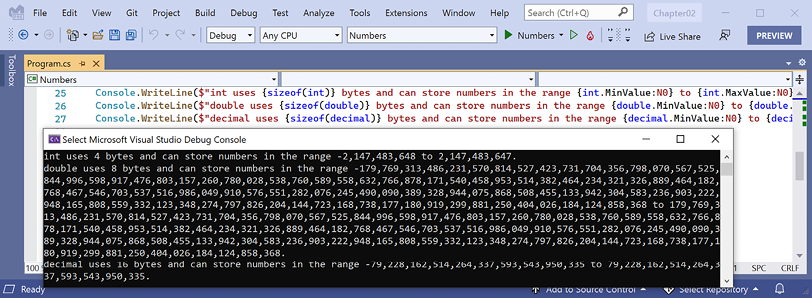
Figure 2.6: Size and range information for common number data types
An int variable uses four bytes of memory and can store positive or negative numbers up to about 2 billion. A double variable uses 8 bytes of memory and can store much bigger values! A decimal variable uses 16 bytes of memory and can store big numbers, but not as big as a double type.
But you may be asking yourself, why might a double variable be able to store bigger numbers than a decimal variable, yet it’s only using half the space in memory? Well, let’s now find out!
Comparing double and decimal types
You will now write some code to compare double and decimal values. Although it isn’t hard to follow, don’t worry about understanding the syntax right now:
- Type statements to declare two
doublevariables, add them together, and compare them to the expected result. Then, write the result to the console, as shown in the following code:Console.WriteLine("Using doubles:"); double a = 0.1; double b = 0.2; if (a + b == 0.3) { Console.WriteLine($"{a} + {b} equals {0.3}"); } else { Console.WriteLine($"{a} + {b} does NOT equal {0.3}"); } - Run the code and view the result, as shown in the following output:
Using doubles: 0.1 + 0.2 does NOT equal 0.3
In cultures that use a comma for the decimal separator, the result will look slightly different, as shown in the following output: 0,1 + 0,2 does NOT equal 0,3.
The double type is not guaranteed to be accurate because most numbers like 0.1, 0.2, and 0.3 literally cannot be exactly represented as floating-point values.
If you were to try different values, like 0.1 + 0.3 == 0.4, it would happen to return true because with double values, some imprecise values happen to be exactly equal in their current representation even though they might not actually be equal mathematically. So, some numbers can be directly compared but some cannot. I deliberately picked 0.1 and 0.2 to compare to 0.3 because they cannot be compared, as proven by the result.
You could compare real numbers stored in the float type, which is less accurate than the double type, but the comparison would actually appear to be true because of that lower accuracy!
float a = 0.1F;
float b = 0.2F;
if (a + b == 0.3F) // True because float is less "accurate" than double.
...
As a rule of thumb, you should only use double when accuracy, especially when comparing the equality of two numbers, is not important. An example of this might be when you’re measuring a person’s height; you will only compare values using greater than or less than, but never equals.
The problem with the preceding code is illustrated by how the computer stores the number 0.1, or multiples of it. To represent 0.1 in binary, the computer stores 1 in the 1/16 column, 1 in the 1/32 column, 1 in the 1/256 column, 1 in the 1/512 column, and so on.
The number 0.1 in decimal is 0.00011001100110011… in binary, repeating forever:

Figure 2.7: Number 0.1 in decimal repeating forever in binary
Good Practice: Never compare double values using ==. During the First Gulf War, an American Patriot missile battery used double values in its calculations. The inaccuracy caused it to fail to track and intercept an incoming Iraqi Scud missile, and 28 soldiers were killed; you can read about this at https://www.ima.umn.edu/~arnold/disasters/patriot.html. The Patriot missile system has improved since then. “Forty years after it was brought into service, the Patriot air-defense system is finally doing what it was designed for.” “No one was 100% sure that the Patriot was capable of destroying a Kh-47 hypersonic missile,” said Col. Serhiy Yaremenko, commander of the 96th Anti-Aircraft Missile Brigade, which defends Kyiv. “Ukrainians proved it.”: https://archive.ph/2023.06.11-132200/https://www.wsj.com/amp/articles/u-s-patriot-missile-is-an-unsung-hero-of-ukraine-war-db6053a0.
Now let’s see the same code using the decimal number type:
- Copy and paste the statements that you wrote before (which used the
doublevariables). - Modify the statements to use
decimaland rename the variables tocandd, as shown in the following code:Console.WriteLine("Using decimals:"); decimal c = 0.1M; // M suffix means a decimal literal value decimal d = 0.2M; if (c + d == 0.3M) { Console.WriteLine($"{c} + {d} equals {0.3M}"); } else { Console.WriteLine($"{c} + {d} does NOT equal {0.3M}"); } - Run the code and view the result, as shown in the following output:
Using decimals: 0.1 + 0.2 equals 0.3
The decimal type is accurate because it stores the number as a large integer and shifts the decimal point. For example, 0.1 is stored as 1, with a note to shift the decimal point one place to the left. 12.75 is stored as 1275, with a note to shift the decimal point two places to the left.
Good Practice: Use int for whole numbers. Use double for real numbers that will not be compared for equality to other values; it is okay to compare double values being less than or greater than, and so on. Use decimal for money, CAD drawings, general engineering, and wherever the accuracy of a real number is important.
The float and double types have some useful special values: NaN represents not-a-number (for example, the result of dividing by zero), Epsilon represents the smallest positive number that can be stored in a float or double, and PositiveInfinity and NegativeInfinity represent infinitely large positive and negative values. They also have methods for checking for these special values like IsInfinity and IsNaN.
New number types and unsafe code
The System.Half type was introduced in .NET 5. Like float and double, it can store real numbers. It normally uses two bytes of memory. The System.Int128 and System.UInt128 types were introduced in .NET 7. Like int and uint, they can store signed (positive and negative) and unsigned (only zero and positive) integer values. They normally use 16 bytes of memory.
For these new number types, the sizeof operator only works in an unsafe code block, and you must compile the project using an option to enable unsafe code. Let’s explore how this works:
- In
Program.cs, at the bottom of the file, type statements to show the size of theHalfandInt128number data types, as shown in the following code:unsafe { Console.WriteLine($"Half uses {sizeof(Half)} bytes and can store numbers in the range {Half.MinValue:N0} to {Half.MaxValue:N0}."); Console.WriteLine($"Int128 uses {sizeof(Int128)} bytes and can store numbers in the range {Int128.MinValue:N0} to {Int128.MaxValue:N0}."); } - In
Numbers.csproj, add an element to enable unsafe code, as shown highlighted in the following markup:<PropertyGroup> <OutputType>Exe</OutputType> <TargetFramework>net8.0</TargetFramework> <ImplicitUsings>enable</ImplicitUsings> <Nullable>enable</Nullable> <AllowUnsafeBlocks>True</AllowUnsafeBlocks> </PropertyGroup> - Run the
Numbersproject and note the sizes of the two new number types, as shown in the following output:Half uses 2 bytes and can store numbers in the range -65,504 to 65,504. Int128 uses 16 bytes and can store numbers in the range -170,141,183,460,469,231,731,687,303,715,884,105,728 to 170,141,183,460,469,231,731,687,303,715,884,105,727.
More Information: The sizeof operator requires an unsafe code block except for the commonly used types like int and byte. You can learn more about sizeof at the following link: https://learn.microsoft.com/en-us/dotnet/csharp/language-reference/operators/sizeof. Unsafe code cannot have its safety verified. You can learn more about unsafe code blocks at the following link: https://learn.microsoft.com/en-us/dotnet/csharp/language-reference/unsafe-code.
Storing Booleans
Booleans can only contain one of the two literal values true or false, as shown in the following code:
bool happy = true;
bool sad = false;
They are most used to branch and loop. You don’t need to fully understand them yet, as they are covered more in Chapter 3, Controlling Flow, Converting Types, and Handling Exceptions.
Storing any type of object
There is a special type named object that can store any type of data, but its flexibility comes at the cost of messier code and possibly poor performance. Because of those two reasons, you should avoid it whenever possible. The following steps show you how to use object types if you need to use them because you must use a Microsoft or third-party library that uses them:
- Use your preferred code editor to add a new Console App /
consoleproject namedVariablesto theChapter02solution. - In
Program.cs, delete the existing statements and then type statements to declare and use some variables using theobjecttype, as shown in the following code:object height = 1.88; // Storing a double in an object. object name = "Amir"; // Storing a string in an object. Console.WriteLine($"{name} is {height} metres tall."); int length1 = name.Length; // This gives a compile error! int length2 = ((string)name).Length; // Cast name to a string. Console.WriteLine($"{name} has {length2} characters."); - Run the code and note that the fourth statement cannot compile because the data type of the
namevariable is not known by the compiler, as shown in Figure 2.8:
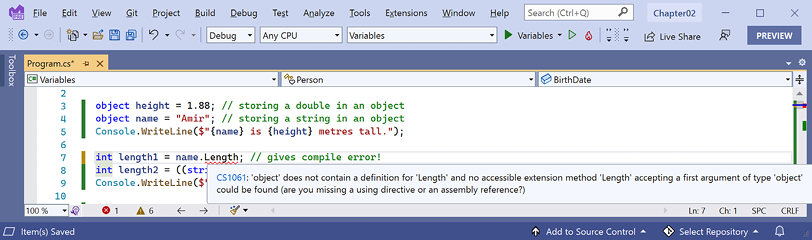
Figure 2.8: The object type does not have a Length property
- Add double slashes to the beginning of the statement that cannot compile to comment out the statement, making it inactive.
- Run the code again and note that the compiler can access the
lengthof astringif the programmer explicitly tells the compiler that theobjectvariable contains astringby prefixing thenamevariable with a cast expression like(string)name. The results can then successfully be written to the console, as shown in the following output:Amir is 1.88 meters tall. Amir has 4 characters.
You will learn about cast expressions in Chapter 3, Controlling Flow, Converting Types, and Handling Exceptions.
The object type has been available since the first version of C#, but C# 2 and later have a better alternative called generics, which we will cover in Chapter 6, Implementing Interfaces and Inheriting Classes. This will provide us with the flexibility we want but without the performance overhead.
Storing dynamic types
There is another special type named dynamic that can also store any type of data, but even more than object, its flexibility comes at the cost of performance. The dynamic keyword was introduced in C# 4. However, unlike object, the value stored in the variable can have its members invoked without an explicit cast. Let’s make use of a dynamic type:
- Add statements to declare a
dynamicvariable. Assign astringliteral value, and then an integer value, and then an array of integer values. Finally, add a statement to output the length of thedynamicvariable, as shown in the following code:dynamic something; // Storing an array of int values in a dynamic object. // An array of any type has a Length property. something = new[] { 3, 5, 7 }; // Storing an int in a dynamic object. // int does not have a Length property. something = 12; // Storing a string in a dynamic object. // string has a Length property. something = "Ahmed"; // This compiles but might throw an exception at run-time. Console.WriteLine($"The length of something is {something.Length}"); // Output the type of the something variable. Console.WriteLine($"something is a {something.GetType()}");You will learn about arrays in Chapter 3, Controlling Flow, Converting Types, and Handling Exceptions.
- Run the code and note it works because the last value assigned to something was a
stringvalue which does have aLengthproperty, as shown in the following output:The length of something is 5 something is a System.String - Comment out the statement that assigns a
stringvalue to thesomethingvariable by prefixing the statement with two slashes//. - Run the code and note the runtime error because the last value assigned to
somethingis anintthat does not have aLengthproperty, as shown in the following output:Unhandled exception. Microsoft.CSharp.RuntimeBinder.RuntimeBinderException: 'int' does not contain a definition for 'Length' - Comment out the statement that assigns an
intto thesomethingvariable. - Run the code and note the output because an array of three
intvalues does have aLengthproperty, as shown in the following output:The length of something is 3 something is a System.Int32[]
One limitation of dynamic is that code editors cannot show IntelliSense to help you write the code. This is because the compiler cannot check what the type is during build time. Instead, the CLR checks for the member at runtime and throws an exception if it is missing.
Exceptions are a way to indicate that something has gone wrong at runtime. You will learn more about them and how to handle them in Chapter 3, Controlling Flow, Converting Types, and Handling Exceptions.
Dynamic types are most useful when interoperating with non-.NET systems. For example, you might need to work with a class library written in F#, Python, or some JavaScript. You might also need to interop with technologies like the Component Object Model (COM), for example, when automating Excel or Word.
Declaring local variables
Local variables are declared inside methods, and they only exist during the execution of that method. Once the method returns, the memory allocated to any local variables is released.
Strictly speaking, value types are released while reference types must wait for garbage collection. You will learn about the difference between value types and reference types and how to make sure that only one garbage collection is needed rather than two when releasing unmanaged resources in Chapter 6, Implementing Interfaces and Inheriting Classes.
Specifying the type of a local variable
Let’s explore local variables declared with specific types and using type inference:
- Type statements to declare and assign values to some local variables using specific types, as shown in the following code:
int population = 67_000_000; // 67 million in UK. double weight = 1.88; // in kilograms. decimal price = 4.99M; // in pounds sterling. string fruit = "Apples"; // string values use double-quotes. char letter = 'Z'; // char values use single-quotes. bool happy = true; // Booleans can only be true or false.
Depending on your code editor and color scheme, it will show green squiggles under each of the variable names and lighten their text color to warn you that the variable is assigned but its value is never used.
Inferring the type of a local variable
You can use the var keyword to declare local variables with C# 3 and later. The compiler will infer the type from the value that you assign after the assignment operator, =. This happens at compile time so using var has no effect on runtime performance.
A literal number without a decimal point is inferred as an int variable, that is, unless you add a suffix, as described in the following list:
L: Compiler inferslongUL: Compiler infersulongM: Compiler infersdecimalD: Compiler infersdoubleF: Compiler infersfloat
A literal number with a decimal point is inferred as double unless you add the M suffix, in which case the compiler infers a decimal variable, or the F suffix, in which case it infers a float variable.
Double quotes indicate a string variable, single quotes indicate a char variable, and the true and false values infer a bool type:
- Modify the previous statements to use
var, as shown in the following code:var population = 67_000_000; // 67 million in UK. var weight = 1.88; // in kilograms. var price = 4.99M; // in pounds sterling. var fruit = "Apples"; // string values use double-quotes. var letter = 'Z'; // char values use single-quotes. var happy = true; // Booleans can only be true or false. - Hover your mouse over each of the
varkeywords and note that your code editor shows a tooltip with information about the type that has been inferred. - At the top of
Program.cs, import the namespace for working with XML to enable us to declare some variables using types in that namespace, as shown in the following code:using System.Xml; // To use XmlDocument. - At the bottom of
Program.cs, add statements to create some new objects, as shown in the following code:// Good use of var because it avoids the repeated type // as shown in the more verbose second statement. var xml1 = new XmlDocument(); // Works with C# 3 and later. XmlDocument xml2 = new XmlDocument(); // Works with all C# versions. // Bad use of var because we cannot tell the type, so we // should use a specific type declaration as shown in // the second statement. var file1 = File.CreateText("something1.txt"); StreamWriter file2 = File.CreateText("something2.txt");Good Practice: Although using
varis convenient, some developers avoid using it to make it easier for a code reader to understand the types in use. Personally, I use it only when the type is obvious. For example, in the preceding code statements, the first statement is just as clear as the second in stating what the types of thexmlvariables are, but it is shorter. However, the third statement isn’t clear in showing the type of thefilevariable, so the fourth is better because it shows that the type isStreamWriter. If in doubt, spell it out!
Using target-typed new to instantiate objects
With C# 9, Microsoft introduced another syntax for instantiating objects, known as target-typed new. When instantiating an object, you can specify the type first and then use new without repeating the type, as shown in the following code:
XmlDocument xml3 = new(); // Target-typed new in C# 9 or later.
If you have a type with a field or property that needs to be set, then the type can be inferred, as shown in the following code:
// In Program.cs.
Person kim = new();
kim.BirthDate = new(1967, 12, 26); // i.e. new DateTime(1967, 12, 26)
// In a separate Person.cs file or at the bottom of Program.cs.
class Person
{
public DateTime BirthDate;
}
This way of instantiating objects is especially useful with arrays and collections because they have multiple objects, often of the same type, as shown in the following code:
List<Person> people = new() // Instead of: new List<Person>()
{
new() { FirstName = "Alice" }, // Instead of: new Person() { ... }
new() { FirstName = "Bob" },
new() { FirstName = "Charlie" }
};
You will learn about arrays in Chapter 3, Controlling Flow, Converting Types, and Handling Exceptions, and collections in Chapter 8, Working with Common .NET Types.
Good Practice: Use target-typed new to instantiate objects because it requires fewer characters, when reading a statement from left to right, as in English, you immediately know the type of the variable, and it is not limited to local variables like var is. IMHO, the only reason not to use target-typed new is if you must use a pre-version 9 C# compiler. I do acknowledge that my opinion is not accepted by the whole C# community. I have used target-typed new throughout the remainder of this book. Please let me know if you spot any cases that I missed!
Getting and setting the default values for types
Most of the primitive types except string are value types, which means that they must have a value. You can determine the default value of a type by using the default() operator and passing the type as a parameter. You can assign the default value of a type by using the default keyword.
The string type is a reference type. This means that string variables contain the memory address of a value, not the value itself. A reference type variable can have a null value, which is a literal that indicates that the variable does not reference anything (yet). null is the default for all reference types.
You’ll learn more about value types and reference types in Chapter 6, Implementing Interfaces and Inheriting Classes.
- Add statements to show the default values of an
int, abool, aDateTime, and astring, as shown in the following code:Console.WriteLine($"default(int) = {default(int)}"); Console.WriteLine($"default(bool) = {default(bool)}"); Console.WriteLine($"default(DateTime) = {default(DateTime)}"); Console.WriteLine($"default(string) = {default(string)}"); - Run the code and view the result. Note that your output for the date and time might be formatted differently if you are not running it in the UK because date and time values are formatted using the current culture of your computer, and that
nullvalues output as an emptystring, as shown in the following output:default(int) = 0 default(bool) = False default(DateTime) = 01/01/0001 00:00:00 default(string) = - Add statements to declare a number, assign a value, and then reset it to its default value, as shown in the following code:
int number = 13; Console.WriteLine($"number set to: {number}"); number = default; Console.WriteLine($"number reset to its default: {number}"); - Run the code and view the result, as shown in the following output:
number set to: 13 number reset to its default: 0