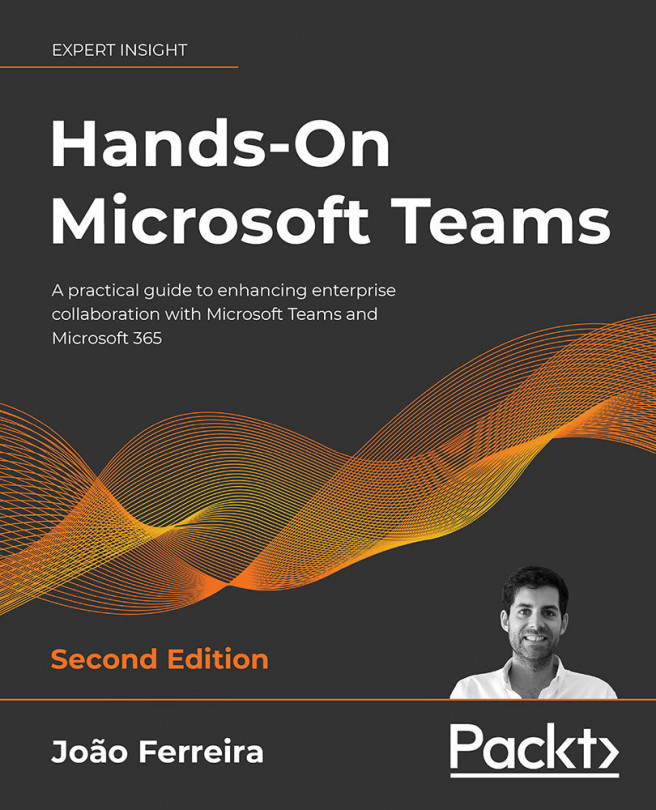Other Microsoft Teams Use Cases
You may know Microsoft Teams from the enterprise world and, at this point, you might be familiar with it already. What you may not know yet is that Microsoft Teams cuts across all industries and even has dedicated versions, applications, and devices to help users take advantage of the platform effectively.
This chapter gives you an overview of the other Microsoft Teams versions targeted at specific industry sectors and scenarios, showing you the dedicated features available in each version. We will also take a brief look at the devices certified for use with Teams.
In this chapter, we will cover the following topics:
- Microsoft Teams for Education
- Microsoft Teams for frontline workers
- Microsoft Teams for personal use
- Microsoft Teams devices overview