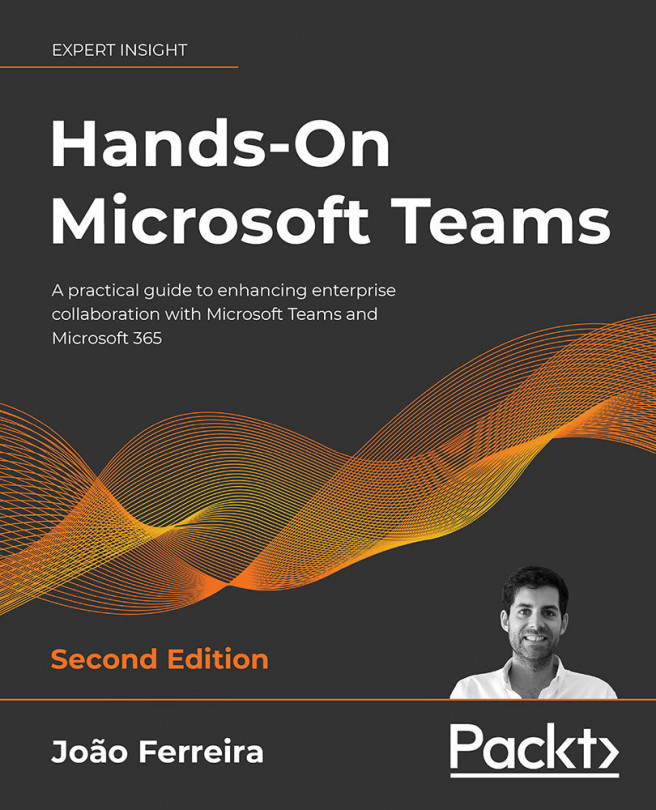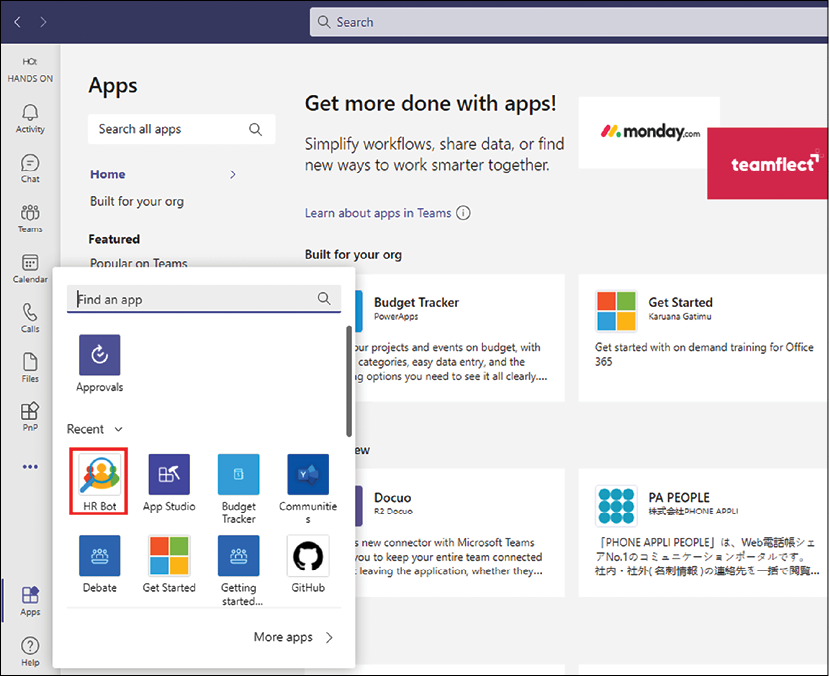Building Your Own Bot for Microsoft Teams
Bots are powerful automated agents that can help you to do your daily tasks in an efficient way. You will be able to interact with these automated agents using natural language and they will reply to you in the same way. Bots can be used to replace repetitive tasks that are currently being executed manually, wasting productive time that could be used for other things. Things like requesting days off or submitting expenses can now be integrated into Microsoft Teams as a bot, with this new agent being able to make decisions based on the rules you've defined for it.
QnA Maker and Power Virtual Agents are both tools from Microsoft that allow you to build chat bots without writing code. QnA Maker is part of the Azure stack and provides advanced options that allow you to train the bot to learn how to interact with humans; it is, however, a bit more complex to configure for simple scenarios. Power Virtual Agents is part of the Power Platform...