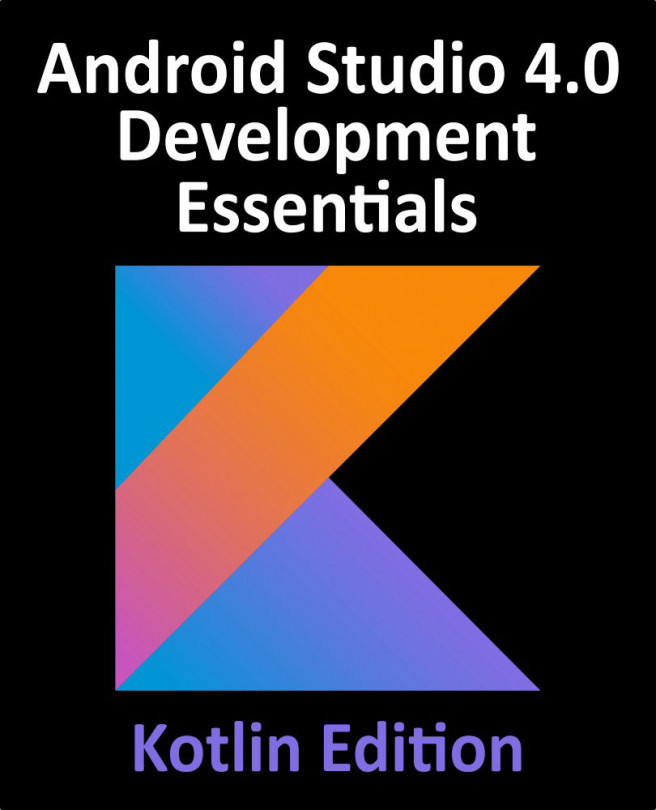19. The Anatomy of a Basic SwiftUI Project
When a new SwiftUI project is created in Xcode using the Multiplatform App template, Xcode generates a number of different files and folders which form the basis of the project, and on which the finished app will eventually be built.
Although it is not necessary to know in detail about the purpose of each of these files when beginning with SwiftUI development, each of them will become useful as you progress to developing more complex applications.
This chapter will provide a brief overview of each element of a basic Xcode project structure.