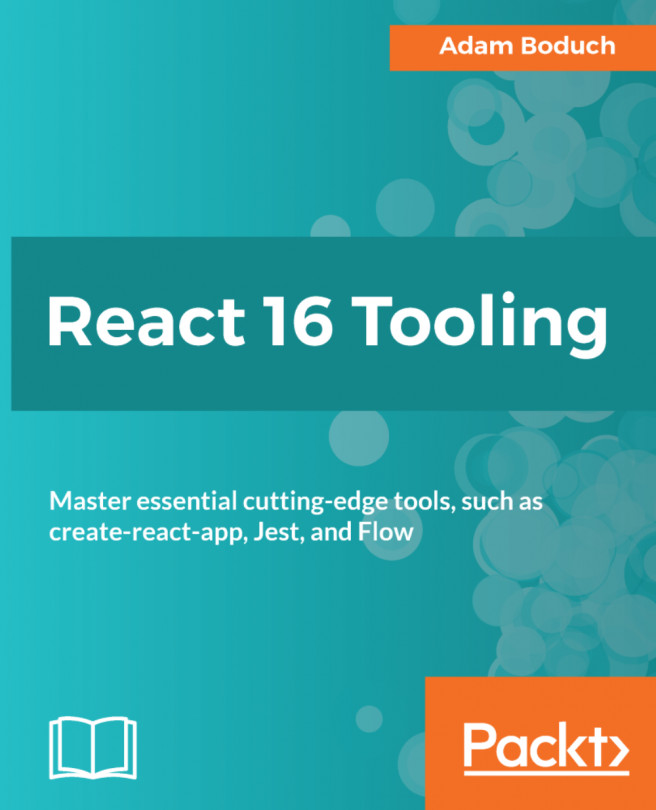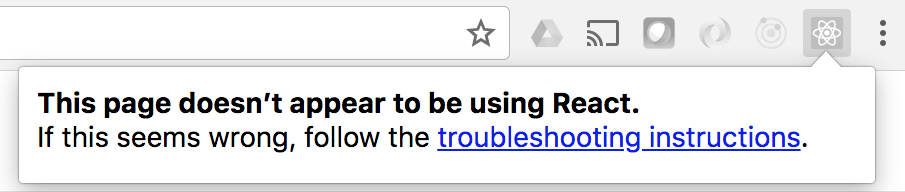If you're developing a React web application, you need browser-based tooling to help you see what's happening on the page from the perspective of a React developer. Web browsers today have amazing developer tools installed by default. These are essential if you're doing any kind of web development because they expose what's really going on in terms of DOM, styles, performance, network requests, you name it.
With React, you still need all of this tooling, but you need more than that. The core tenet of React is declarative markup within JavaScript components. If this abstraction isn't present in the web browser tooling that developers rely on for everything else, life is more difficult than it needs to be.
In this chapter, you'll learn:
- Installing the React Developer Tools browser add-on
- Locating and selecting React components
- Manipulating component props and state
- Profiling component performance