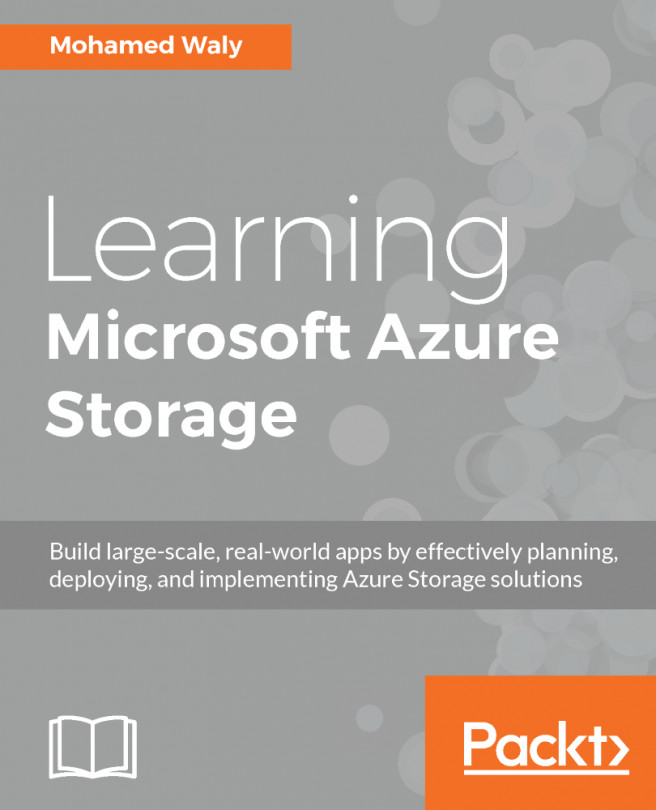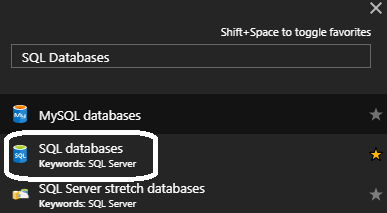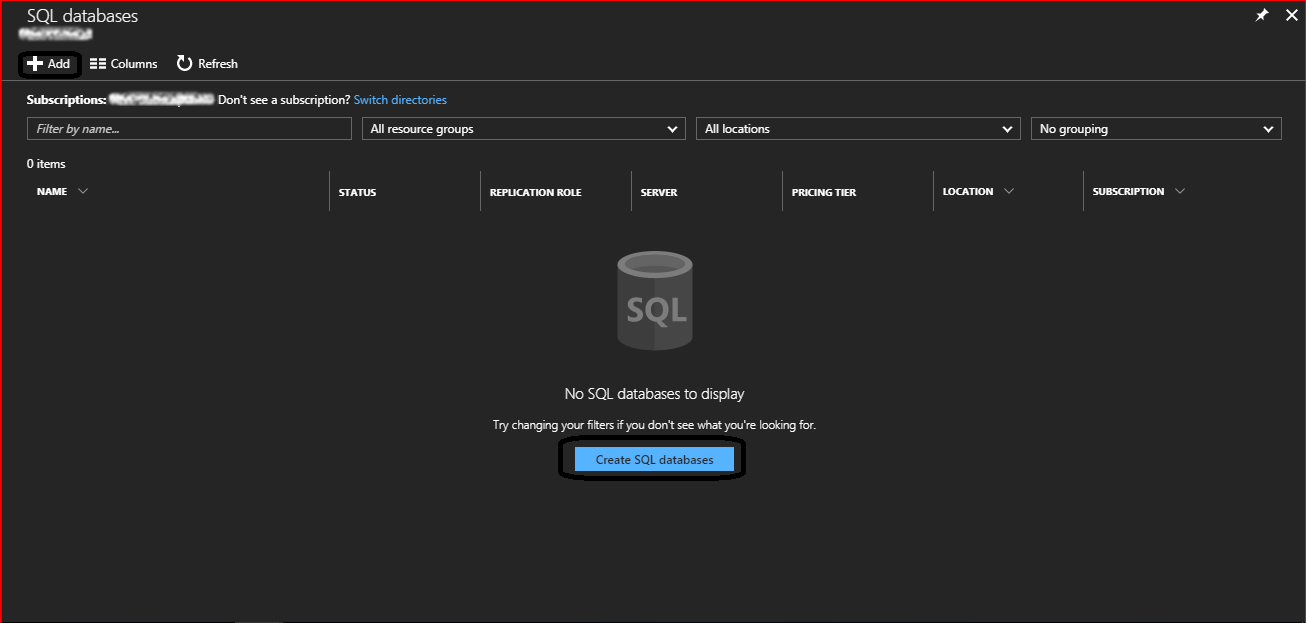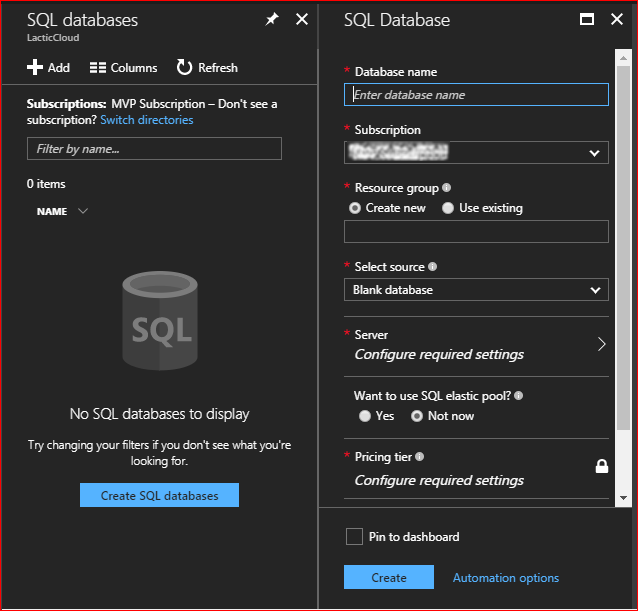In this chapter, we will go through one of the hottest topics, especially for database administrators (DBAs): Azure SQL Database. This chapter will be kicked off by an introduction to Azure SQL Database and why you should use this service, then the service tiers and performance level, which will be followed by some demonstrations of the Azure portal regarding how to create and restore Azure SQL Database. Finally, all the manual tasks we carry out in this chapter will be automated.
The following topics will be covered:
- An introduction to Azure SQL Database
- Why Azure SQL Database?
- Service tiers
- Creating an Azure SQL Database
- Connecting to Azure SQL Database
- Azure SQL Database business continuity
- Automating your common tasks with Azure SQL Database