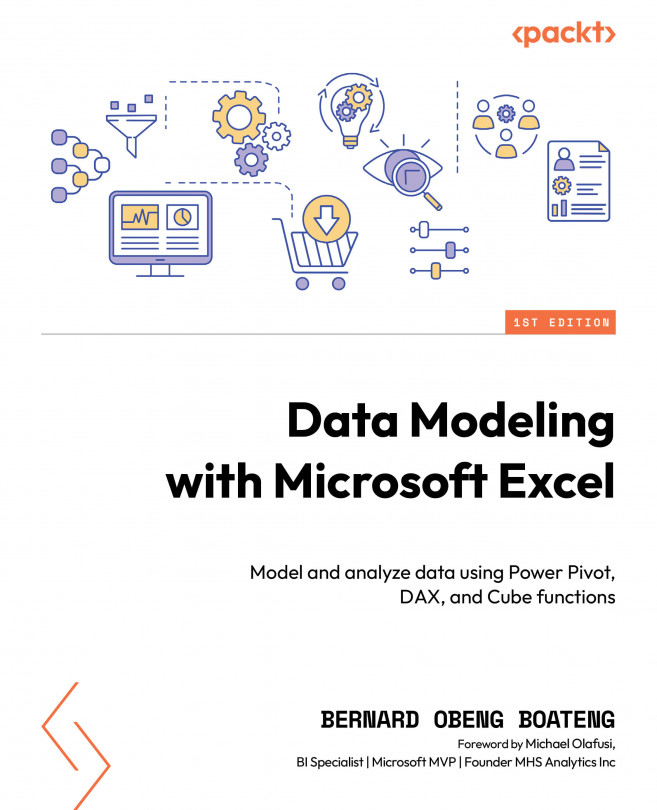Communicating Insights from Your Data Model Using Dashboards – Overview and Uses
We have done a lot of data transformations and calculations in our previous chapters. It is now time to communicate insights to our users using dashboards in Excel. In today’s data-driven world, the ability to effectively communicate insights derived from data analysis is crucial. Dashboards in Excel allow users to transform raw data into compelling visual representations, making it easier to convey complex information to various stakeholders.
This chapter covers the use of dashboards in Excel for communicating insights from your Data Model. Dashboards are a powerful tool for visualizing data and presenting insights in an easy-to-understand format. This chapter will discuss the basics of dashboards, including what they are and how they can be used. It will also cover important factors to consider when laying out your dashboard and common dashboard elements. In the next chapter, we will...