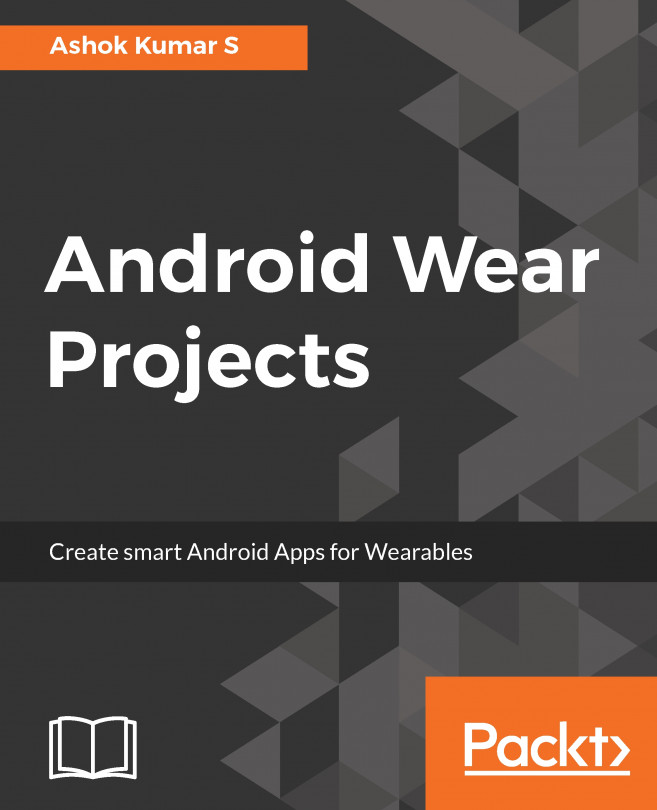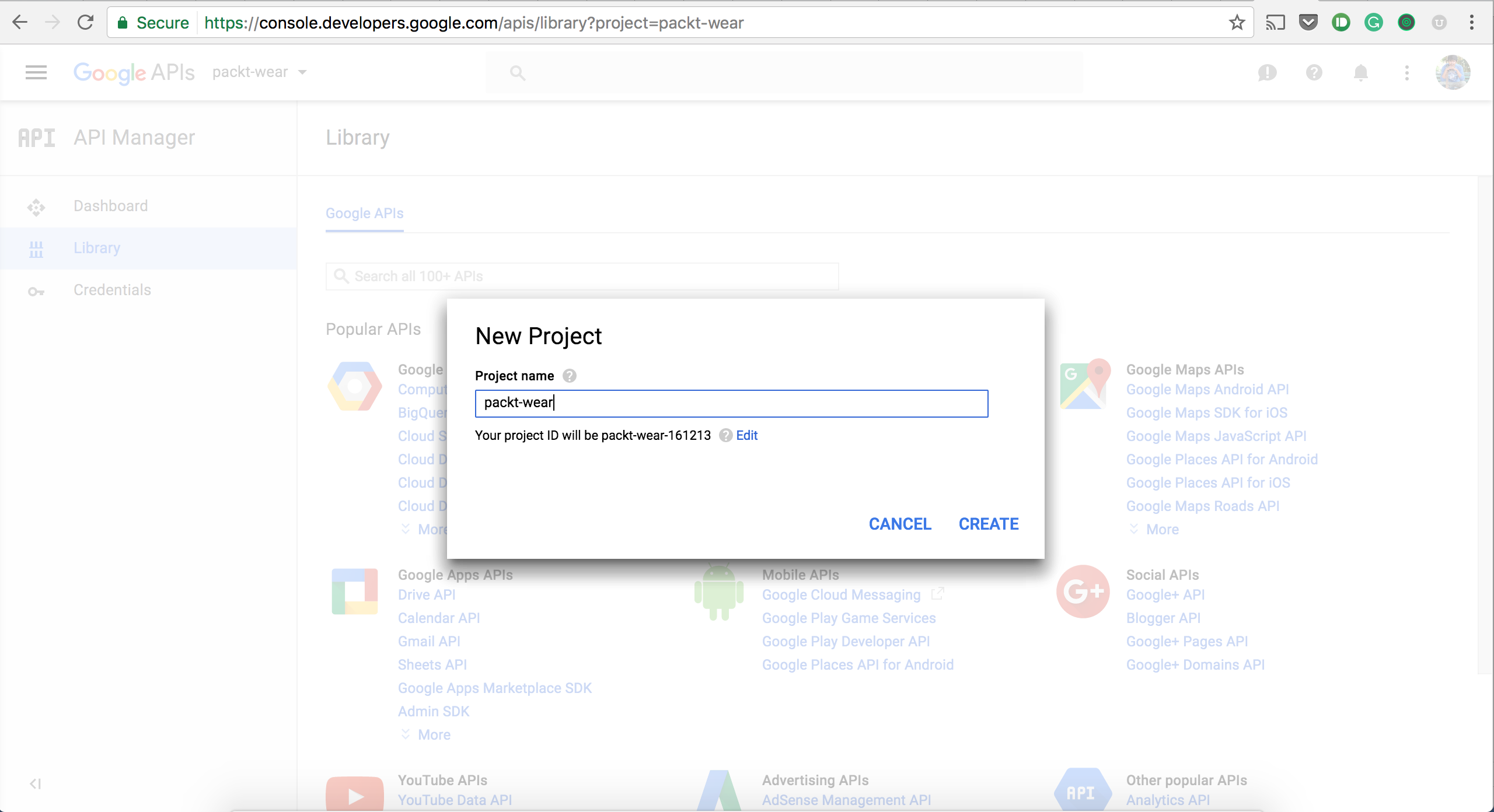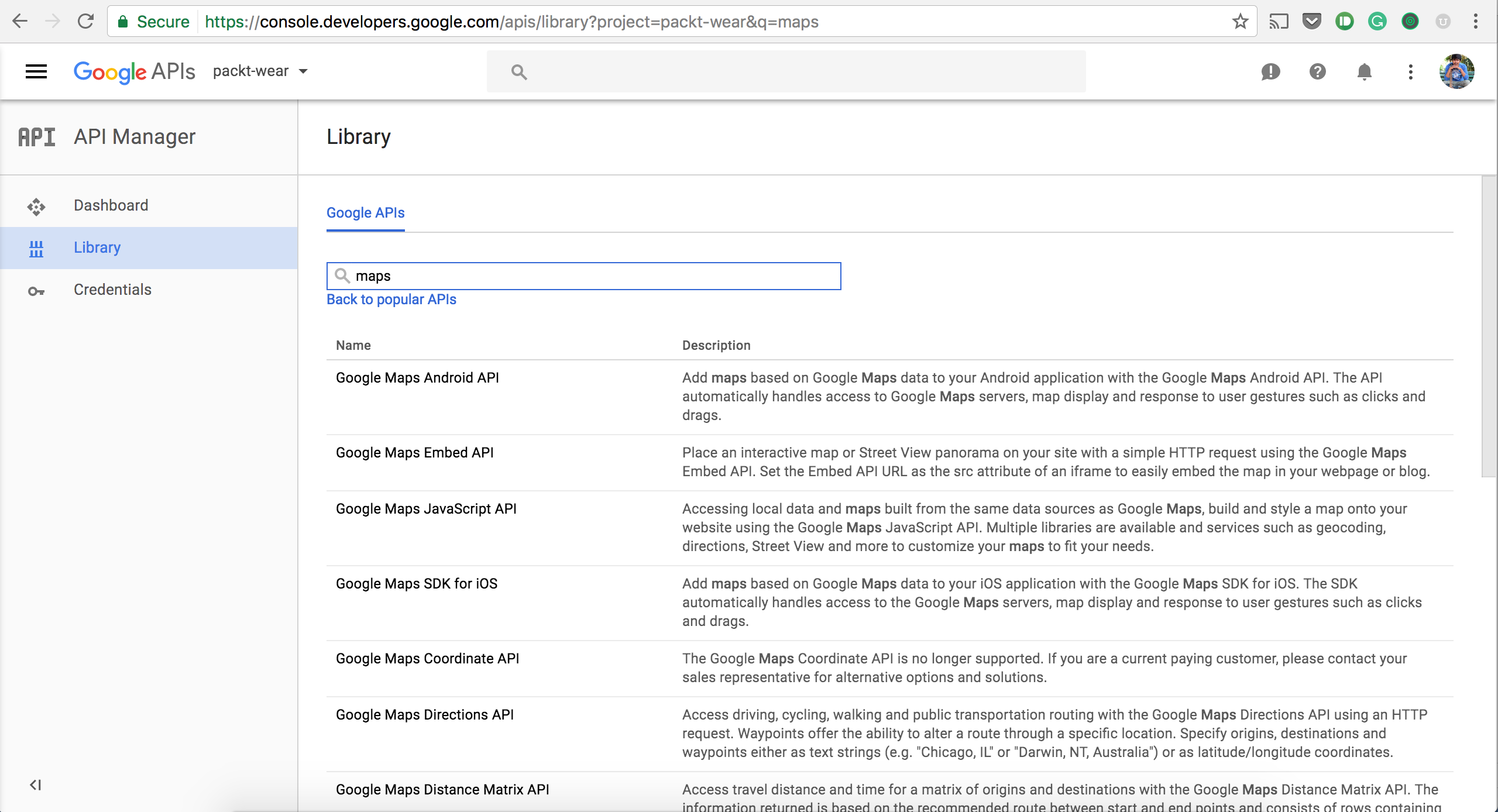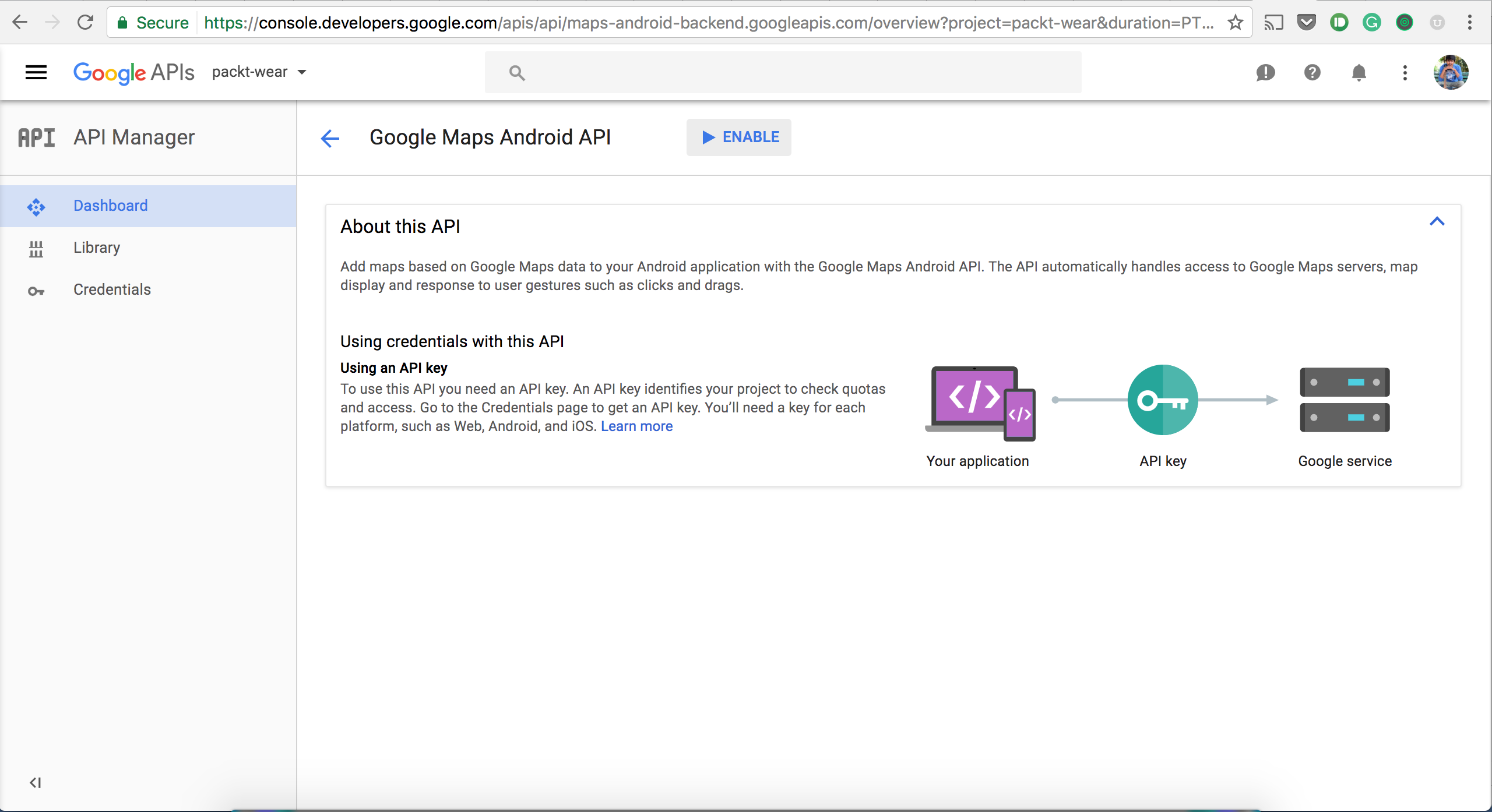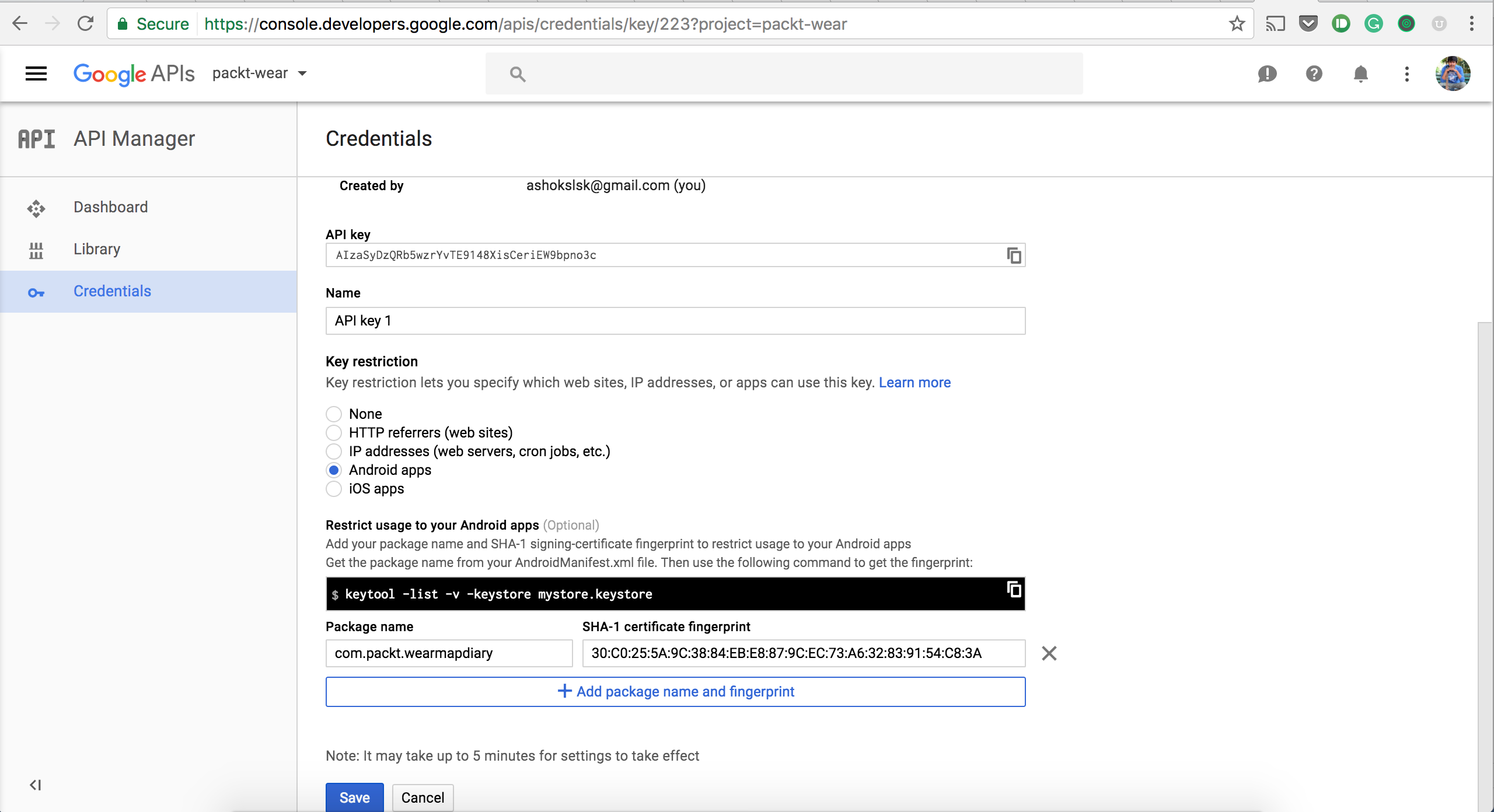A Map is a visual representation of an area or a part of an area.
We humans travel to different cities; they could be domestic or international cities. How about tracking the places you visit? We all use maps for different reasons, but in most cases, we use maps to plan a particular activity, such as outdoor tours, cycling, and other similar activities. Maps influence human intelligence to find the fastest route from the source location to the destination. In this project, we will build a Wear application that works with the Google Maps service.
For record, Google Maps started as a C++ desktop program in October, 2004. Google Maps officially released in February, 2005. Google Maps offers an API that allows maps to be embedded in third-party applications; Google Maps offers aerial and satellite views of many places. Google Maps is the best compared to other map services; maps are optimize and its accuracy rate is very...