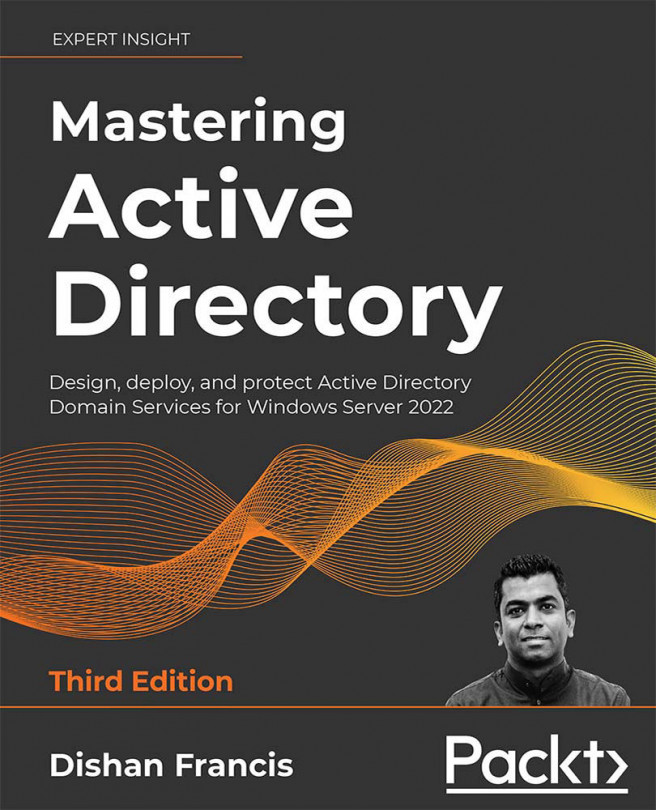Hybrid Identity
Back in 2006, I was working with a large Canadian managed-hosting service provider. At that time, there was a huge demand for dedicated server hosting and colocation services. Hardware, bandwidth, and management all came at a high cost. However, things started to change with the rise of virtualization: it was able to bring the hosting costs down massively. I still remember that there were all sorts of discussions at the time about the pros and cons of virtualization. As with any technology, in the beginning, there were issues, but virtualization technologies developed rapidly and brought businesses to a point that they can't look away from.
For us, it was the same: business-wise, we were safe with dedicated server hosting. We were making good profits. But with virtualization, customers were able to bring racks of dedicated servers into a few hypervisor hosts. Then, businesses in the hosting field started to find new ways of making money with virtualized technologies...