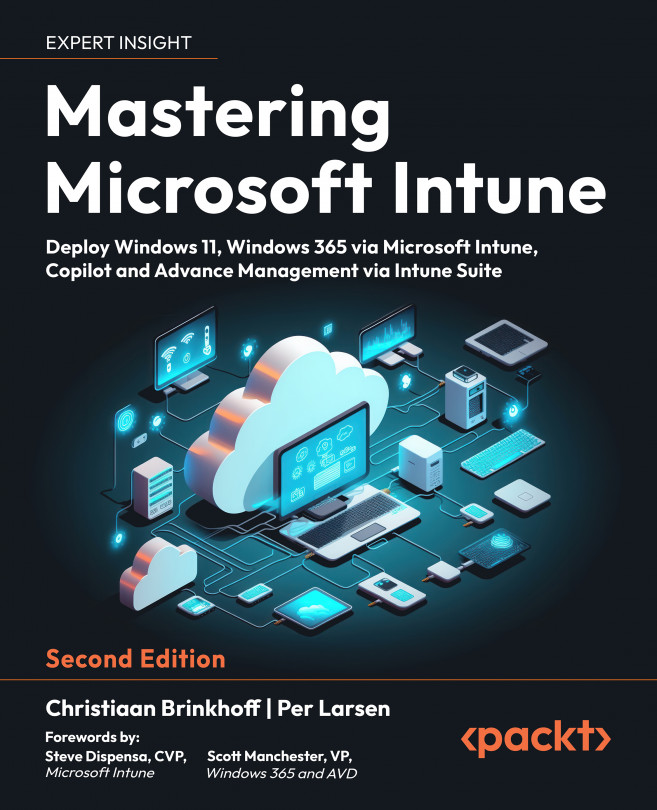Application Management and Delivery
In this chapter, you will learn how to deploy and manage your Microsoft 365 and line-of-business (LOB) applications to your Windows devices, which is a very important element in every Windows Enterprise deployment. Applications are what make end users productive, but applications can also be tools that help either the end user or the IT admin.
In this chapter, we will cover the following topics:
- Application delivery via Microsoft Intune
- Different application types you can deploy
- LOB applications
- Win32 apps
- Deploying Microsoft 365 apps
- Office Customization Tool
- Microsoft 365 Apps admin center
- Deploying Microsoft Teams
- Deploying OneDrive
- Deploying Microsoft Edge
- What is WinGet? What is MSIX?