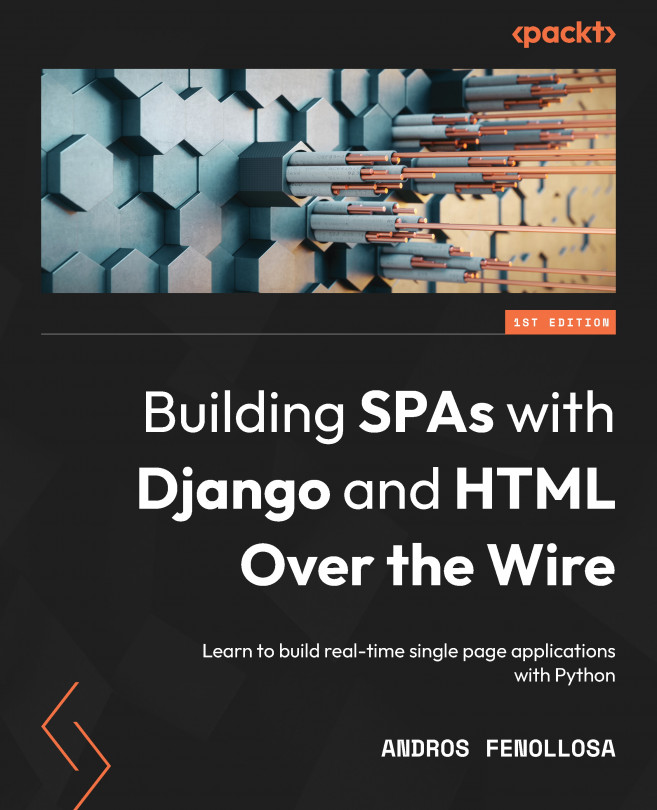Chapter 2: Creating a Django Project around Docker
In the previous chapter, we learned how to launch an application made in Python using a container system such as Docker. In addition, we created a project in Django, always with an eye on WebSockets for future real-time communication. At the moment, we only have a simple executable; we need to create a service architecture that complements Django. Important pieces such as a database to store and retrieve information, among other things (such as a fake mail server), will be useful for development. By configuring these tools, we will finish building an optimal working environment around Docker to then focus on the code.
We will also work on the communication and integration of environment variables to configure some aspects of the project through docker-compose.yaml. We will modify the critical elements of deployment, such as activating or deactivating the debug mode, changing the domain, indicating the path where the statics will...