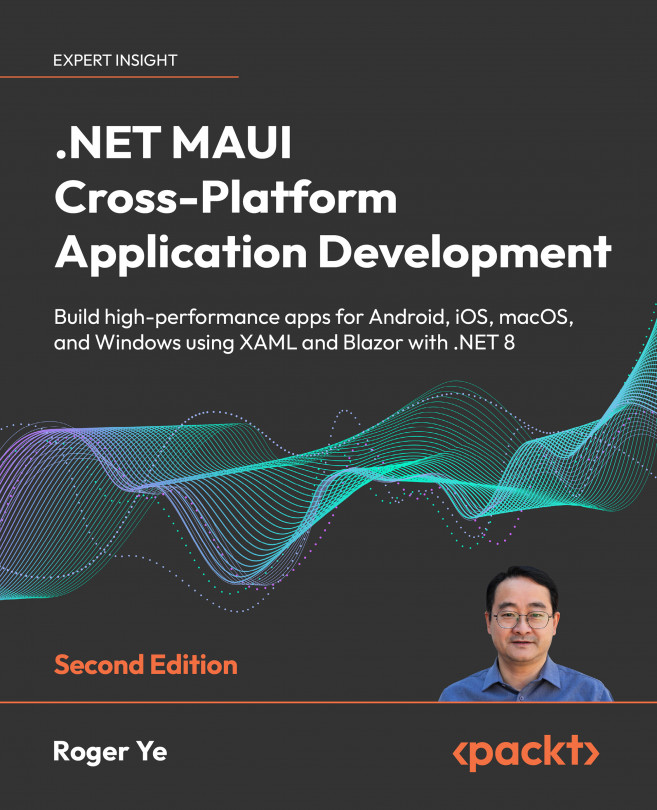Building Our First .NET MAUI App
In this chapter, we will create a new .NET MAUI project and customize it so that we can use it in the development of an app. The app that we will develop is a password management app. We will gradually introduce various features to it in the subsequent chapters. By the end of Part 1, we will possess a fully functional password management app.
Those who have prior experience with Xamarin.Forms will recall that the Shell serves as a convenient application container that simplifies app development by offering a unified structure for defining an application’s key components. While there isn’t a direct Visual Studio template for .NET MAUI Shell from Microsoft, we can effectively utilize the one from Xamarin.Forms. To incorporate Shell in our app, we’ll reuse the project template found in Xamarin.Forms. As well as from providing us with a proficient project template, the process of migrating the Xamarin.Forms Shell template to .NET...