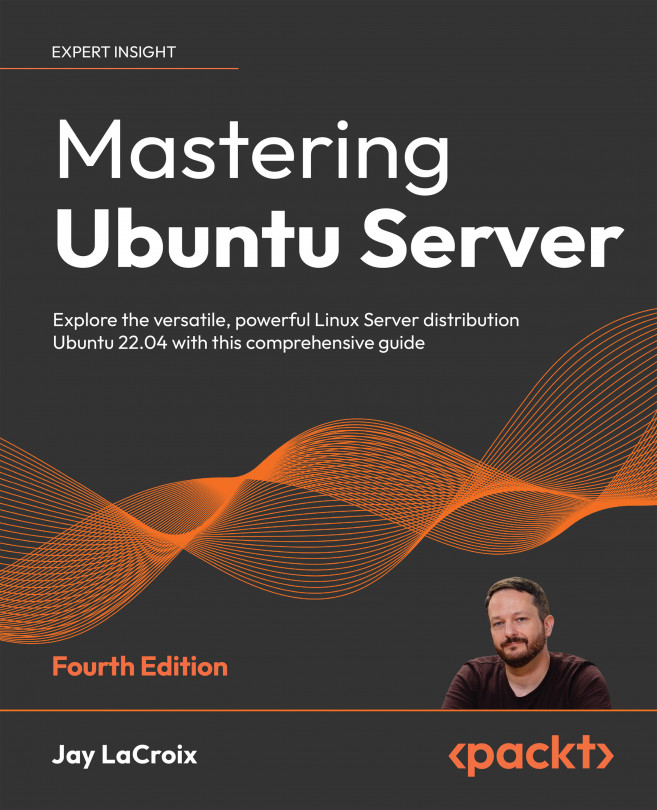Sharing and Transferring Files
In the previous chapter, we looked at what’s involved in the process of setting up a few network services, such as DHCP and DNS. Those are two important components of a network, but there are quite a few different types of applications and resources you can make available on your network to further enhance it. A file server is one such example, which can give your users a central place to store critical files and can even enhance collaboration.
Perhaps you’ve used a file server before, or even set one up on a different platform. With Ubuntu Server, there are multiple methods to not only store files, but also to transfer files from one node to another over a network link. In this chapter, we’ll look into setting up a central file server using both Samba and NFS, as well as how to transfer files between nodes with utilities such as scp and rsync. We’ll also go over some situations in which one solution may work better for...