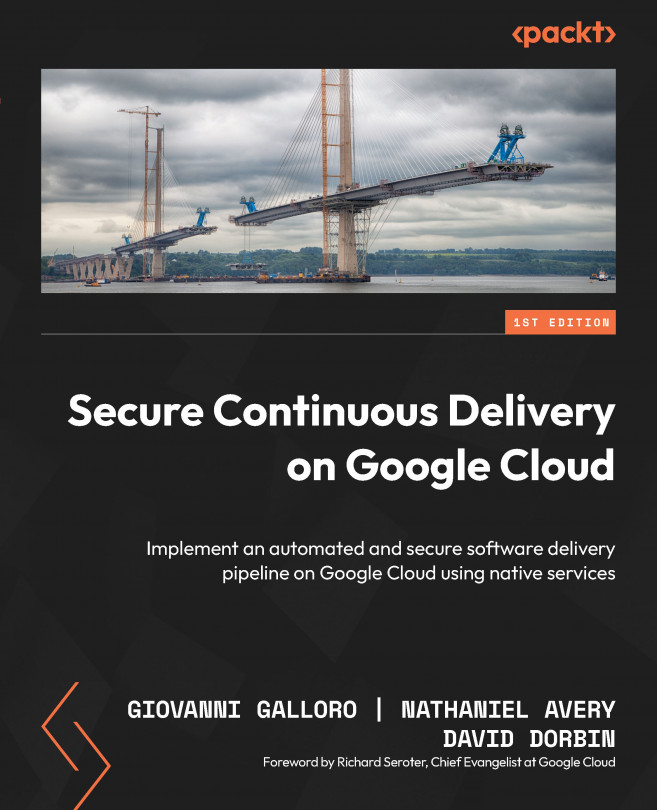Creating a GKE cluster from your editor
With Cloud Code, you can not only run the skaffold dev flow directly from your IDE but also interact directly with Google Cloud resources, so you don’t need to switch context too much while you're coding.
In this section, you’ll create a GKE cluster to deploy your application to:
- In the Cloud Shell terminal pane, set your current project:
gcloud config set project PROJECT_ID
PROJECT_IDis the ID of the Google Cloud project you’re using for this chapter. - Create the GKE cluster:
- In the Kubernetes section, in Cloud Code, click on the + sign to add a cluster to the KubeConfig:
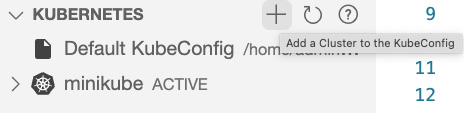
Figure 3.8 – Kubernetes sub-menu
- Click Google Kubernetes Engine:
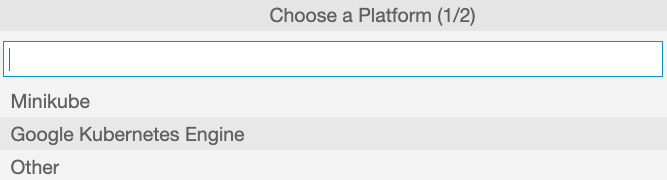
Figure 3.9 – Kubernetes platform options
- In Select a Google Cloud Project, select the project you want to use, then select + to create a new GKE cluster. You can choose between...