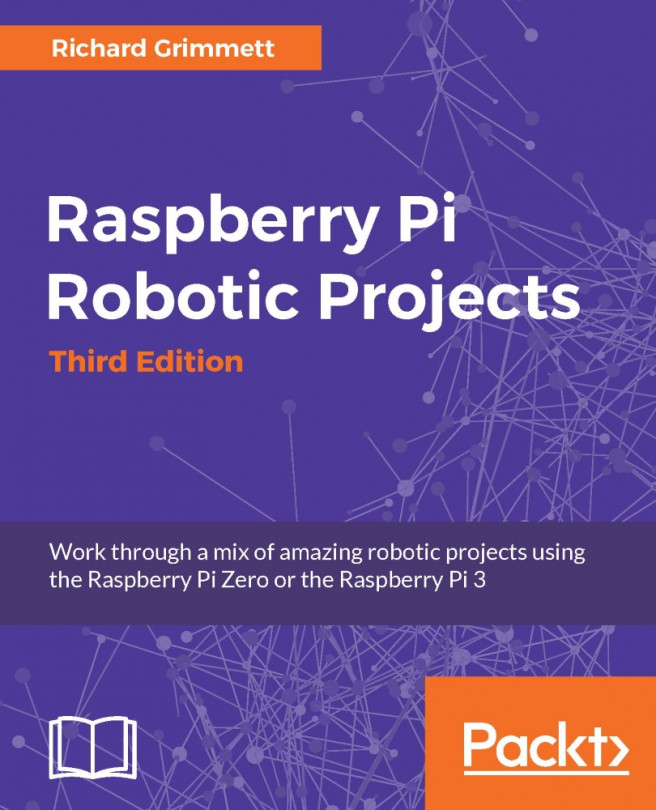Now that you are becoming something of an expert at building amazing projects with the Raspberry Pi, this project will provide you with the knowledge to begin to build your own humanoid robot. You'll start with perhaps the most interesting body part; the hand.
To do this, you will learn the following things:
How to use Raspberry Pi to control servos that will control a robotic hand
How to add a USB webcam to the project to sense your hand
How to use OpenCV(Open Source Computer Vision), an open source image processing library, to determine the position of your hand, and then move the robotic hand accordingly