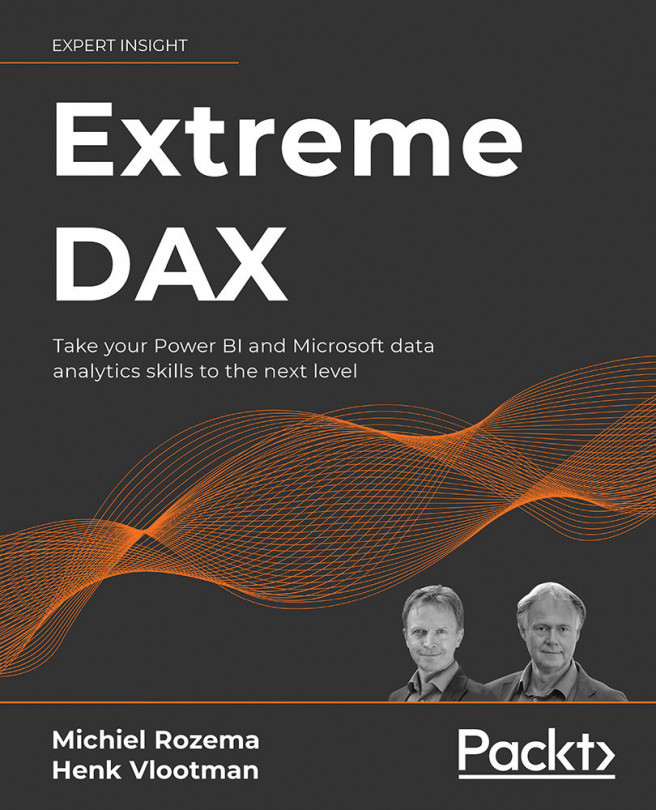Using DAX
The real power of Power BI models is in calculations using the DAX language. While many Power BI users focus on the model and try to avoid DAX entirely, anything that goes beyond simple, basic aggregations of data requires DAX calculations. And you will surely encounter the need for more sophisticated calculations in Power BI sooner rather than later. The typical way things go is that the first well-designed Power BI report leads to more and ever more complicated questions to ask about your data.
Part 2 of this book aims to give you inspiration on what can be achieved using DAX and how to approach a business problem with DAX. Before we dive into Part 2's scenarios, we still have some fundamentals to cover. In this chapter, we briefly touch upon the different uses of DAX in Power BI. These uses are:
- Calculated columns
- Calculated tables
- Measures
- Security filters
- DAX queries
We also discuss how to create date tables with...