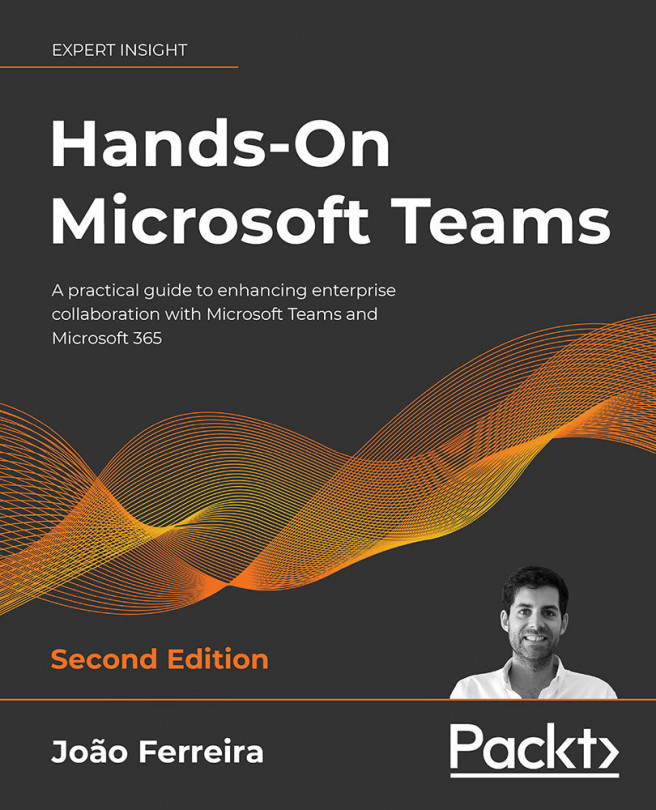Microsoft Teams PowerShell: A Tool for Automation
In this chapter, we will cover the PowerShell module available to automate processes with Microsoft Teams. This is the most advanced chapter of the book and will teach you how you can optimize administrative tasks associated with managing Teams.
PowerShell can be very handy and save you a lot of time while managing teams, channels, users' apps, or even policies. In this chapter, you will cover the following topics:
- What PowerShell is and how you can use it
- Installing Microsoft Teams PowerShell
- Cmdlets available in the Microsoft Teams module
- Learning how to use PowerShell from examples