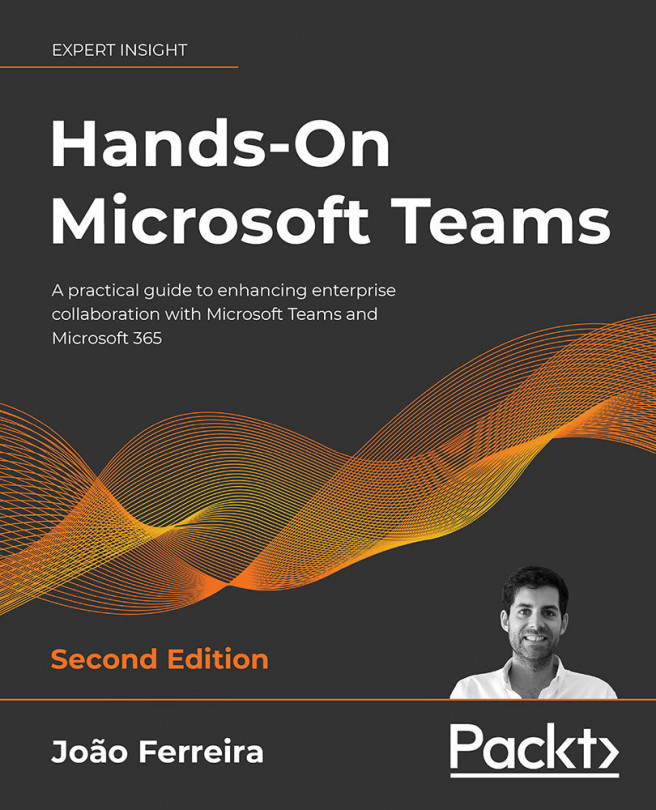Extending Microsoft Teams Using Custom Apps and Microsoft 365
Microsoft Teams can be extended using apps from the Teams app store, as we have seen in the previous chapter, but it can also be extended with custom apps built for your business specifically. In this chapter of the book, you will learn how custom apps can be enabled on your tenant and how you can use other tools from the Microsoft 365 ecosystem to extend the default functionalities.
If you are using SharePoint, Power Apps, or Power Automate, you will also learn how to integrate these three platforms with Microsoft Teams.
In this chapter, we are going to cover the following topics:
- Working with custom apps
- Installing custom apps
- Blocking Microsoft Teams apps
- Extending Microsoft Teams using SharePoint
- Extending Microsoft Teams using Power Automate
- Extending Microsoft Teams using Power Apps