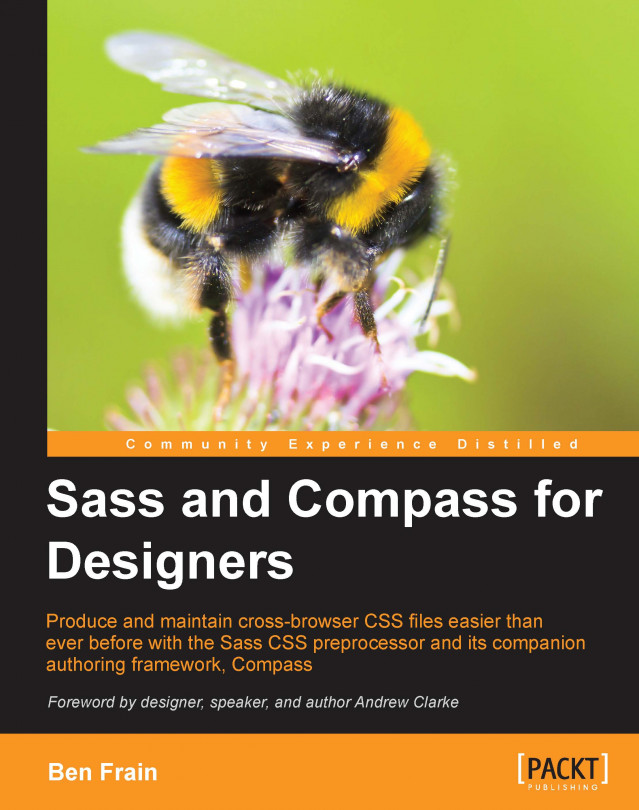Throughout the earlier chapters, we have used Compass lightly and sporadically. Although we used a number of Compass's amazing color features (such as tint and shade) in Chapter 4, Manipulate Color with Ease, we haven't explored the 'meat and potatoes' of what I feel makes Compass so useful.
Some of the most impressive and time-saving benefits of using Compass are its plethora of mixins for generating cross-browser experimental CSS styles. If that wasn't enough, Compass can also perform voodoo tricks such as automatically creating image sprites and data URIs from separate images.
In this chapter we are going to apply a whole load of Compass mixins and helpers to our http://sassandcompass.com project. Hopefully, this chapter should also serve as a handy reference for the syntaxes you'll need when using the most common Compass mixins day-to-day.
In this chapter, we will:
Learn the Compass syntaxes for CSS features including box-shadow...